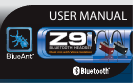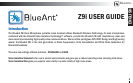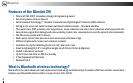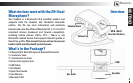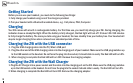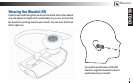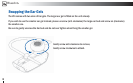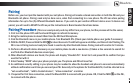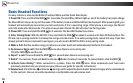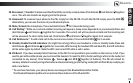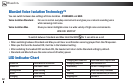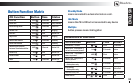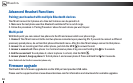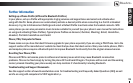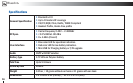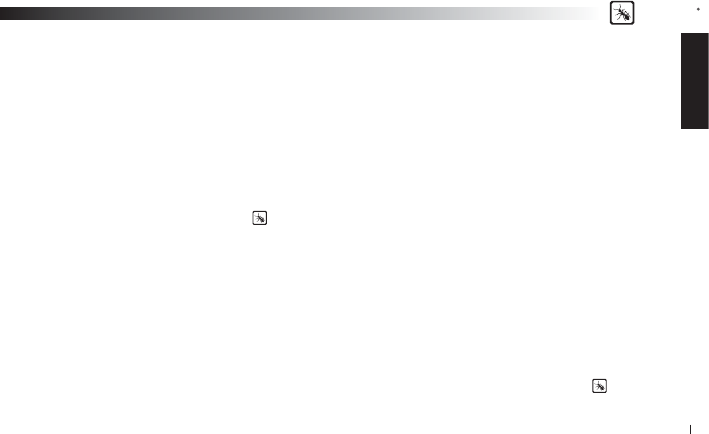
ENGLISH
BlueAnt
9
Pairing
Before use, you must pair the headset with your cell phone. Pairing will create a stored connection in both the Z9i and your
Bluetooth cell phone. Pairing need only be done once, when fi rst connecting to a new phone. The Z9i can store pairing
information for up to fi ve (5) different Bluetooth devices. If you wish to pair another different device once 5 devices are
paired, you will need to RESET the Z9i as per the instructions in Basic Headset Functions below.
Pairing Procedure (This is an example only and may differ from your phone, but the process will be the same.)
1. First turn the phone OFF and then back ON again to refresh its memory.
2. Bring the mobile phone to about 30cm from the Z9i Dual Microphone.
3. Find the Bluetooth menu in your mobile phone. Turn Bluetooth ON. (Check your mobile phone user guide if necessary)
4.
With the Z9i OFF, Press and Hold the MFB for about 6 seconds. The LED will appear a solid Blue, and then will start fl ashing. The
Z9i is now in Pairing mode and ready to be found in searches by other Bluetooth devices. Pairing mode will be active for 2 minutes.
5. Perform a Bluetooth device discovery on your mobile phone to add a new device. (It takes a few seconds to search for
and fi nd other Bluetooth devices around you).
6. When Bluetooth devices are found, the phone will display “BlueAnt Z9i”. Scroll to it and press OK to confi rm that you
want to Pair with it.
7. Enter Passkey “0000” when your phone prompts you. The phone and Z9i will now Pair.
8. An additional security setting in your phone may be needed to allow the headset and phone to connect automatically
without confi rmation each time you connect your Z9i. Generally in the options for the BlueAnt Z9i, it will be referred to as
“set as authorized”, “add to trusted devices”, ‘’allow connection’’ or similar.
9. If required for fi rst time connection, select the BlueAnt Z9i to connect with your phone. OR, Click the MFB on the Z9i,
to connect with the phone.