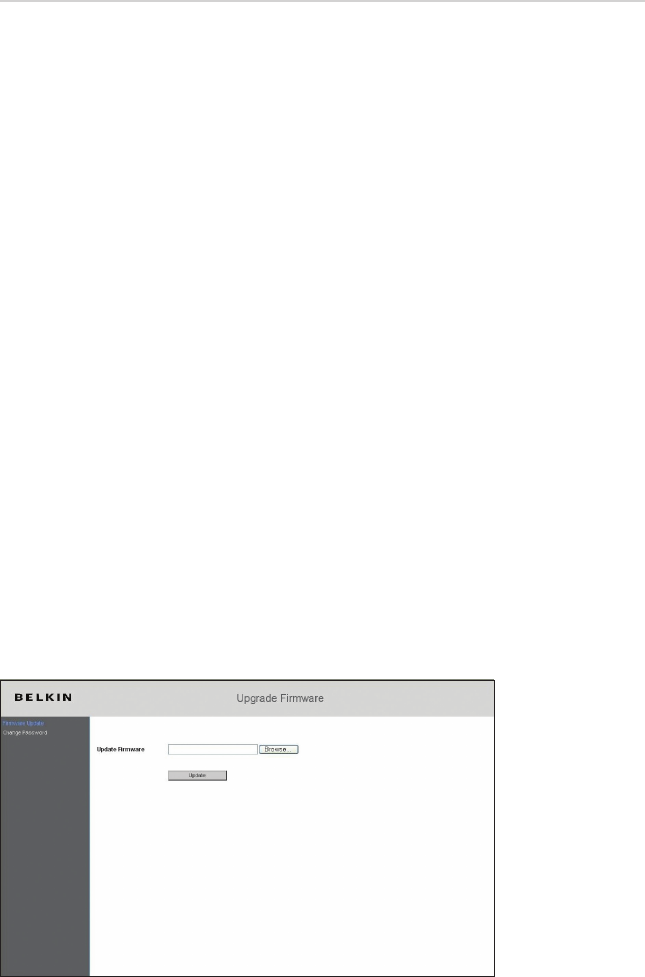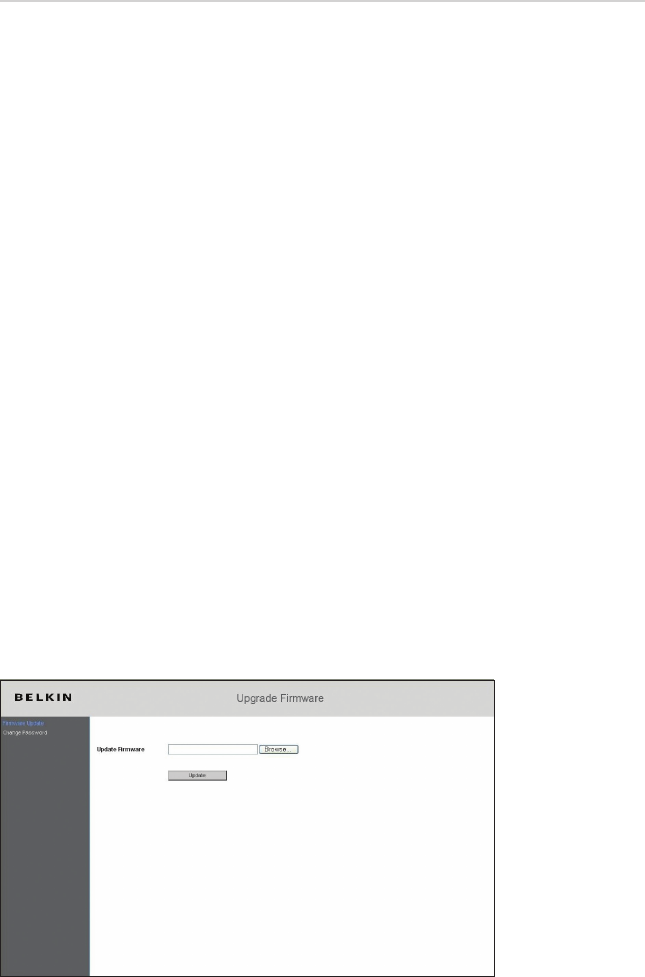
Firmware Page Options
Advanced users can log in to the firmware page of the Belkin Desktop
Internet Phone for Skype and can also manually update the firmware
of the phone by selecting and uploading the newer firmware file.
Users can also change the firmware page login password in the
firmware page.
• Log in to the firmware page by typing the IP address of the Desktop
Internet Phone for Skype in the URL address bar and pressing
return.
• A window will pop up with a login prompt for a Skype name and
password. The default Skype name is “admin”, and the default
password is blank. Press the login button to display the firmware
page.
Firmware Upgrade
Advanced users can also upgrade the firmware of the phone by
downloading it from the Belkin technical support website and then
manually uploading the firmware file onto the phone.
• Click on the “Browse” button to select the new firmware file that
you want to upload.
• Click on the “Update” button to upgrade the firmware of the
Desktop Internet Phone for Skype. The phone will reboot after the
firmware has been uploaded onto the phone.
SETTINGS