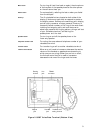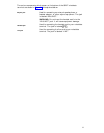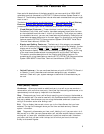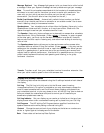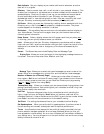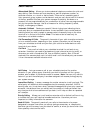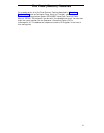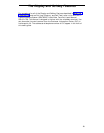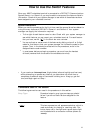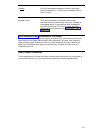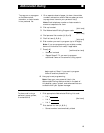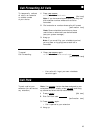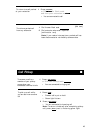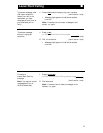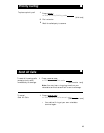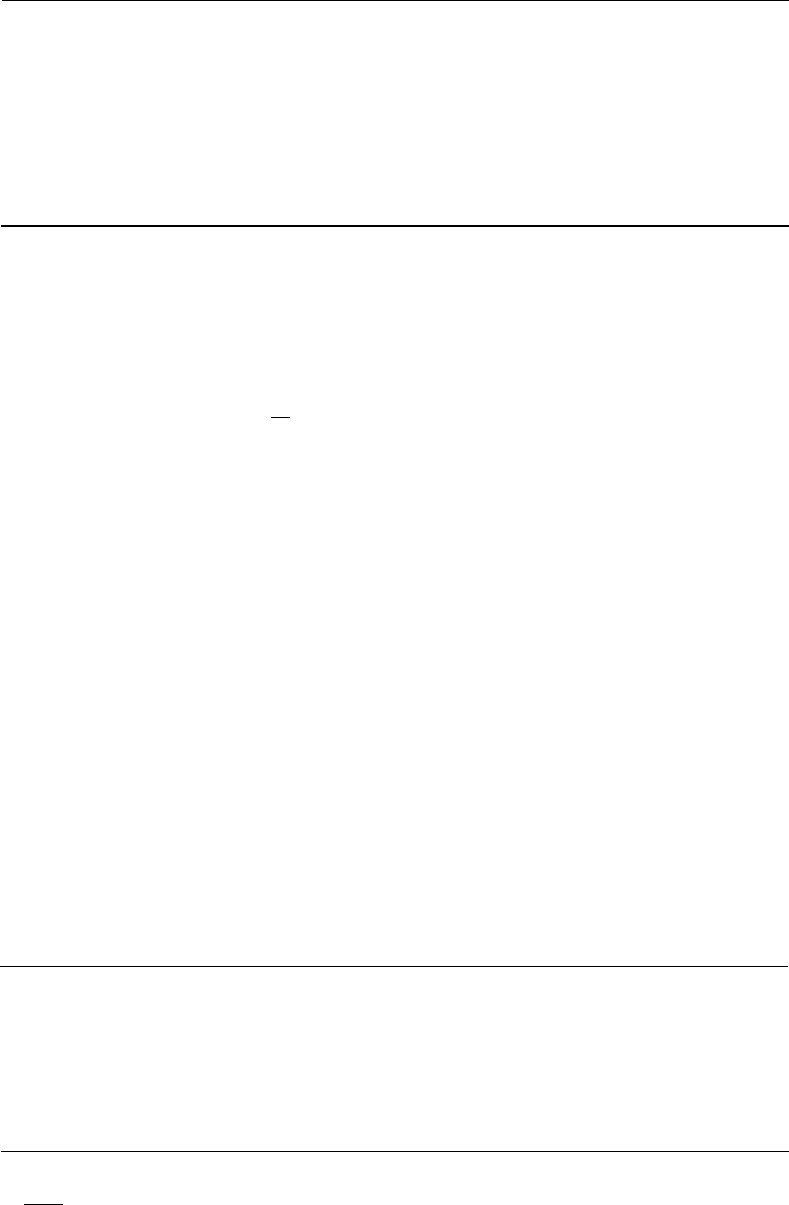
How to Use the Switch Features
Since your 8520T voice/data terminal is connected to a DEFINITY Communications
System Generic 1 or Generic 3, you may be able to use some of the features listed in
this section. Check with your system manager to see which of these features have
been assigned to your voice/data terminal.
Special Instructions
Before you use the procedures for the first time, read the general directions below for
using the many features of DEFINITY Generic 1 and Generic 3. Your system
manager can supply the information required.
●
●
●
To the right of each feature name is a box. Check with your system manager to
see which features you can use at your voice/data terminal. For each feature
that you have, mark a
[
✔
]
in the blank box as a reminder.
You can activate or cancel most of the features by dialing unique 2- or 3-digit
codes for that feature. Ask your system manager for the feature codes for your
system. Then, in the blanks provided within the procedures, write in the
assigned feature code numbers.
In most cases, before you begin a procedure, you must have the handset
off-hook (removed from the cradle of the voice/data terminal).
●
If you receive an intercept tone (high-pitched, alternating high and low tone)
while attempting to operate any feature, you have taken too much time to
complete a procedural step or have made a dialing error. Hang up, get dial
tone, and begin again at Step 1.
Conventions Used in This Section
The following conventions are used in the procedures in this section:
Gray Type
Procedural steps in gray type are steps you should
follow if you do not have a button assigned for the
feature.
[
xxxxx
]
This box represents a call appearance button, which is
used exclusively for placing or receiving calls. The
button has a red in-use light and a green status light
and is labeled with an extension number (shown as
xxxxx).
11