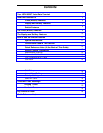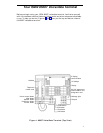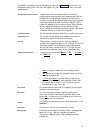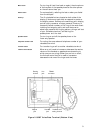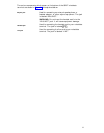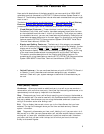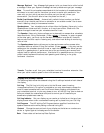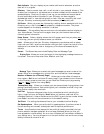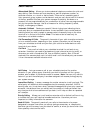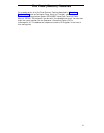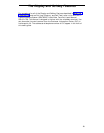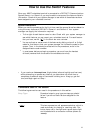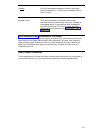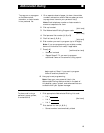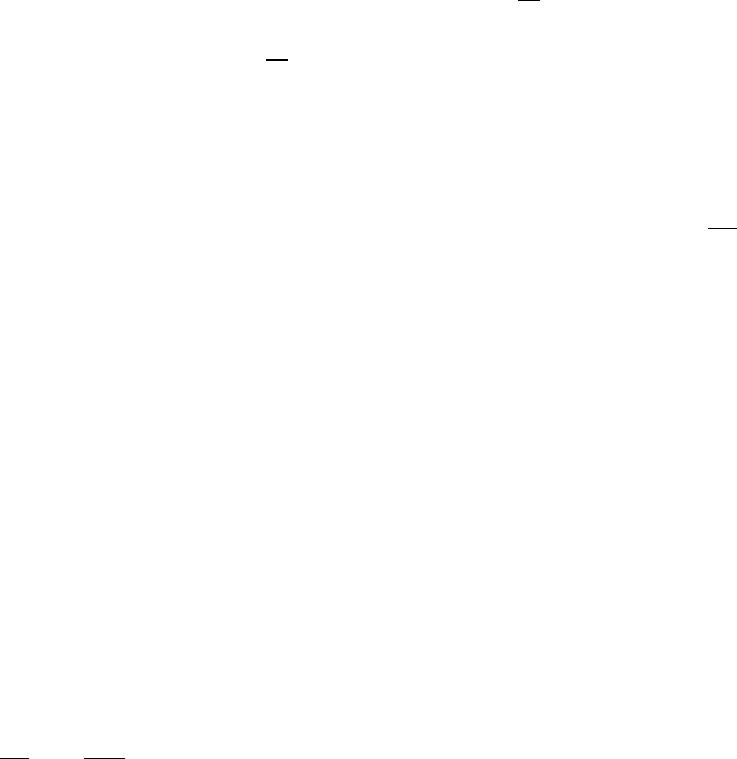
Data Indicator
Set your display so you receive confirmation whenever an active
data call is in progress.
Directory
Used to create, view, edit, or call entries in your personal directory. This
directory can include up to 144 extensions or outside numbers and the names of the
associated party. Once your Directory is set up, you can delete entries and search
for entries already entered. Numbers in your Directory can be arranged in
alphabetical order, in user-defined groups, or both. Use
[ Dir ] to quickly dial a call.
Use your Directory as a handy place to store numbers you frequently call.
Dir Button
When you press [ Dir ] followed by a softkey button associated with that
Directory entry, a call is immediately placed to a telephone number. The phone
number appears on the display screen as it is dialed.
Exit button
Exits a softkey feature and returns the voice/data terminal display to
your Home Screen. The top two lines again show you the time and date and any
relevant system information.
Home Screen
Select a display screen that will appear each time you press [ Exit ] .
In this way, you can quickly access a screen you use often.
Lock
Allows you to lock your Directory changes so no one else can edit or delete
them; lock your Call Log so no one else can view your Call Log entries; lock all of the
softkeys so no one else can view or change any of the features accessed by the
softkeys.
Screen
The Screen features include Display Rate and Message Type.
Display Rate
Allows you to set the length of time the display message remains on
the screen. There are three rates: Slow, Medium, and Fast.
Message Type
Allows you to select the type of messages you want to see on the
screen: either error messages only or both error and information timed messages.
Number of Names (on a Directory Page)
Allows you to view either 10 names or
nine names + Quit on an individual Directory page. If you choose to have 10 names
on the Directory screen at one time, you can leave the Directory only by pressing
[
Exit ] or [ Menu ] (rather than using Quit).
Personalized Ring
Allows you to select your own personalized ringing pattern from
among 8 available patterns. Use to distinguish your voice/data terminal’s ring from
that of other nearby voice terminals.
Self-Test
Performs a diagnostic test of your voice/data terminal including the
lights, ringer, buttons, and display. Note: When you perform a self-test of the
voice/data terminal, it clears the contents of the Call Log and the last number dialed
from Redial, and returns the volume control to the default setting.
Set Clock
For setting the date and time on your voice/data terminal display.
Set Speakerphone When you set the built-in speakerphone, it performs a test of
the surrounding environment and adjusts itself for optimal performance.
Tones A confirmation tone (sequential low and high tones) is provided to let you
know a selection has been accepted. An error beep (one beep) alerts you that you
have pressed an invalid softkey. An error tone indicates you have made a mistake in
your softkey entry. You may choose to turn the confirmation tone and the error beep
softkey information tones on or off.
7