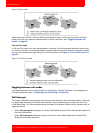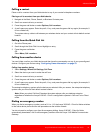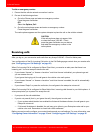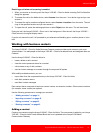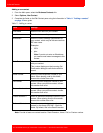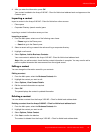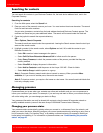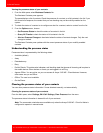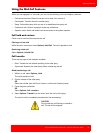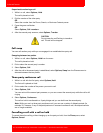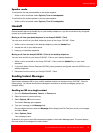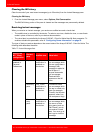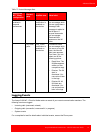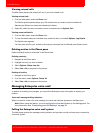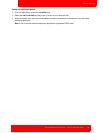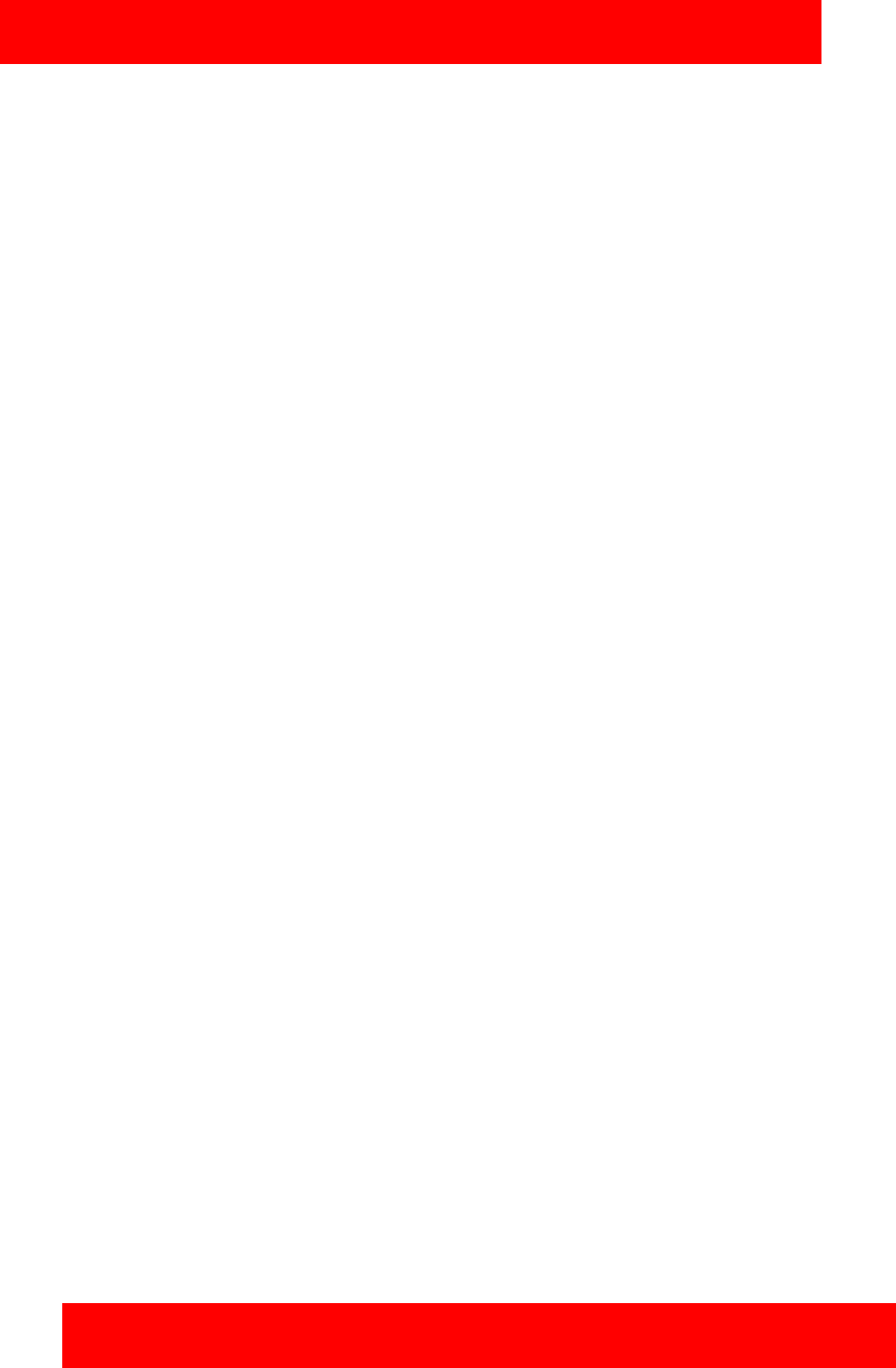
Advanced features
46 NN42030-102 Avaya 3100 Mobile Communicator 3.1 Standard 04.05 October 2010
Viewing the presence status of your contacts
1. From the Main pane, select Business Contacts link.
The Business Contacts pane appears.
The pane displays a list of contacts. Check the presence of a contact, or of all contacts in the list. If you
fail to receive a response, the contact that you are checking may not be mobility-enabled on the
system.
2. To check the status of a contact or to configure an alert for a contact, select a contact from the list.
3. From the Options menu, choose
— Get Presence Status to check the status of a contact in the list.
— Query All Friends to check the status of all contacts in the list.
— Alert on Presence Changes to be alerted when the status of contacts changes. Only the next
change is tracked.
The Business Contacts pane updates with the current presence status of your mobility-enabled
contacts.
Understanding the presence states
Presence status is represented by the following states:
• Available (default)
•Away
• Extended away
•Busy
• Do Not Disturb: This status also indicates a call handling state that ignores all incoming call requires to
the mobile device. Other devices or clients you are logged in to will ring.
• Appear Offline: You are online, so you can access all Avaya 3100 MC - Client features. However,
other users see you as Offline.
• Offline: The user is not available.
• On the Phone
Clearing the presence status of your contacts
You can clear presence status information if it was obtained manually, not automatically.
Clearing the presence status of your contacts
From the Main pane, select Settings, IM & Call Settings, Clear Presence from the menu.
The presence status information is cleared for all of your contacts.
Note: The commands noted above are available only when the Avaya 3100 MC - Client for Nokia is
configured to operate in manual mode.