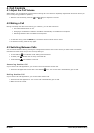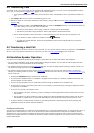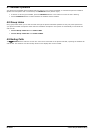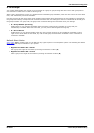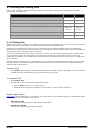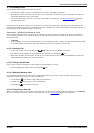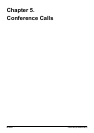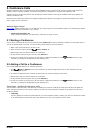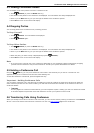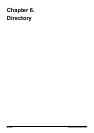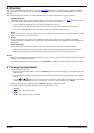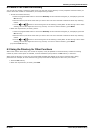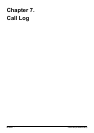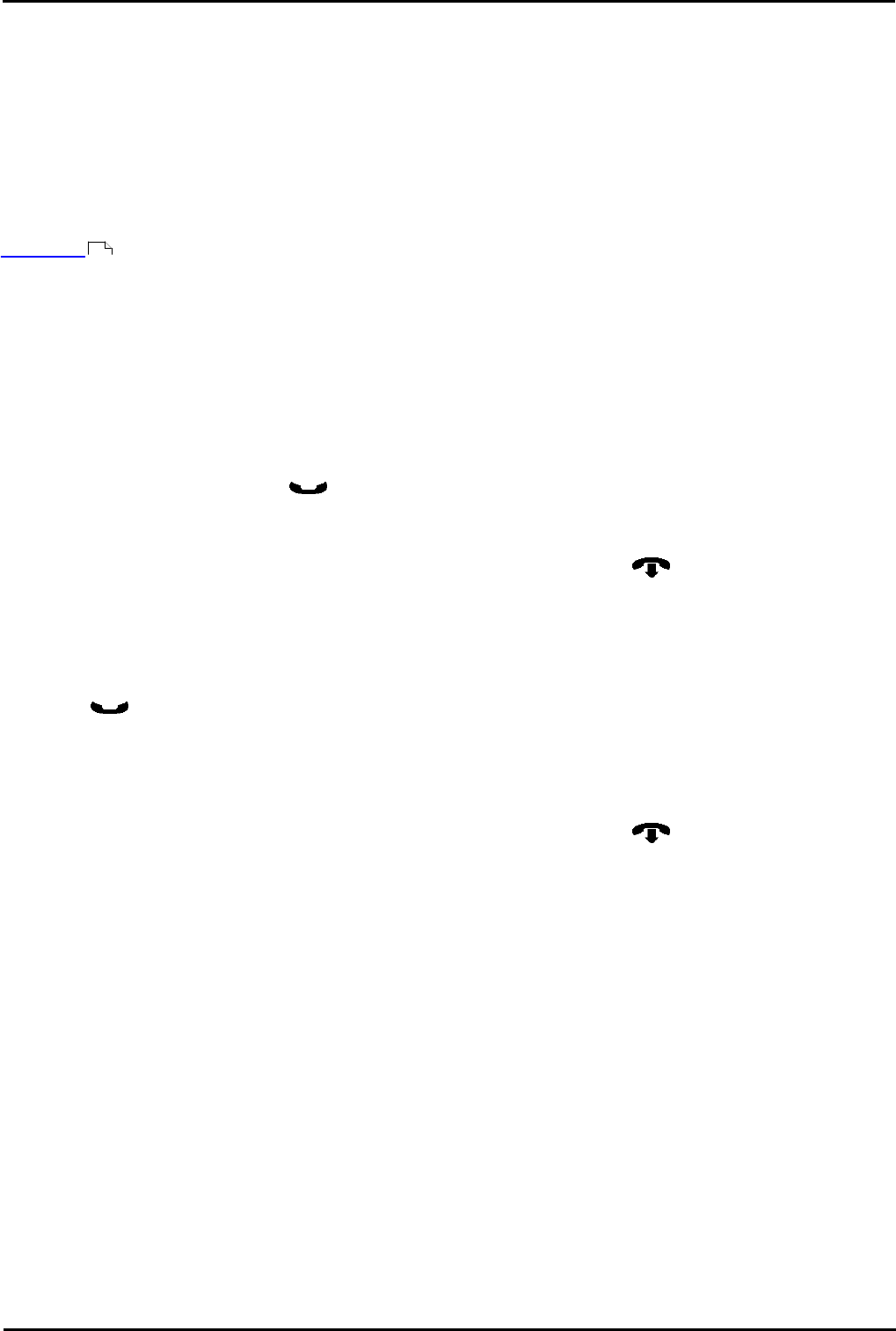
M7310 Telephone User Guide Page 34
- Issue 02a (03 October 2011)IP Office
5. Conference Calls
Multiple conference calls are supported, with parties addable to each conference call until the system's total conference
capacity (128) is reached. However, a maximum of 64 parties is supported in any particular conference call.
Conference resources are also used for call recording and other features, reducing the available conference capacity for
ordinary conference calls.
Note that some conference controls, for example dropping other parties, only apply for conferences started on the same
phone system as your extension.
Default Short Codes
Short codes are numbers that you can dial from any types of phone on the telephone system. The following are default
short codes that may be available on your system.
· Conference Held Calls: *47
Start a conference between yourself and any calls that you have on hold.
5.1 Starting a Conference
If you have a connected call and any held calls, pressing Feature 3 will start a conference between you and those calls. If
you do not already have a held call, you can use the process below to start a conference.
1.
Make a call to the first party or answer a call.
2.
Place the call on hold by pressing Hold or Feature 3.
3.
Dial the party that you want to add to the conference.
4.
If they answer and want to join the call, press Feature 3.
5.
If they do not want to join the call or do not answer, replace the handset or press Release. Return to the
held call by pressing its call appearance (fast flashing icon).
5.2 Adding a Call to a Conference
You can add additional parties to an existing conference.
1.
Press HOLD or Feature 3 to put the conference on hold. The appearance key for the conference call will
show a fast flashing icon.
2.
This does not affect the other conference parties who can continue talking to each other.
3.
Dial the party that you want to add to the conference.
4.
If they answer and want to join the call, press Feature 3.
5.
If they do not want to join the call or do not answer, replace the handset or press Release. Return to the
held call by pressing its call appearance (fast flashing icon).
Important - Holding Conference Calls
You can hold a conference call in the same way as holding a normal call. Holding the conference call does not affect the
other conference parties who can continue talking. You will also still be listed as a member of the conference call in the
conference details.
· ! Warning
This only applies to conference calls hosted by your own telephone system. Holding your call to a conference hosted
on another telephone system will cause that conference to hear your system's music on hold.
11