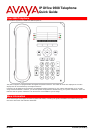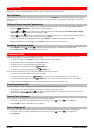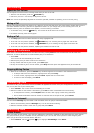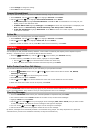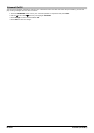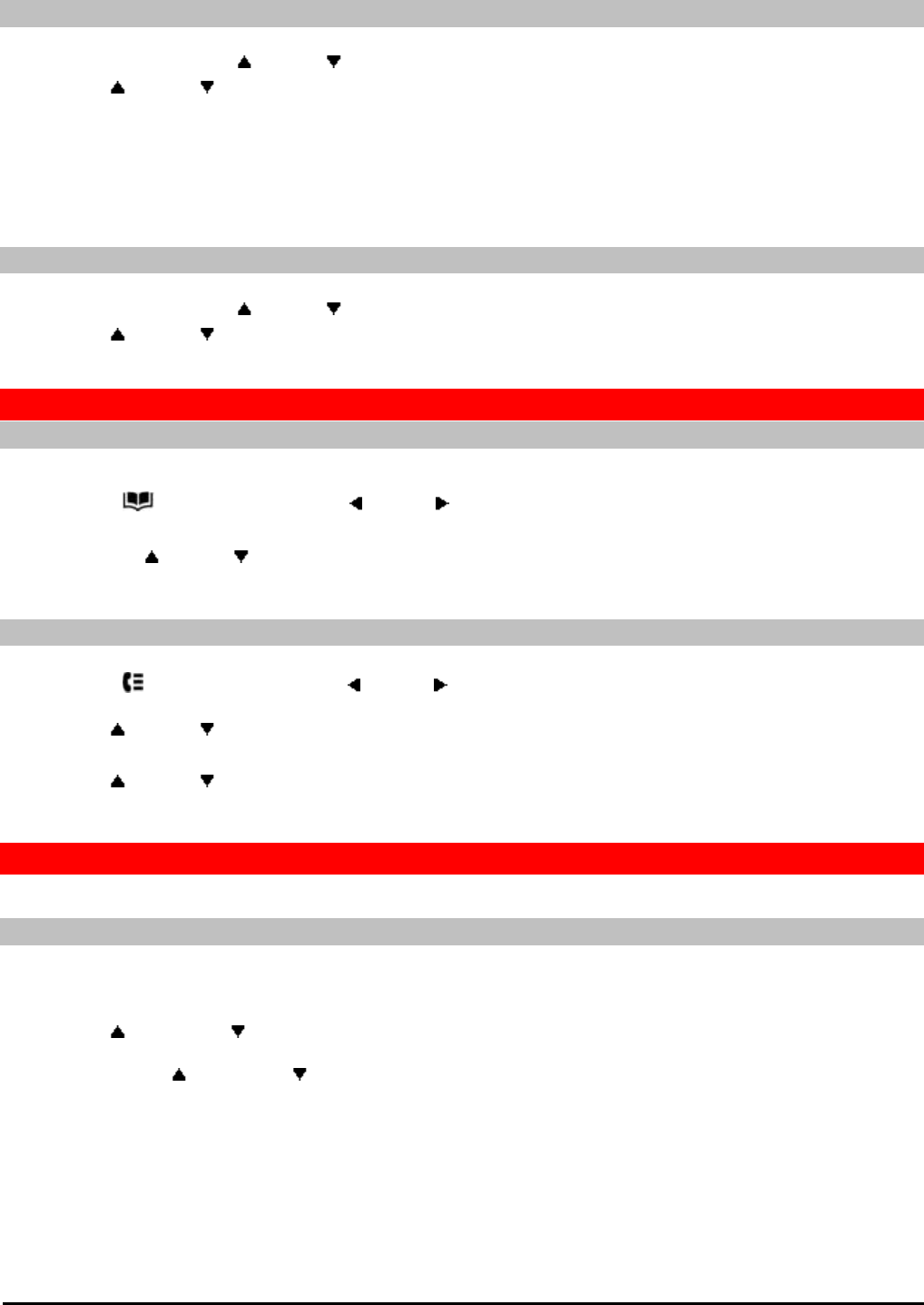
9508 Phone Quick Guide Page 4
Issue 02a (12/19/2011)IP Office
2.Press Change to change the setting.
3.Press Save to save the setting.
Forward Unconditional
You may be able to change your forward unconditional settings using the Features menu.
1.Press Features. Use the up/down keys to highlight Forward. Press Select.
2.Use the up/down keys to highlight Forward Unconditional. Press Select.
· To Switch On/Off: Highlight Fwd Unconditional. Press On or Off. If no destination is currently set, the
display jumps to the destination field.
· To Select Which Calls: Highlight Call Type. Press Change and when the required option is displayed press
Save. Options are External Only, External and Group, Non Group Calls and All Calls.
· To Set the Destination: Highlight Destination. Press Edit and enter the number required or press To VM
to forward to voicemail.
Follow Me
You can redirect your calls temporarily to another extension.
1.Press Features. Use the up/down keys to highlight Forward. Press Select.
2.Use the up/down keys to highlight Follow me To. Press Select.
3.Dial the number of another user or press Dir to select from the directory. Press Save.
Contacts
Adding a New Contact
You can add up to 100 personal directory contacts. This number is limited by the capacity of the telephone system
directory. If capacity is met, you will not be able to add new contacts.
1.Press the CONTACTS key. Use the left/right keys to select your Personal directory.
2.To add a contact, press New. To edit a contact, highlight it and press Edit.
· Use the up/down keys to switch between number and name entry.
· When the name and number have been entered as required, press Save.
Add a Contact from Your Call History
You can add a name and number shown in your call history to your personal contacts.
1.Press the HISTORY button. Use the left/right keys to select which calls are shown: All, Missed,
Incoming or Outgoing.
2.Use the up/down keys to scroll through the records.
4.Press More and then press +Contact.
5.Use the up/down keys to switch between the name and number details for the new contact.
6.When the name and number are set as required, press Save.
Voicemail
Both the MESSAGES button and the lamp (top-right) on your phone are used to indicate when you have new messages
in your voicemail mailbox. They remain lit until you have played each of the new messages.
Checking Messages
1.Press the MESSAGES button. Enter your voicemail password if requested and press Done.
2.The numbers shown next to Listen indicate the number of new, old and saved messages.
3.Highlight Listen and press Select.
4.Use the up and down arrow keys to highlight which messages (New, Old or Saved) that you want to listen
to and press Select. The details of the first message of that type are displayed.
5.You can use the up and down arrow keys to scroll through the messages.
6.Use the soft keys to control the playback actions for the current message.
By default, messages are automatically deleted a set time after being played. The delay depends on the particular
voicemail server (24 hours for embedded voicemail, 30 days for Voicemail Pro).