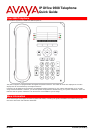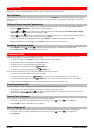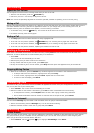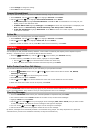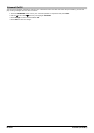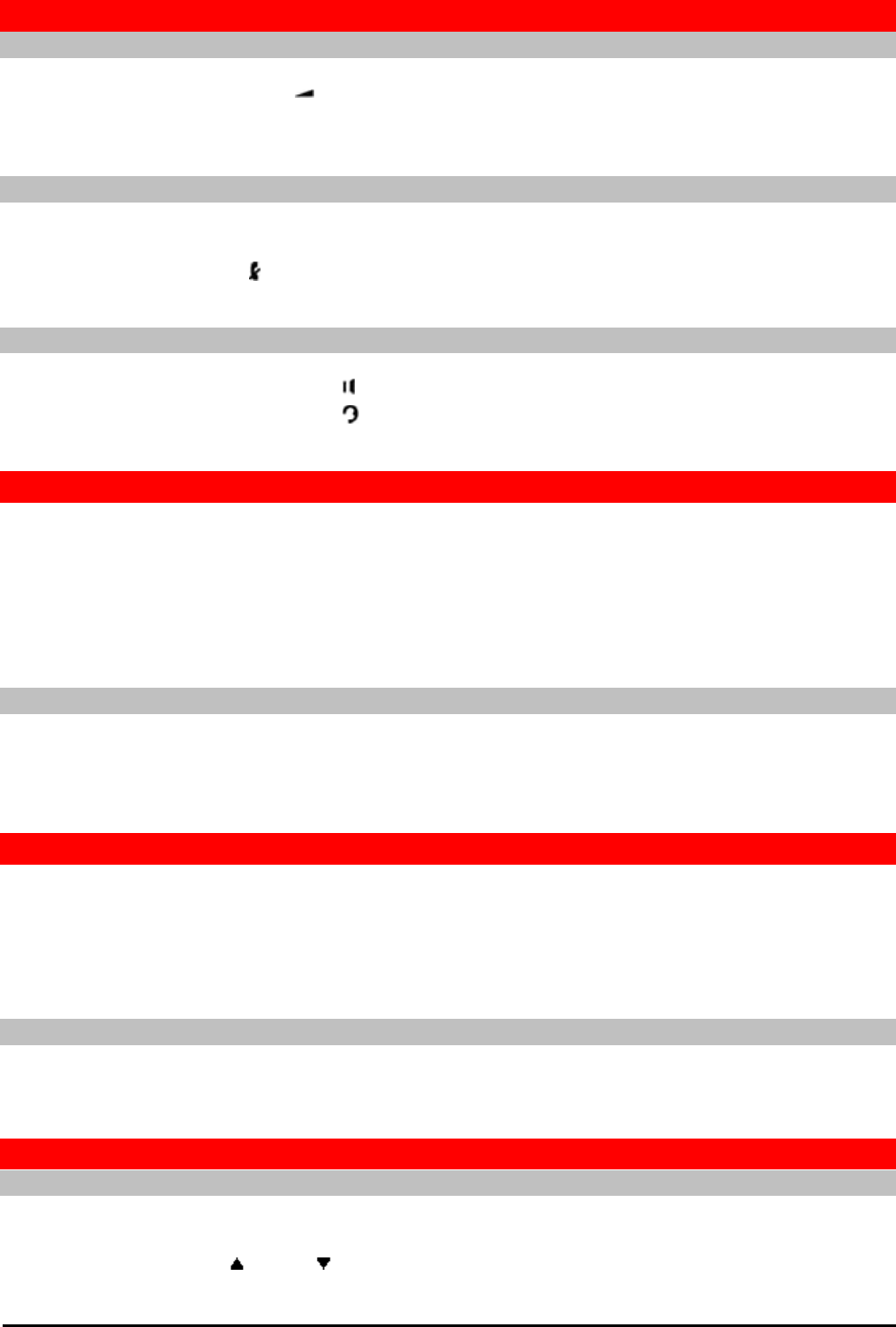
9508 Phone Quick Guide Page 3
Issue 02a (12/19/2011)IP Office
Call Handling
Adjust the Call Volume
You can adjust the volume of the incoming audio while you are on the call:
1.With the call connected, press the VOLUME key.
2.Use the + plus and – minus keys to adjust the volume.
Note: The volume is separately adjusted for the device (handset, headset or speaker) you are currently using.
Muting a Call
Muting a call stops the caller from hearing you. However you can still hear them. The mute setting remains active even if
you switch between calls using hold and or appearance buttons. If you change how you are listening to the call, for
example switching from the handset to the speaker, the mute setting is canceled.
1.To activate mute, press the MUTE key. The button will be lit while mute is active.
2.To switch mute off, press the key again.
Ending a Call
· The Drop option can be used to end the currently highlighted call.
· If the call is on the phone's speaker, the SPEAKER key is lit. Pressing the key again will end the call.
· If the call is on the phone's headset, the HEADSET key is lit. Pressing the key again will end the call.
· If the call is on the phone's handset, replacing the handset will end the call.
Starting a Conference
If you have a connected call and have held alternate calls, pressing Conf will start a conference with all those calls.
Otherwise, to start a conference or to add another party to a conference:
1.Press Conf.
Your current call is automatically put on hold.
2.Dial the party that you want to add to the conference.
3.If they answer and want to join the call, press Conf again.
4.If they do not want to join or do not answer, press Drop and then press the appearance key of the held call.
Dropping/Muting Parties
1.While in the conference, press the Details key. Scroll through the list of callers in the conference and:
· To drop a caller from the conference, highlight them and press Drop.
· To mute a caller, highlight them and press Mute. Repeat this to unmute them.
· To return to the call display, press Back.
Transferring Calls
To transfer a call, your phone must have an available call appearance button. If all your call appearance buttons are in
use, end or park one of your existing calls.
1.Press Transfer. The current call is automatically put on hold.
2.Dial the number for the transfer. Alternatively, press Dir to select a destination from the directory.
· To complete the transfer, press Complete while the call is still ringing or after being answered.
· If the transfer destination does not answer or does not want to accept the call, press Cancel.
Transfer to Voicemail
You can use the Message key to transfer a call to another user's or group's voicemail mailbox.
1.With a call connected, press the Message key. You can still continue talking.
2.Dial the extension number of the user or group and press Select.
Redirecting Calls
Do Not Disturb
When you select 'do not disturb', your calls are redirected to voicemail if available or otherwise hear busy tone. Calls to
any group of which you are a member are not presented to you. You can still use the phone to make outgoing calls.
When you go off-hook you will hear broken dial tone.
1.Press Features. Use the up/down keys to highlight Call Settings. Press Select.