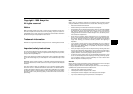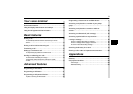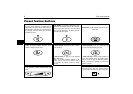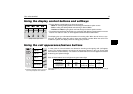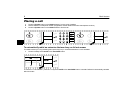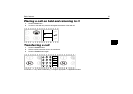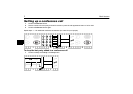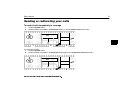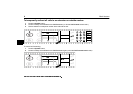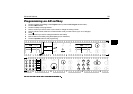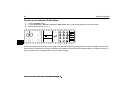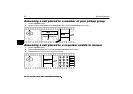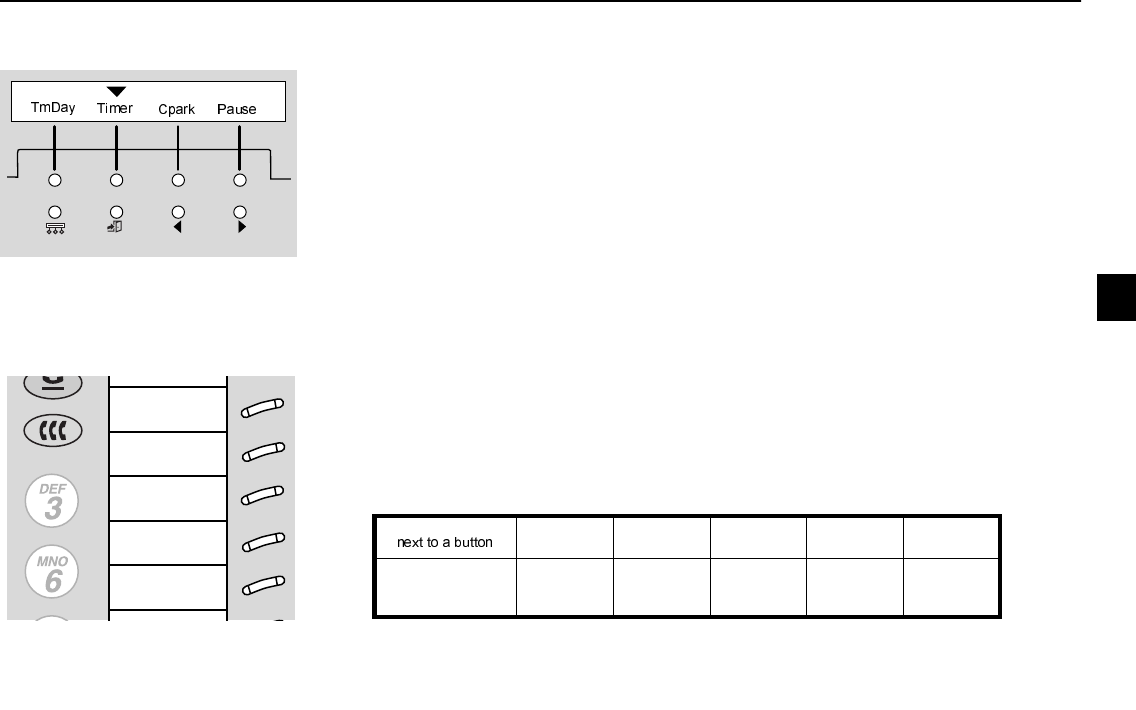
Your voice terminal
4
3ÅÌÎkÌbÅ@àÌXÎÂÌN×ÎÎÅÌ@bÌÅxÎkàÅ
3ÅÌÎkÌX@Ì@k@Â@XkËxk@Î×ÂkÌN×ÎÎÅ
• The four display control buttons are (from left to right):
- Menu for entering Softkey Mode and accessing the first feature option screen
- Exit for exiting the Softkey Mode and returning to Normal Mode
- Previous and Next for going back and forth through the feature option screens.
• The softkeys located below the display are used along with display control buttons to access
features. If a feature is active, an arrow appears above the feature abbreviation.
The display gives you call-related information for incoming calls. When the call is from a sys-
tem user, the display shows the caller’s name and extension number. When the call is from
outside the system, the display shows the calling party’s number.
Sample feature option screen
In most cases 3 of these buttons are devoted to incoming and outgoing calls (call appear-
ances). The remaining buttons can also be call appearance buttons or they can access addi-
tional features (feature buttons). The features are administered on the call appearance/feature
buttons by your system manager.
Each of these buttons has a red light and a green status light.
The red light tells you this is the line you are using or this is the line you will get when you go
off–hook.
Green status light Off Steadily on Flashing Slow Flash Intermittent
Flash
feature button
extension button
call appearance
Off
Idle
Idle
Active
Busy
Busy
—
—
Incoming call
—
—
Held call
Invalid
—
—
Call a
Call b
Call c
Program
AD entry
Sample labelled card
To install the designation card on your termi-
nal, unsnap the plastic cover and lift off.