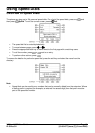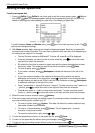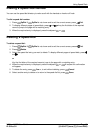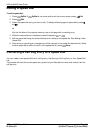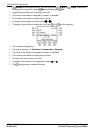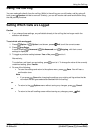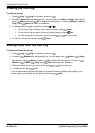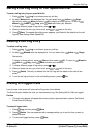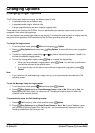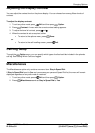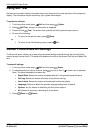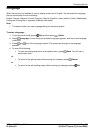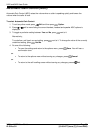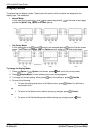Using the Call Log
2420 and 5420 User Guide Page 21
IP Office 3.2 [15-601077] Issue [7] (5 June 2006)
Saving a Call Log Entry to Your Speed Dial List
To save a call log entry to your speed dial list:
1. Press Log. If Log is not shown press any soft key.
2. At default, Missed calls are displayed first. You can select from InAns or Outgo.
Alternatively, press More and select All to display all three options. To return to
Missed or InAns or Outg, press Back and make your selection.
3. To display different pages of log entries, press and .
4. When you locate the entry you want to call, press or next to the entry.
5. Press Save. The speed dial editing screen appears, pre-filled with the details from the call
log entry. See Adding a New Speed Dial.
Deleting a Call Log Entry
To delete a call log entry:
1. Press Log. If Log is not shown, press any soft key.
2. At default, Missed calls are displayed first. You can select from InAns or Outgo.
Alternatively;
To display all three options, press More and then select All. To return to Missed or
InAns or Outg, press Back and make your selection.
3. To display different pages of log entries, press and .
4. When you locate the entry you want to call, press or next to the entry.
5. Press Delete. The entry is deleted from the Call Log and the details of the next call are
shown.
6. To exit the call log and return to the call handling screen, press Exit.
Erasing All Logged Calls
Loss of power to the phone will cause all call log entries to be deleted.
The Erase All option deletes the calls you have selected to log. See Setting Which Calls are Logged.
Caution
This action also deletes all speed dial entries and phone personalization options. See Default
Phone/Erase All Settings.
To erase all logged calls:
1. Press Log and then press More.
2. Press Delete. You are presented with a message asking you to confirm that you want to
delete all entries.
3. To remove all logged entries, press Erase.