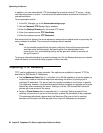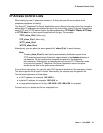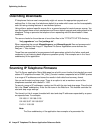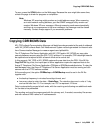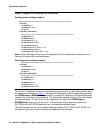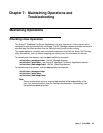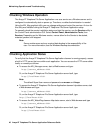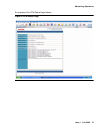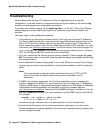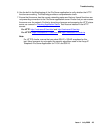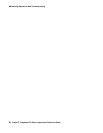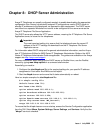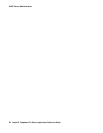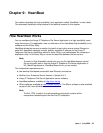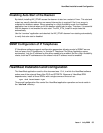Maintaining Operations and Troubleshooting
48 Avaya IP Telephone File Server Application Reference Guide
Troubleshooting
Most problems with the Avaya IP Telephone File Server Application tools are usually
configuration- or network-related. A comprehensive set of log files residing in the relevant log
directory can help pinpoint any configuration mismatches.
If you want more detailed logging, set the detail log flag to 1 in the MV_IPTel.ini file. Although
detailed logging increases output data significantly, it provides a good level of detail for all
activities.
Use these steps to help troubleshoot problems:
1. Is the daemon you are trying to access running? First verify that the Avaya IP Telephone
File Server Application server is running by launching a Web browser and pointing it to the
built-in HTTP server. By default, these run on port 6090 for the Avaya IP Telephone File
Server Application daemon, 6091 for MV_WatchDog and 6099 for MV_Manager. For more
information, see Checking Application Status
. Check that the port hasn’t been changed. For
Linux, use the ps –ef | grep MV Linux command or the graphical Services tool in Gnome or
KDE. For Windows, check the Service list in the control panel.
2. For Linux, ensure that old versions are not running in parallel. Check using ps –ef | grep
MV. Old versions might run in parallel if the daemons are started and stopped without using
the scripts provided.
3. Are the standard file locations being used? If not, is the INI file set correctly? Any changes
require a server restart to become effective. Use the tools available to check the settings in
detail.
Note:
Note: The current default configuration does not activate either the HTTPS or FTPS
servers. At the time of release these functions were unavailable in the IP
telephones.
4. If SNMP is not working, ensure that the File Server application server is referenced in
the 46xx settings file for SNMP. For more information, see the Avaya one-X™ Deskphone
Edition for 9600 Series IP Telephones Administrator Guide or the 4600 Series IP Telephone
Administrator Guide as applicable, both available on the Avaya support Web site
http://www.avaya.com/support
. Ensure that the NetSNMP package is available on Linux by
issuing an SNMPGET command. For more information, see the SNMP section of the INI file.
For example:
smnpget –v2c –cpublic phone-ip-addr
.1.3.6.1.4.1.6889.2.69.1.4.9.0
Ensure that the get command returns a valid extension for the IP address used.
5. Ensure that the file system has the correct permissions, particularly on a Linux server.
Windows defaults are usually acceptable. Permissions are installed correctly by default, but
can be changed manually.