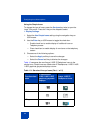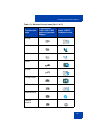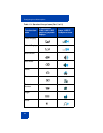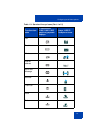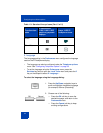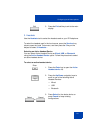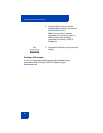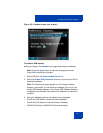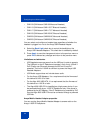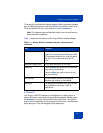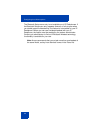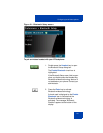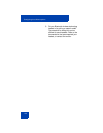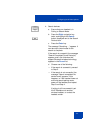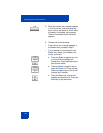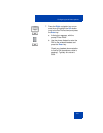Configuring Local Menu options
96
• GN2100 (GN Netcom GN2100 Monaural Headset)
• GN2115 (GN Netcom GN2115 ST Binaural Headset)
• GN2117 (GN Netcom GN2117 ST Monaural Headset)
• GN2125 (GN Netcom GN2125 NC Binaural Headset)
• GN2220 (GN Netcom GN2220 NC Monaural Headset)
• GN2225 (GN Netcom GN2225 NC Binaural Headset)
You can select and configure a headset type regardless of whether the
headset is plugged in or not to the Avaya USB Headset Adapter.
4. Select the Back Light check box to control the backlight on the
Avaya USB Headset Adapters. This check box is selected by default.
5. Press Apply to save the changes and return to the previous menu or
press Exit to discard any changes and return to the previous menu.
Limitations and advisories
• USB headsets consume power from the USB port in order to operate.
The USB port on the IP Deskphone imposes a limit of only 100mA if
PoE (Power over Ethernet)-powered and 500 mA if local AC-
powered. The limit of 100mA is sufficient to power the Avaya USB
Headset Adapters.
• USB Audio support does not include stereo audio.
• For the Avaya USB Adapters, it is a requirement that the firmware of
this device be V2.0.32 or later.
• For the Algo 4900 USB ATA, it is a requirement that the firmware of
this device be v1.00.32 or later.
• The Algo 4900 USB ATA is classified as a high-power device. It can
be powered directly by an 1165E IP Deskphone only if the phone is
powered by the AC Adapter. If the IP Deskphone is powered by PoE
then the Algo 4900 USB ATA must be connected through a powered
USB hub.
Avaya Mobile Headset Adapter properties
You can use the Avaya Mobile Headset Adapter to answer calls on the
Avaya 1165E IP Deskphone.