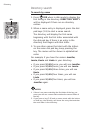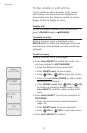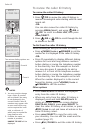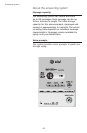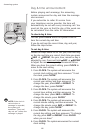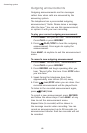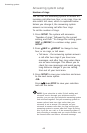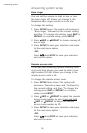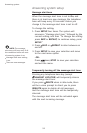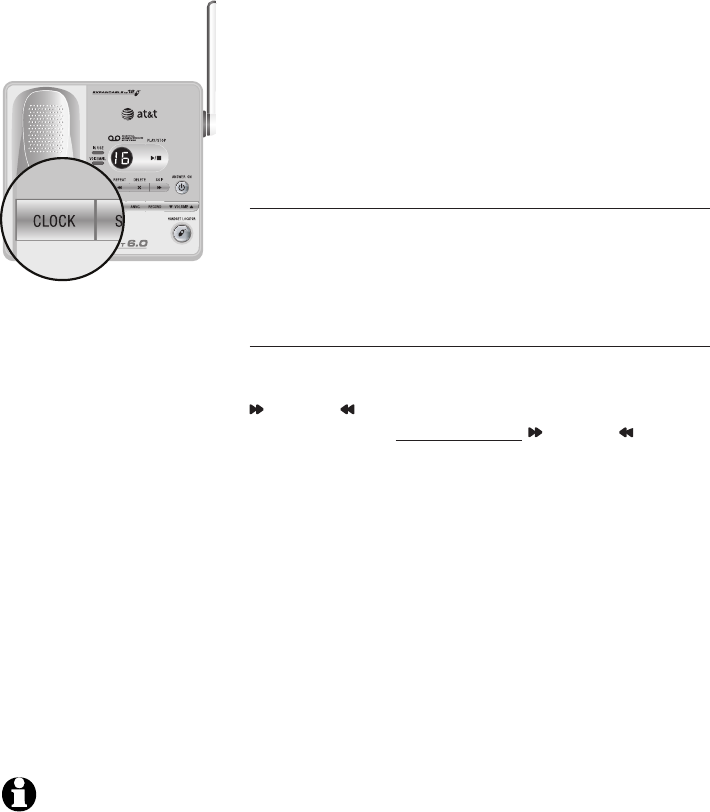
44
Answering system
NOTE: If the clock is
not set when a
message is recorded,
the system will
announce "Time and
day not set" before the
message is played.
Day & time announcement
Before playing each message, the answering
system announces the day and time the message
was received.
If you subscribe to caller ID service from
your telephone service provider, the time will
automatically be set with every incoming call. You
must set the year so that the day of the week can
be calculated from the caller ID information.
To check day & time
You can press CLOCK when the system is idle to
hear the current day and time.
If you do not hear the correct time, day, and year,
follow the steps below.
To set day & time
Follow the steps below to set the year, time and day,
so the day and time are correct. Each time you press
SKIP or REPEAT, the year, hour, minute or day is
adjusted by one. Press and hold SKIP or REPEAT
to adjust the minutes or year by increments of ten.
When you hear the correct setting, press CLOCK to
move to the next setting.
1. Press
CLOCK. The system will announce the
current clock setting, and then announce “To set
the clock, press CLOCK.”
2. Press
CLOCK. The system will announce the
current year setting, and then announce “To
change the year, press SKIP or REPEAT. To
change the hour, press CLOCK.”
3. Press CLOCK. The system will announce the
current hour setting, and then announce “To
change the hour, press SKIP or REPEAT. To
change the minute, press CLOCK.”
4. Press CLOCK. The system will announce the
current minute setting, and then announce “To
change the minute, press SKIP or REPEAT. To
change the day, press CLOCK.”
5. Press CLOCK. The system will announce the
current day setting, and then announce “To change
the day, press SKIP or REPEAT. Press CLOCK
when you are done.”
6. Press CLOCK. The system announces the current
clock setting.