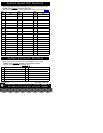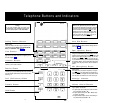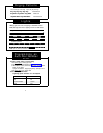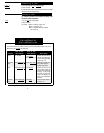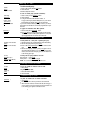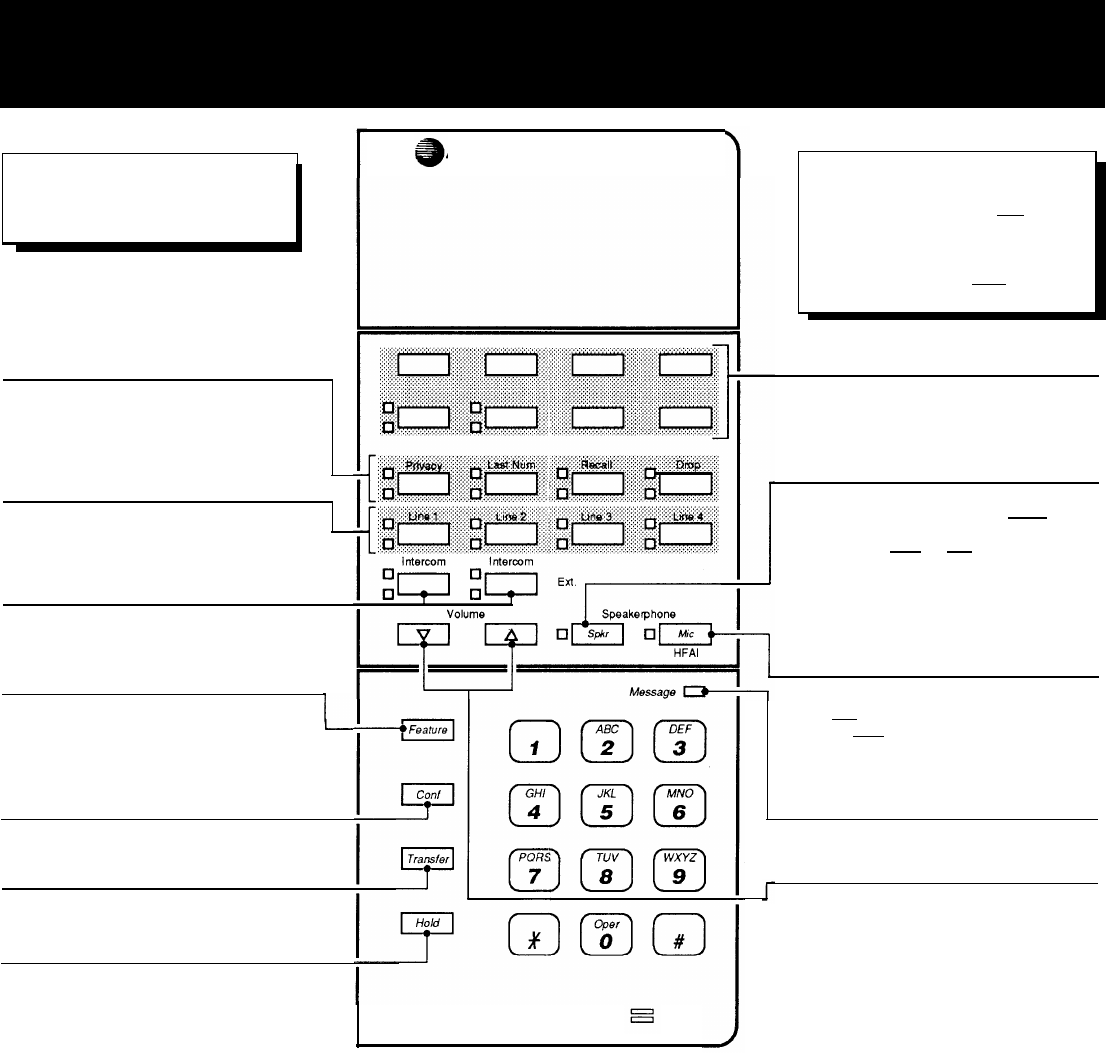
Telephone Buttons and Indicators
AT&T
Help!
If you have problems with your phone, see
“Troubleshooting” in the Installation and Use manual,
or call our toll-free Helpline:
1 800 628-2888
Calling Feature Buttons
[MLS-12 only]
These four buttons, from left to right, are pressed to use
the following features:
Privacy, Last Number Redial,
Recall,
and
Conference Drop.
See p. 5.
MLS-12
MLS-12 Speakerphone Hint:
For convenient speakerphone operation, leave the
microphone on all the time (press [Mic]
if the light
next to the button is off). When you receive a voice-
signaled call, you hear a beep and the person calling
can speak to you over your phone’s speaker. To
make and receive calls, press [Spkr]; this turns on
the microphone and your phone's speaker.
Auto Dial Buttons
Line Buttons
[MLS-12 only]
Stores outside Auto Dial numbers for dialing with one
touch. See p. 4.
Spkr (Speaker) Button
MLS-12: Press to dial and speak on your phone without
lifting the handset.When you press [Spkr], both the
speaker and the microphone come on (indicated by the
lights next to the [Spkr] and [Mic] buttons). You can hear
the phone ringing over your speaker, and when the party
on the other end answers, you can speak without lifting
Press to make or answer outside calls. Green and red
lights next to each button show what is happening on the
line. See "Lights," p. 4.
Intercom Buttons
the handset. MLS-6: Press to dial without lifting the
Press either button to make or answer an inside
(intercom) call to another extension.
speak.
Feature Button
Press to dial Speed Dial numbers (p. 1);to store Auto Dial
numbers (p. 4); and (on MLS-6 phones only) to access
the Last Number Redial, Recall, and Conference Drop
features (p. 5).
Conf (Conference) Button
Press to add other parties to your call (p. 6).
Transfer Button
Press to transfer an outside call to another extension (p. 6).
Hold Button
handset; when the party answers, lift the handset to
Mic (Microphone) Button
[MLS-12 only]
Press [Mic] to turn your phone’s microphone on or off (you
can press [Spkr]
to turn both speaker and microphone on
with a single touch). The light next to the button shows
when the person on the other end of a call can hear you.
Message Indicator
Flashes to show settings while system programming.
Volume Control Buttons
Press to decrease (
▼
) or increase (
▲
) the volume of the
Press to put a call on hold (p. 6).
ringer, speaker, and handset.
■
To adjust ringer volume, while phone is idle and hand-
set is on the phone, press
▼
or
▲
.
■
To adjust speaker volume, press
▼
or
▲
while listen-
ing through the speaker.
■
To adjust handset earpiece volume, while listening on
a call, lift the handset and press
▼
or
▲
.
3
2