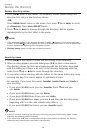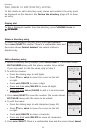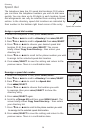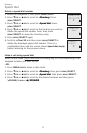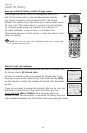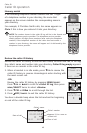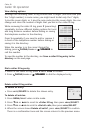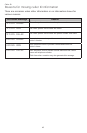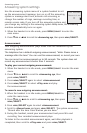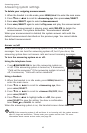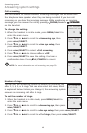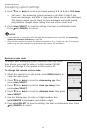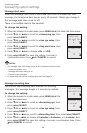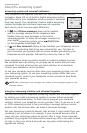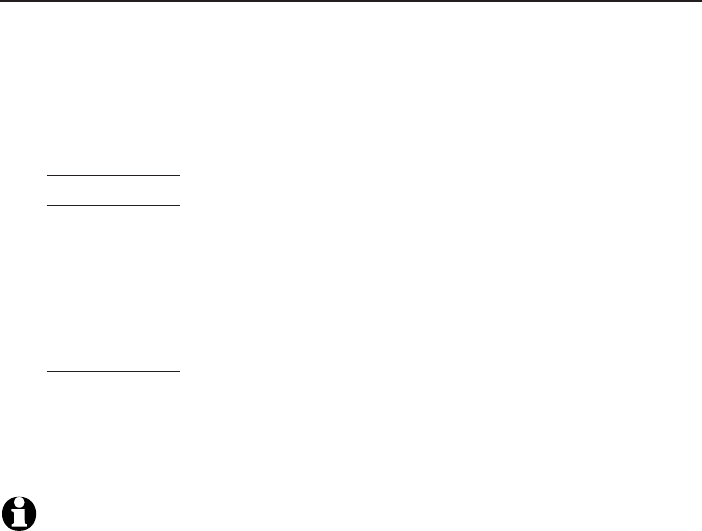
Caller ID
42
Caller ID operation
Save a caller ID log entry to the directory
1. When in the caller ID log, press qCID or pDIR to browse.
2. Press MENU/SELECT to select an entry. The screen displays EDIT NUMBER.
3. Use the dialing keys to edit the number.
Press qCID or pDIR to move the cursor to the left or right.
Press MUTE/DELETE to backspace and erase a digit.
Press and hold MUTE/DELETE to erase the entire entry.
Press and hold REDIAL/PAUSE to insert a 3-second dialing pause
(a p appears).
4. Press MENU/SELECT to move to the name. The screen displays EDIT NAME.
Use the dialing keys (page 33) to edit the name.
Press qCID or pDIR to move the cursor to the left or right.
Press MUTE/DELETE to erase a character.
Press and hold MUTE/DELETE to erase all characters.
Press # (pound key) to move the last word to the front. For example,
Johnson Charlie becomes Charlie Johnson when you press
# (pound key).
5. Press MENU/SELECT when done. The handset shows Saved.
NOTES:
You might need to change how a caller ID number is dialed if the entry does not appear in the
correct format. Caller ID numbers might appear with an area code that might not be necessary
for local calls, or without a 1 that might be necessary for long distance calls (see View dialing
options on page 41).
If the name you received from the telephone service provider is all in capital letters, the first
letter of every word remains a capital letter, while other letters become lowercase. However, the
next letter after the prefix “Mac”, “Mc”, or “O’”, is kept as a capital letter. For example, the “D” in
“MacDonald” is kept as a capital letter. Another exception is that “VAN DER” will be changed to
“Van der”.
If the entry is already saved in the directory, Number already saved displays.
•
•
•
•
•
•
•
•
•
•
•