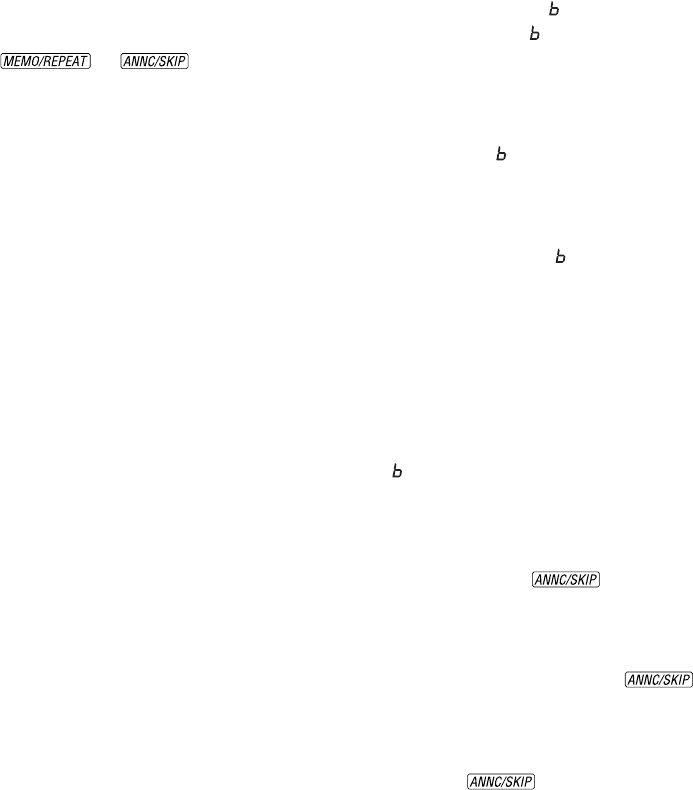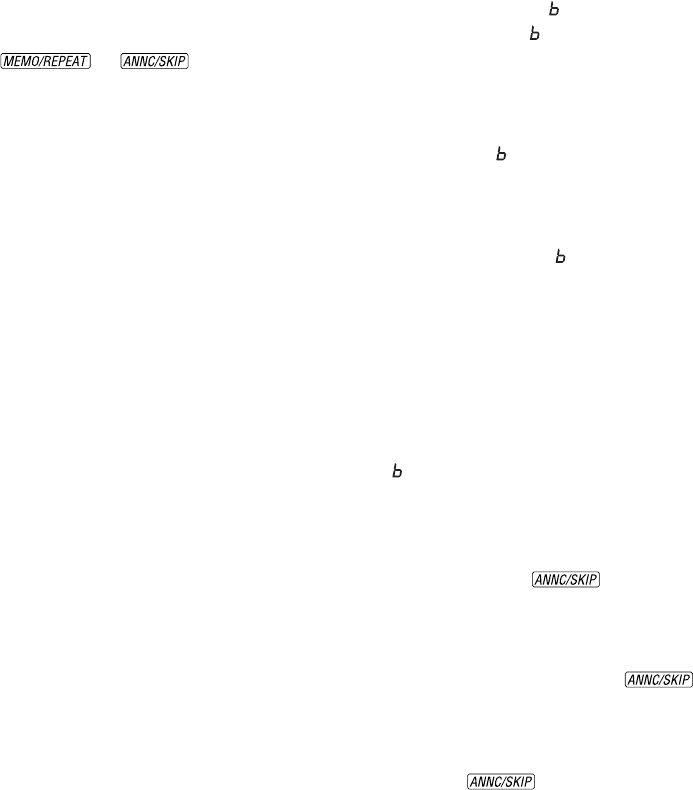
6
OPERATION
Set the Clock
You must set the clock once for the
system to announce the correct day and
time with your messages. After this, if you
subscribe to Caller ID, the system will
automatically reset the clock each time
new call information is received. (There
is a fee for Caller ID service, and it may
not be available in all areas.)
Press b to exit at any time while
setting the clock.
1 Press and hold C until the default
day is announced.
2 To change the day setting, hold down
or until the
correct day is announced. Then
release the button.
3 Press and release C. The current
hour setting is announced.
4 Repeat Steps 2 and 3 to set the hours,
minutes, and year.
5 The new day, time, and year are
announced.
To check the clock, press and release
C.
NOTE: In the event of a power failure,
see the instructions on the bottom of the
unit to reset the clock.
About Mailboxes
This answering system offers three voice
mailboxes, providing a convenient way to
share an answering system with other
members of your household or business.
Callers using a touch tone phone can
select the mailbox in which their
messages will be recorded by pressing 1, 2
or 3 after the system answers the call.
Those not using a touch tone phone, or
those who do not press 1, 2 or 3, can still
leave a message, which is automatically
recorded in Mailbox 1.
Announcement Options
Before using this answering system, you
should record an announcement (up to
three minutes long) that callers will hear
when the system answers a call. Callers
can skip the announcement by pressing #.
When you record an announcement, make
sure you indicate who has been assigned
each mailbox, and that callers should press
1, 2 or 3 to access the appropriate
mailbox.
For example,
“Hello. You’ve reached Meadowlark
Nursery. To leave a message for Ms.
Rose, press 1. To leave a message for
Ms. Arbor, press 2. To leave a
message for Ms. Brooks, press 3. If
you don’t have a touch-tone phone,
wait for the tone.”
You can record up to four different
announcements — A, , C, and AO.
Announcements A, , and C are used
when you want the system to record
callers’ messages. Announcement AO
(announcement only) is used when
you want to give information to callers.
By selecting A, , C, and AO, you decide
which announcement your callers will
hear when the system answers a call.
If you choose not to record an
announcement for A, , or C, the
system answers with a prerecorded
announcement: “Hello. Please leave a
message after the tone.” The system does
not have a prerecorded announcement for
AO.
Record Your Announcement
You must record your announcements
(A, , C, and AO) one at a time.
1 Select the announcement you wish to
record (see “Announce Select” under
FEATURE SETUP for instructions).
2 Press and hold . When the
system beeps, speak toward the
microphone normally, from about
nine inches away.
3 To stop recording, release .
The system automatically plays back
your announcement.
To review your announcement, press
and release .
NOTE: To erase your announcement
and return to the pre-recorded
announcement, press D while
your announcement is playing.