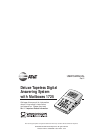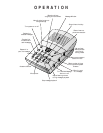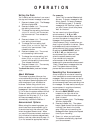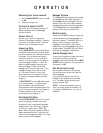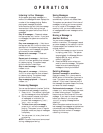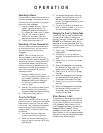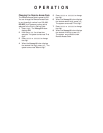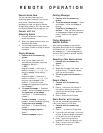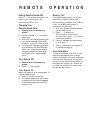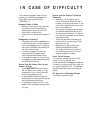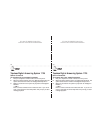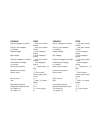OPERATION
Setting the Clock
You’ll need to set the clock so it can record
the day and time each message is received.
1 Press and release g. The Message
Window displays CH.
2 Press and release C. The current
day setting is announced.
3 To change the day setting, hold down
/ or ? until the correct
day is announced. Then release the
button.
4 Press and release C. The current
hour setting is announced.
5 To change the hour setting, hold
down / or ? until the
correct hour is announced. Then
release the button.
6 Press and release C. The current
minutes setting is announced.
7 To change the minutes setting, hold
down / or ? until the
correct minutes setting is announced.
Then release the button.
8 Press and release C. The new day
and time are announced.
To check the clock, press and release
C.
About Mailboxes
This answering system offers you four
voice mailboxes, providing a convenient
way to share an answering system with
other members of your household or
business. Callers using a touch tone
phone can select in which mailbox their
messages will be recorded by pressing 1,
2, 3, or 4 after the system answers the call.
Those not using a touch tone phone, or
those who do not press 1, 2, 3, or 4, can
still leave a message, which is
automatically recorded in Mailbox 1.
Announcement Options
Before using this answering system, you
should record an announcement (up to
three minutes long) that callers will hear
when the system answers a call. When
you record this announcement, make sure
you indicate who has been assigned each
mailbox, and that callers should press 1, 2,
3, or 4 to access the appropriate mailbox.
For example,
"Hello. You’ve reached Meadowlark
Nursery. To leave a message for Ms.
Arbor, press 2. To leave a message
for Ms. Brooks, press 3. To leave a
message for Mr. Cardinal, press 4. If
you don’t have a touch tone phone,
wait for the tone."
You can record up to three different
announcements — A, B, and AO.
Announcements A and B are used when
you want the system to record callers’
messages. Announcement AO
(Announcement Only) is used when you
want to give information to callers. (Some
businesses use this announcement to
advise callers of their hours of operation.)
By setting the ANNC SELECT switch
to A, B, or AO, you decide which
announcement your callers will hear
when the system answers a call.
If you choose not to record an
announcement for A or B, the system
answers with a prerecorded announcement:
“Hello. Please leave a message after the
tone.” The system does not have a
prerecorded announcement for AO.
Recording Your Announcement
A total of about 24 minutes of recording
time is available for announcements and
messages. Each announcement can be up
to three minutes long; however, shorter
announcements leave more recording time
for messages. For best results, record your
announcement in a quiet environment,
without “background” noise.
1 Move the ANNC SELECT switch,
located on the right side of the
system, to the announcement you
want to record.
2 Press and release g. The Message
Window displays CH.
3 Press and release A. The system
beeps. Speak toward the microphone
normally, from about nine inches
away. While you are recording, the
Message Window displays the elapsed
time of your recording.
4 Press S when you are finished.
The system automatically plays back
your announcement.