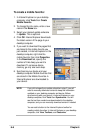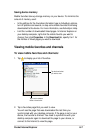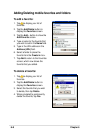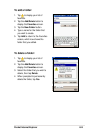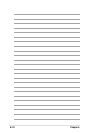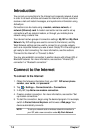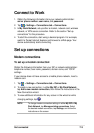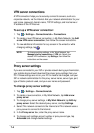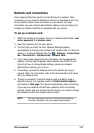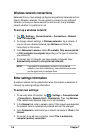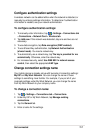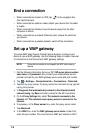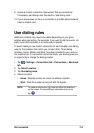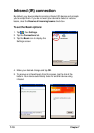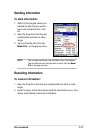7-4
Chapter 7
VPN server connections
A VPN connection helps you to securely connect to servers, such as a
corporate network, via the Internet. Ask your network administrator for your
user name, password, domain name, TCP/IP settings, and host name or
IP address of the VPN server.
To set up a VPN server connection:
1. Tap > Settings > Connections tab > Connections.
2. To create a new VPN server connection, in My Work Network, tap Add
a new VPN server connection, then follow the screen instructions.
3. To view additional information for any screen in the wizard or while
changing settings, tap
.
NOTE To change existing settings, in My Work Network, tap
Manage existing connections > VPN tab. Select your
desired VPN connection, tap Settings, then follow the
instructions on the screen.
Proxy server settings
If you are connected to your ISP or private network during synchronization,
your mobile device should download the proper proxy settings from your
PC. If these settings are not on your PC or need to be changed, ask your
ISP or network administrator for the proxy server name, server type, port,
type of Socks protocol used, and your user name and password.
To change proxy server settings:
1. Tap > Settings > Connections tab.
2. To create a new connection, in My Work Network, tap Add a new
proxy server.
3. To change proxy server settings, in My Work Network, tap Edit my
proxy server. Select the desired proxy server, and tap Settings.
4. Select This network connects to the Internet and This network uses a
proxy server to connect to the Internet.
5. In the Proxy server box, enter the proxy server name.
6. To change such settings as port number or proxy server type, tap
Advanced and change desired settings.