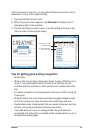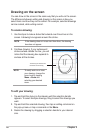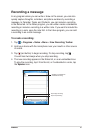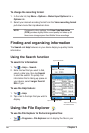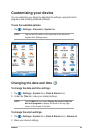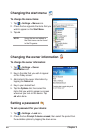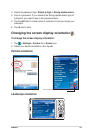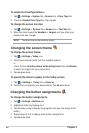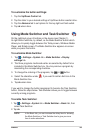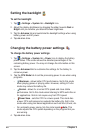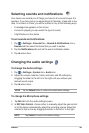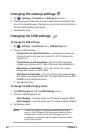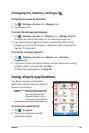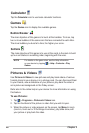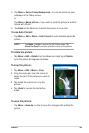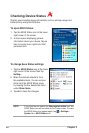Basics
23
To customize the button setttings:
1. Tap the Up/Down Control tab.
2. Tap the slider to your desired settings of Up/Down button reaction time.
3. Tap the Advance tab to set options for the key light and hold switch.
4. Tap ok when done.
Using Mode Switcher and Task Switcher
On the rightmost group of buttons on the device (see Chapter 1),
its right button functions, by default, as the Mode Switcher button which
allows you to quickly toggle between the Today screen, Windows Media
Player, and Rotate screen. The Mode Switcher box appears on-screen
when you press this button.
To customize Mode Switcher:
1. Tap > Settings > System tab > Mode Switcher > Display
settings tab.
2. The three programs mentioned earlier are selected by default to be
included in the Mode Switcher box. You may remove a program by
deselecting the corresponding checkbox.
3. To change the ordering of the programs, tap or button.
4. Select the checkbox under if you want to add an Exit icon to the
Mode Switcher box.
5. Tap ok when done.
If you want to change the button assignment to become the Task Switcher
button, follow the steps below. Task Switcher allows you to toggle between
currently running programs.
To enable Task Switcher:
1. Tap > Settings > System tab > Mode Switcher > Basic tab, then
select Task Switcher.
2. Tap ok.
NOTE In the Basic tab, you can increase the delay time for showing
the Mode Switcher or Task Switcher box to give you more
time to make selections.