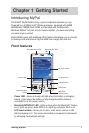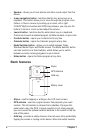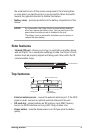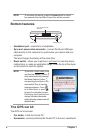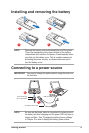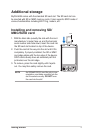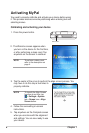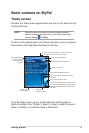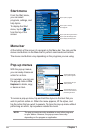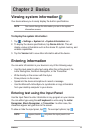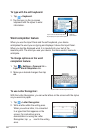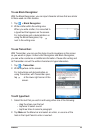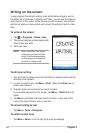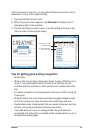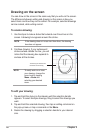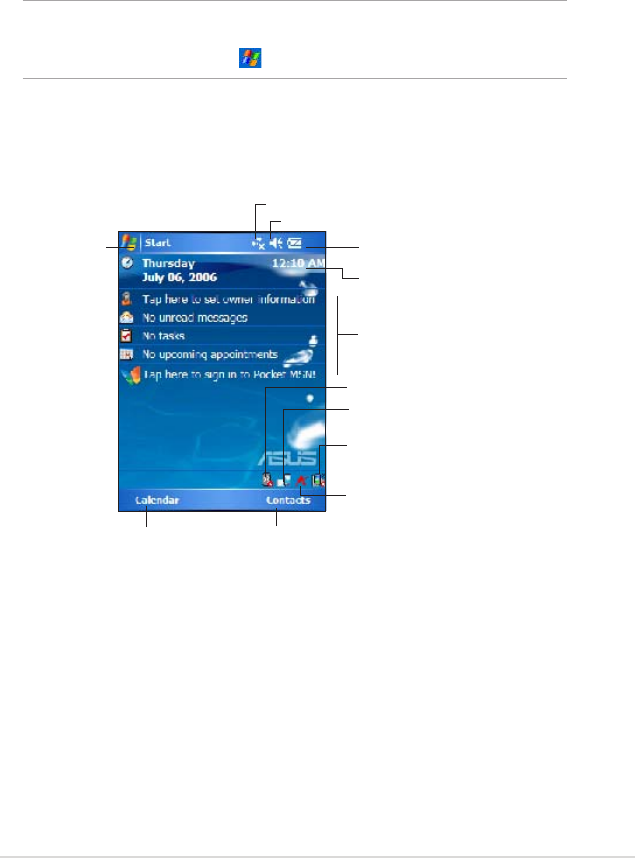
Getting Started
9
Basic screens on MyPal
Today screen
Normally, the Today screen appears when you turn on your device for the
rst time each day.
NOTE When the device is already on and the screen displays
another program, you may return to the Today screen any
time by tapping > Today.
As shown in the sample below, the Today screen lets you see at a glance
the summary of the important information for the day.
From the Today screen, tap any of the listed items with the stylus to
display the details. See “Chapter 2: Basics” on how to modify the current
tasks or activities, or to add new items or information.
Tap to set up or change network or modem connections
Tap to open the Start
menu and to choose
from the available
programs
Tap to adjust the volume or mute all sounds
Tap to see the battery level
Tap to change the date and time
Your day at a glance
Tap to open ASUS Status menu where you can
see common device status and settings (such as
backlight setting, battery level, memory usage,
and more)
Tap to shift display to landscape or portrait
orientation
Tap to display the Bluetooth
®
menu
Tap to display the Wi-Fi
®
menu
Tap to open the
Calendar program
Tap to open the
Contacts program