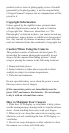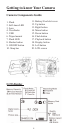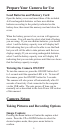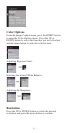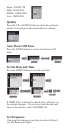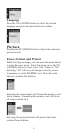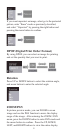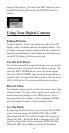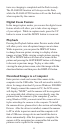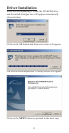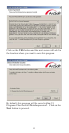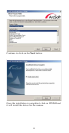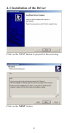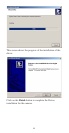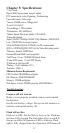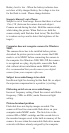11
turns on, charging is completed and the flash is ready.
The FLASH ON function will always use the flash,
while the FLASH AUTO function will use the flash only
when required by the camera.
Digital Zoom Feature
In the image/capture modes you can use the digital zoom
feature which will allow you to take close-up images
of your subject. While in capture mode, press the UP
button to zoom in and the DOWN button to zoom out.
Playback
Pressing the Playback button enters Preview mode which
will allow you to view all captured images one at a time.
While in preview, you can press the DISPLAY button
to change from one picture viewing to a display of nine
images at a time. While viewing a single picture, pressing
the UP or DOWN button will zoom in or zoom out the
picture and pressing the LEFT/RIGHT buttons will change
to the next or previous image. To play a video while
viewing the nine picture screen, select the image with the
directional buttons and then press the DISPLAY button.
Download Images to a Computer
Enter preview mode and connect the camera to the
computer via the USB cable. You will not need to install a
driver for image download if you use Windows 2000/ME/
XP. Simply connect the camera to PC, the LCD screen
will display “MSDC” and the camera will be recognized
as a removable disk, allowing you can directly copy the
pictures from the camera to your computer. If you are
using Windows 98SE, you must install the camera driver
before attaching the camera to the computer. To install
the camera drivers, please refer to the section on Installing
Drivers. After the driver is installed, connect the camera
to PC in while in preview mode and the computer will
find a USB mass storage device and install the device
driver automatically. After this process is complete, the
camera will be recognized as a removable disk and the
pictures can be copied to the computer.