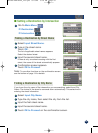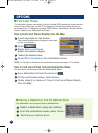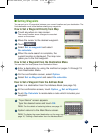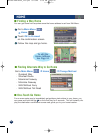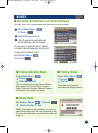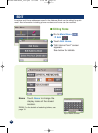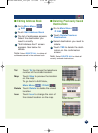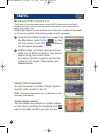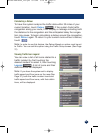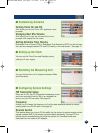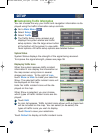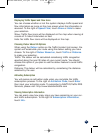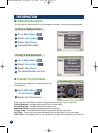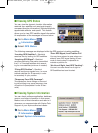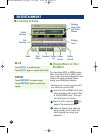27
Calculating a Detour
To have the system analyze the traffic data within 30 miles of your
current location, touch Detour . If the system finds traffic
congestion along your route, it will display a message including both
the distance to the congestion and the anticipated delay the conges-
tion may cause. To begin calculating a detour around the congestion,
touch Detour again. To return to your current route without a detour,
touch .
Note:
In order to use this feature, the Detour Based on option must be set
to Traffic. You can set this option using the Traffic Setup screen. (See Page
31)
Viewing Traffic Icon Legend
You can view a list of all icons related to a
traffic incident by first touching the
desired incident to select it, then touching
Legend . A list of icons and their
definitions will be displayed.
Note:
If you have the system set to display
traffic speed and flow icons on the map (See
Page 31), both the traffic incident icons and
traffic speed and flow icons, with their defini-
tions, will be displayed.
261985 PMD-B100_r15.qxd 9/13/06 3:16 PM Page 27