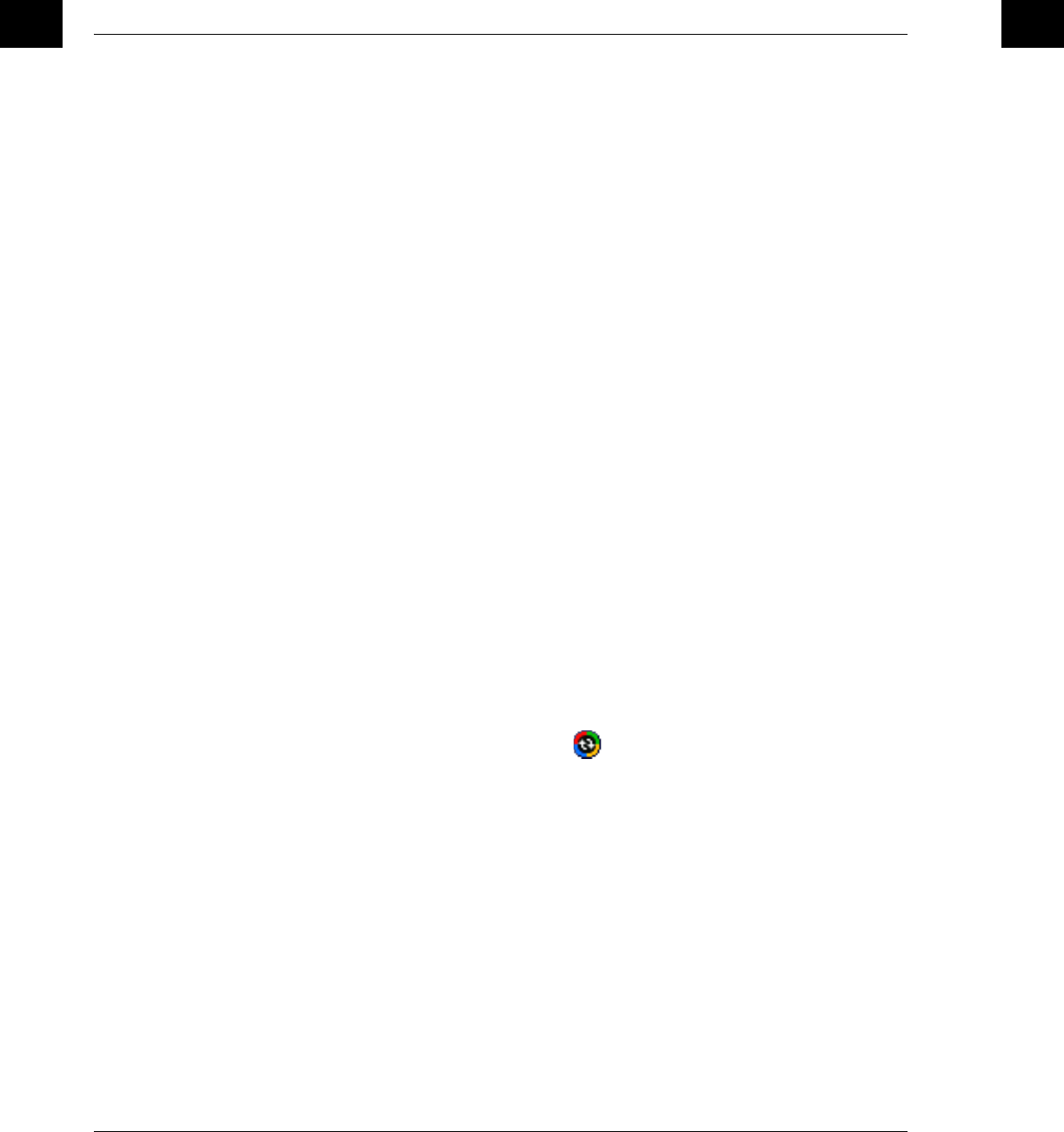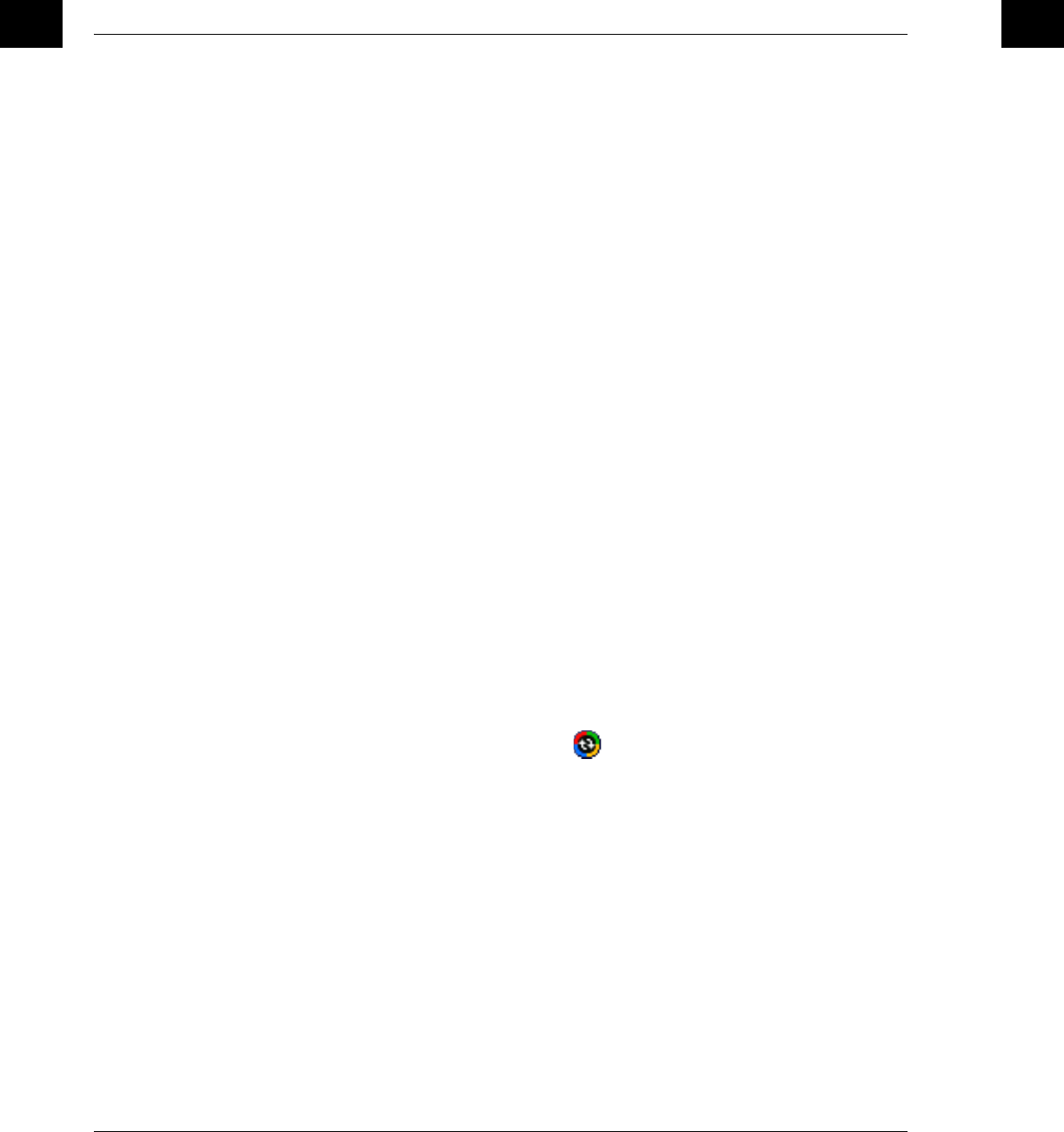
1 Getting started
Charging your Acer c500 Series
14
ENEN
Installing the Microsoft
®
ActiveSync
®
software
The main function of the Microsoft
®
ActiveSync
®
software is to synchronize the
information on your computer with the information on your Acer c500 Series.
Synchronization compares the data on your Acer c500 Series with your computer and
updates the information on both locations. This will then serve as backup data in case
something happens to your Acer c500 Series.
The following instructions tell you how to install the ActiveSync
®
software.
Important installation notes
• Before installing ActiveSync, make sure that your Acer c500 Series is not yet
connected to your computer. Connect the Acer c500 Series after you have
finished installing ActiveSync.
• If you don't have Microsoft
®
Outlook
®
98 or later installed, please install
Microsoft
®
Outlook
®
2002 now. Even if you have Outlook 98 or Outlook 2000
installed, you are encouraged to upgrade to Outlook 2002.
• It is recommended that users install Outlook 2002 from this CD before
installing ActiveSync.
• Do not copy the ActiveSync files to your computer's hard disk. You must use
the Acer c500 Series Companion CD to place the files in their proper locations
and to decompress the files.
To install the Microsoft
®
ActiveSync
®
software
1 Exit any open programs, including those that run at startup, and disable any
virus-scanning software.
2 Insert the Acer c500 Series Companion CD into the computer's CD-ROM drive.
The CD's welcome page appears.
3 Click the animated forward icon to go to the next screen.
4 Please follow the instructions to install Microsoft
®
Outlook
®
2002 and Microsoft
®
ActiveSync
®
4.2.
After installation, the ActiveSync® icon will appear on your computer’s system
tray (on the lower right-hand corner of the screen).
Refer to the ActiveSync
®
software online Help for information on how to use the
software. If at any time, you would like to restart this setup program, simply re-insert
the CD into the CD-ROM drive.