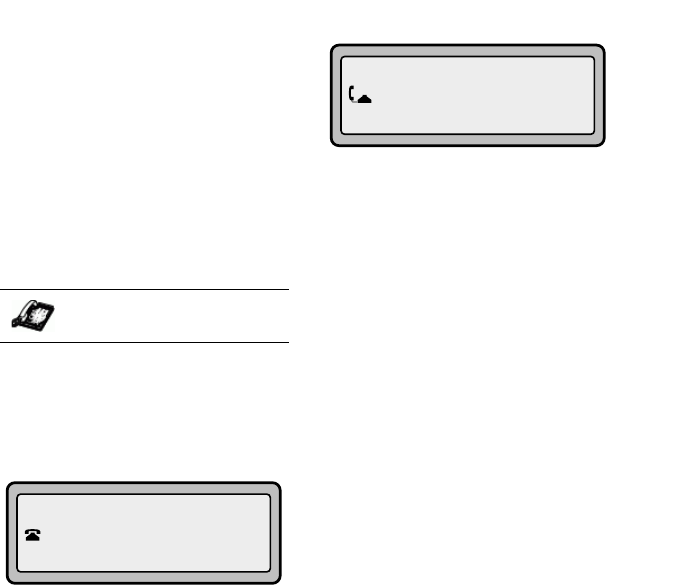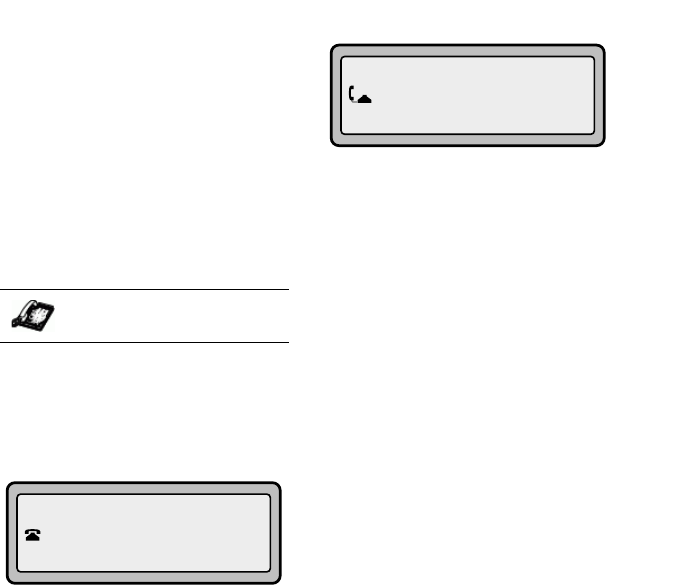
9133i IP Phone User Guide 25
Handling Calls
Handling Calls
When you are connected to a call,
you can use the hard keys on the
phone to place a call on hold,
transfer a call, or conference.
Placing a Call on Hold
When you place a call on hold,
only your phone can retrieve the
call.
To place a call on hold:
1. Connect to the call (if not
already connected).
2. Press the Hold
O key.
The line/call appearance light will
begin to flash slowly and after a
short time the phone will beep
softly to remind you that you still
have a call on hold. The screen
displays "Call Held" with the line
number the call is held at the
phone.
NOTE: The phone will not beep to
remind you that you still have a
call on hold if you are con-
nected to another call.
When on Hold
To let your caller know that they
are still on hold, music plays softly
(if this has been set up for your
system). The call/line appearance
light for the line you are on
remains solid to indicate that you
are still connected.
Automatic Hold
When juggling between calls, you
do not have to press the hold
button to go from one call to the
next. The phone automatically puts
your current call on hold as soon as
you press a new line/call
appearance button. If you have
more than one call on hold, you
can reconnect to a held call by
pressing the line/call appearance
button where that call is being
held. Press
N to disconnect
the call.
Transferring Calls
Blind Transfer
A blind transfer is when you
transfer a call directly to another
extension without consulting with
the person receiving the call. To do
this, simply complete the transfer
immediately after you have
entered the number. The call goes
directly to the extension or outside
line you transferred to. If the party
you are transferring the call to does
not answer, the transferred call
rings back to your extension.
IP Phone UI
Jun 8 2:55pm
Call held
John 1051
01:17