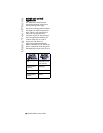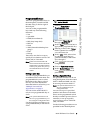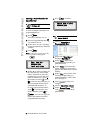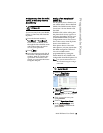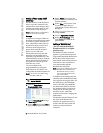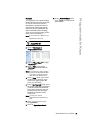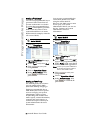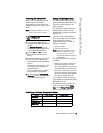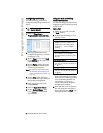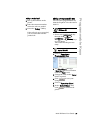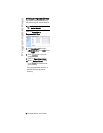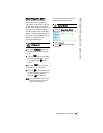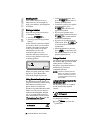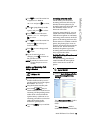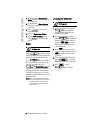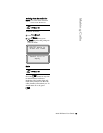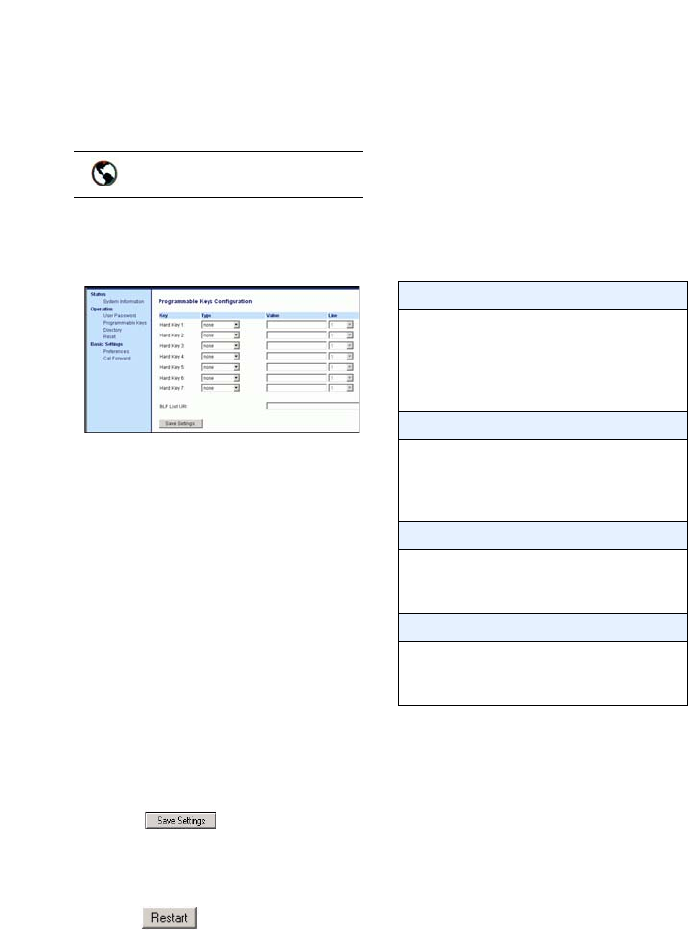
16
9133i IP Phone User Guide
Programmable Keys
Configuring Park/Pickup
Use the following procedure to
configure park/pickup on the 9112i
phone.
1. Click on Operation->
Programmable Keys and XML.
.
2. Pick a programmable key to
configure for parking a call and
picking up a call.
3. In the "Type" field, select Park.
Select Pickup for the other pro-
grammable key.
4. In the "Value" fields, enter the
approriate values based on the
server in your network.
Note: For values to enter in this field,
see the table "Park/Pickup Call
Server Configuration Values" on
page 15.
5. In the "Line" field, select the
lines for which to apply the Park
and pickup configuration.
6. Click to save your
changes.
7. Click on Operation->Reset.
8. In the "Restart Phone" field
click to restart the IP
phone.
Using the Park Call/Pickup
Parked Call Feature
Use the following procedure on the
IP phone to park a call and pick up
a parked call.
Park a Call
1. While on a live call, press the
"Park" softkey.
2. Perform the following for your
specific server:
If the call is parked successfully,
the response is either a greeting
voice confirming that the call
was parked, or a hang up
occurs. The parked call party
will get music on hold.
3. If the call fails, you can pick up
the call (using the next proce-
dure) and press the "Park" soft-
key again to retry step 2.
Aastra Web UI
For Asterisk Server
- Server announces the extension
number where the call has been
parked. Once the call is parked,
press the
Nkey to complete
parking.
For BroadWorks Server
- After you hear the greeting from
the CallPark server, enter the
extension where you want to park
the call.
For Sylnatro Server
- Enter the extension number where
you want to park the call, followed
by "#" key.
For ININ Server
- Enter the extension number where
you want to park the call, followed
by "#" key.