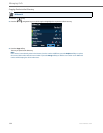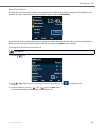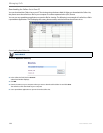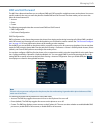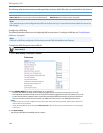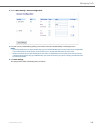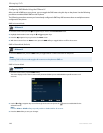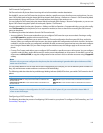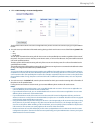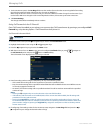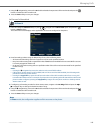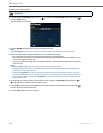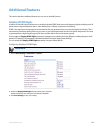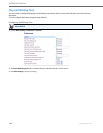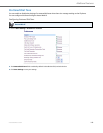Managing Calls
142 41-001524-00 REV00 – 04.2014
Configuring Call Forward Using the Aastra Web UI
Aastra Web UI
1. Click on Basic Settings > Preferences > General.
2. In the Call Forward Key Mode field, select a call forward mode to use on the phone.
• Account (default): The Account mode allows you to configure Call Forward on a per account basis. Pressing a
configured Call Forward key applies to the account in focus.
• Phone: The Phone mode allows you to set the same Call Forward configuration for all accounts (All, Busy, and/or
No Answer). When you configure the initial account, the phone applies the configuration to all other accounts. (In
the Aastra Web UI, only the account you configured is enabled. All other accounts are greyed out but set to the
same configuration.) Using the Aastra Web UI, if you make changes to that initial account, the changes apply to all
accounts on the phone.
• Custom: The Custom mode allows you to configure Call Forward for a specific account or all accounts. You can
configure a specific state (All, Busy, and/or No Answer) for each account independently or all accounts. On the
6867i, you can set all accounts to All On, All Off, or copy the configuration for the account in focus to all other
accounts using a CopytoAll softkey.
Note:
If there is only one account configured on the phone, then the mode setting is ignored and the phone behaves as if
the mode was set to Phone.
3. Click Save Settings.
The changes takes affect immediately without a reboot.