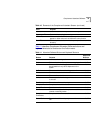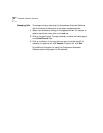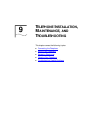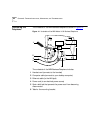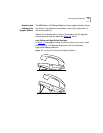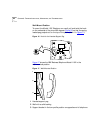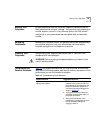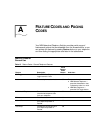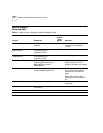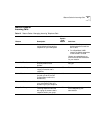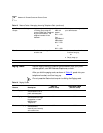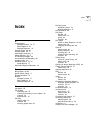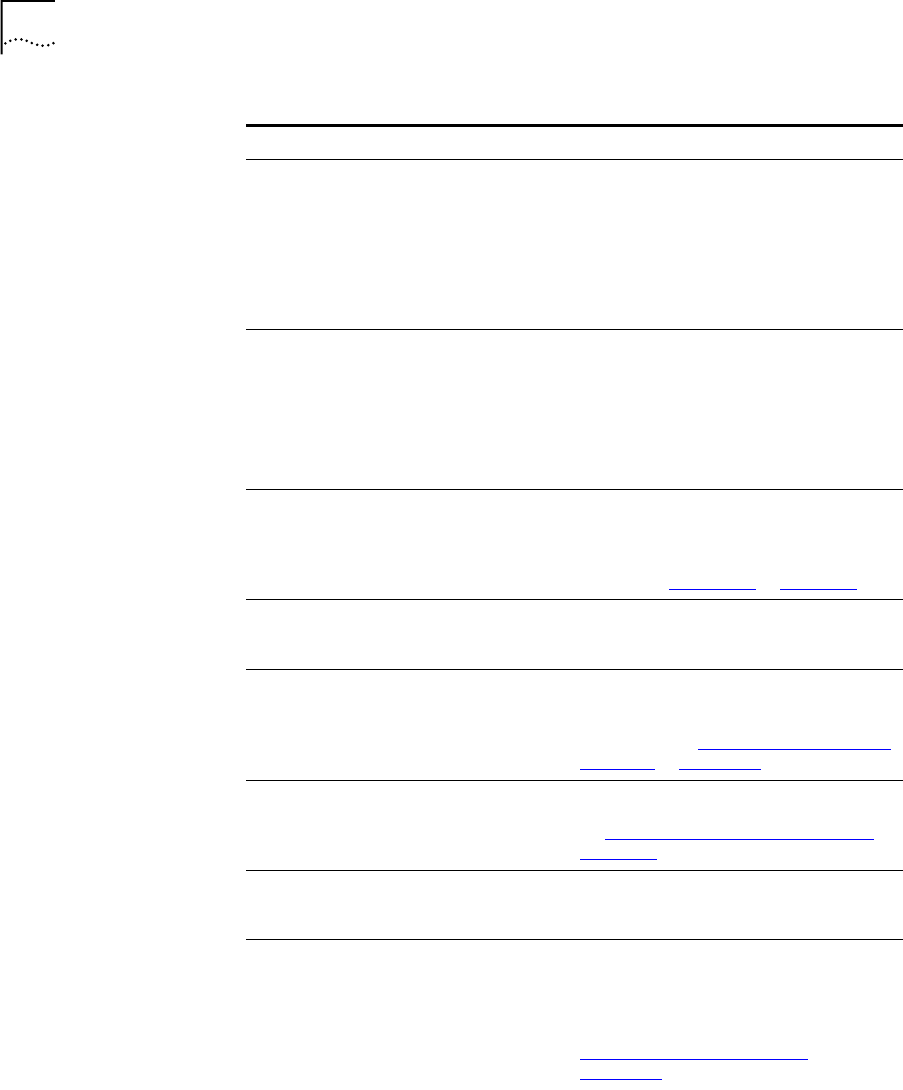
86 CHAPTER 9: TELEPHONE INSTALLATION, MAINTENANCE, AND TROUBLESHOOTING
My telephone has “locked up.” Your telephone has lost the connection
to the system. Remove the Ethernet cord
from the jack, then re-insert it into the
jack. Wait a few seconds. If the
telephone display panel still appears to
be locked, disconnect the electrical
power for your telephone, then plug it
back in.
Callers cannot leave messages on my
voice mail.
■ Your mailbox may be full. Access your
voice mail and delete some messages.
■ Your telephone may be set up for
Greeting Only Mailbox. Log in to the
NetSet utility and select the NBX
Messaging tab, and then deselect
Greeting Only Mailbox.
When I park a call, the display panel
shows, Park xtn in use, and the
call returns to my telephone.
You have selected a Call Park Extension
that is already in use. Try another Call
Park Extension. Your administrator can
add additional Call Park Extensions. For
details, see “Call Park”
in Chapter 7.
When I dial 9 or 8 to access an outside
line, the display panel shows, All
Ports Busy.
No outside lines are available. Try again
in a few minutes.
After I call another user in my
organization, I hear a tone but no
ringing.
The other user may have the “Hands Free
Active on Intercom” feature enabled.
Begin speaking after you hear the tone.
For details, see “Telephone Buttons and
Controls” in Chapter 2.
On my NBX Business Telephone, all
incoming internal calls come over my
speaker phone.
You have the “Hands Free Active on
Intercom” feature enabled. For details,
see “Telephone Buttons and Controls”
in
Chapter 2.
When I try to access the NetSet utility,
I do not get a response after I type the
NBX system’s IP address and press Enter.
Ask your administrator to verify the IP
address that you typed into your web
browser.
I am unable to log in to the NetSet utility. You must set up your voice mail before
you use the NetSet utility. Press MSG
button. The prompts guide you through
the setup. Then use your voice mail
password to access the NetSet utility. See
“Setting Up Your Voice Mail”
in
Chapter 1.
Table 12 Troubleshooting Quick Reference (continued)
Possible Problem Suggested Solutions