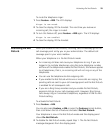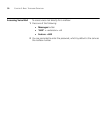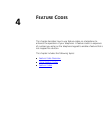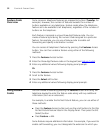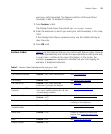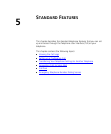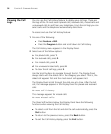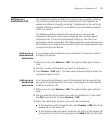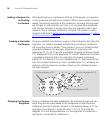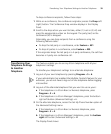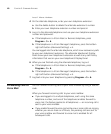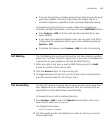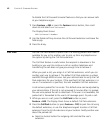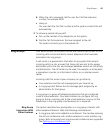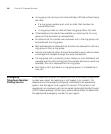Setting up a Conference Call 37
Setting up a
Conference Call
The conference feature enables you to have up to six parties, including
the conference originator, on one conference with the capability to
extend a conference through cascading. Conferences can be multi-site
capable where any endpoint in a conference can be located anywhere
within the system.
The following sections describe how to set up an unannounced
conference call and an announced conference call. In either type of
conference call, if one of the participants hangs up, the other two
participants remain connected. The following sections also describe how
the conference can drop the last member to join the conference and how
to drop the entire conference.
Setting up an
Unannounced
Conference
In an unannounced conference, you conference in the person without
notifying that person:
1 While on a call, press Feature + 430. The system places your caller on
hold.
2 Dial the number of the person you want to conference in.
3 Press Feature + 430 again. The three-way conference begins when the
recipient answers the call.
Setting up an
Announced
Conference
In an announced conference, you call the recipient and announce that
you want to conference them into a call. The recipient can then decide
whether to take the call:
1 While on a call, press Feature + 430. The system places your caller on
hold.
2 Dial the extension of the person you want to conference in, then press
the OK Access button (or press Feature + 120).
3 When the called party answers, announce the conference.
■ If the recipient wants to take the call, press Feature + 430. Now three
people are on the same call.
■ If the recipient does not want to take the call, hang up the second call
and go back to the first call by pressing the Hold button for that call.