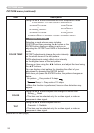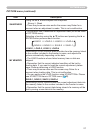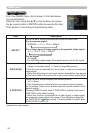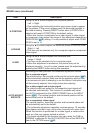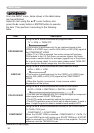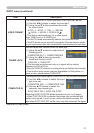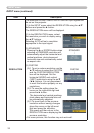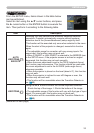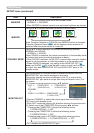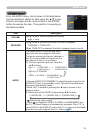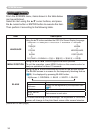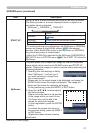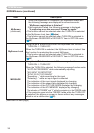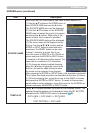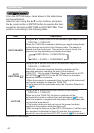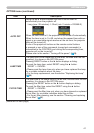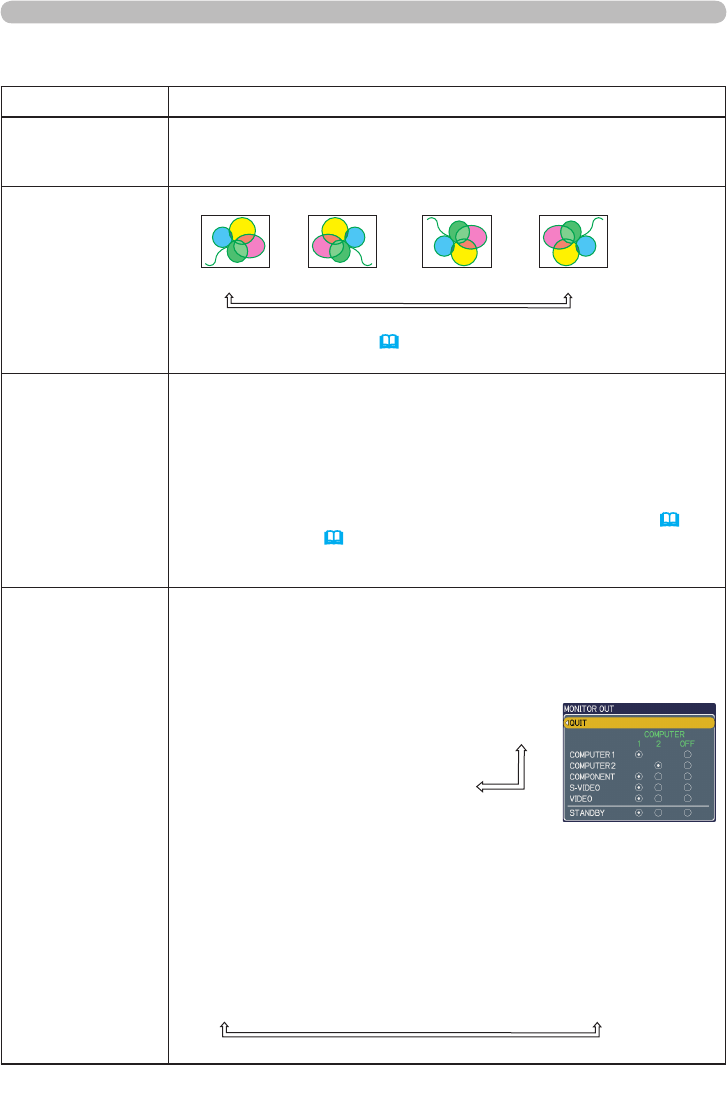
34
SETUP menu
SETUP menu (continued)
Item Description
WHISPER
Using the ▲/▼ buttons turns off/on the whisper mode.
NORMAL
ó
WHISPER
•
When WHISPER is selected, acoustic noise and screen brightness are reduced.
MIRROR
Using the ▲/▼ buttons switches the mode for mirror status.
NORMAL
ó
H:INVERT
ó
V:INVERT
ó
H&V:INVERT
If the Transition Detector is TURN ON and MIRROR status is changed,
Transition Detector Alarm (
49) will be displayed when projector is
restarted after the power switch is turned off.
STANDBY MODE
Using ▲/▼ buttons switches the standby mode setting between
NORMAL and SAVING.
NORMAL
ó
SAVING
When SAVING is selected, the power consumption in the standby mode
is lowered with some functional restriction as below:
•
When SAVING is selected, the RS-232C communication control is disabled
except to turn the projector on while the projector is in the standby mode.
• When SAVING is selected, any setting of the MONITOR OUT (
below) and AUDIO (
35) in the standby mode is invalid, and no signal
is output from both of MONITOR OUT and AUDIO OUT ports in the
standby mode.
MONITOR OUT
The combination of a picture shown on screen and output from the
MONITOR OUT port can be arranged in the menu.
The picture coming into the port selected in the (2) is output to the
MONITOR OUT port while an image from the port chosen in the (1) is
on screen.
(1) Choose a picture input port using ▲/▼ buttons.
• Choose STANDBY, to select the output signal from the MONITOR
OUT port in the standby mode.
•
While QUIT is selected, pressing the ◄ button returns to the previous menu.
(2) Select one of the COMPUTER IN ports using ◄/► buttons.
Choosing the COMPUTER 1 allows the following choice.
1 (COMPUTER IN1)
ó
OFF
Choosing the COMPUTER 2 allows the following choice.
2 (COMPUTER IN2)
ó
OFF
Choosing other input or STANDBY allows the following choice.
1 (COMPUTER IN1)
ó
2 (COMPUTER IN2)
ó
OFF
• OFF disables the MONITOR OUT port.
QUIT
ó
COMPUTER 1
ó
COMPUTER 2
(COMPUTER IN1)
(COMPUTER IN2)
STANDBY
VIDEO
ó
S-VIDEO
ó
COMPONENT
(Y, Cb/Pb, Cr/Pr)