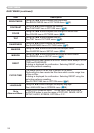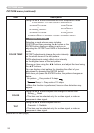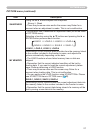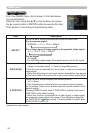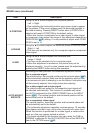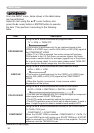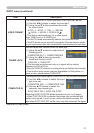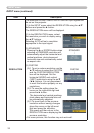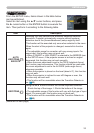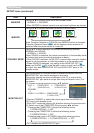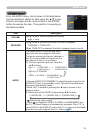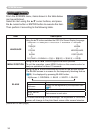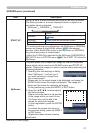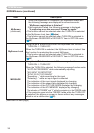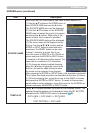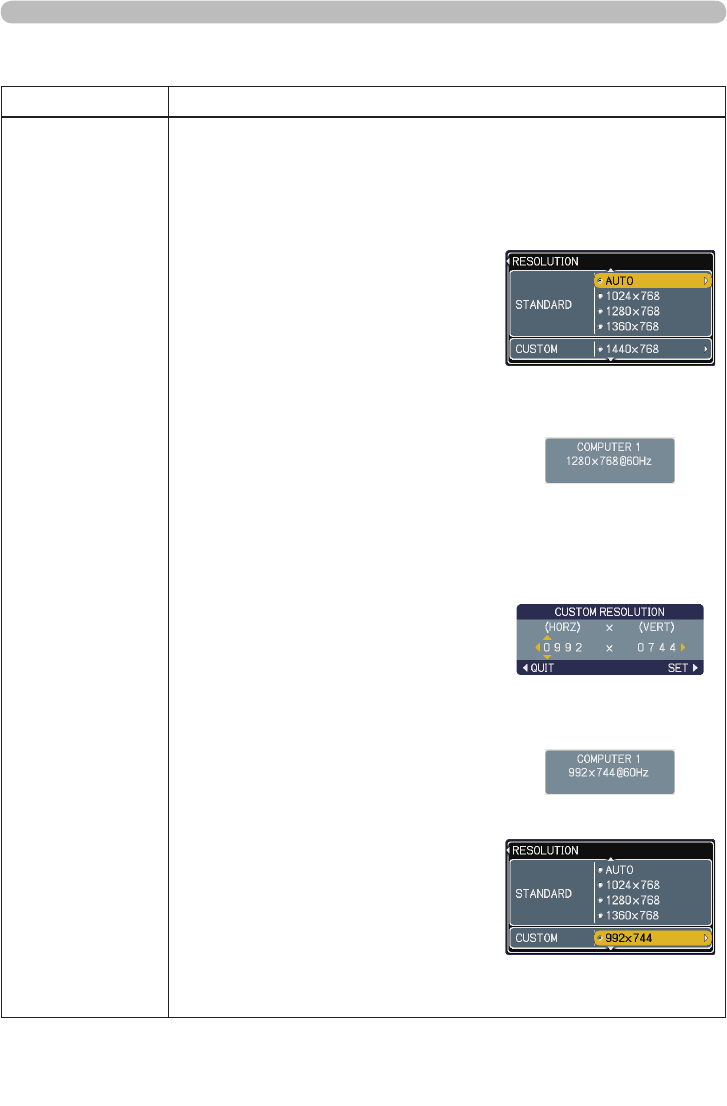
32
INPUT menu
INPUT menu (continued)
Item Description
RESOLUTION
The resolution for the COMPUTER IN1 and IN2 input signals can
be set on this projector.
(1) In the INPUT menu select the RESOLUTION using the ▲/▼
buttons and press the ► button.
The RESOLUTION menu will be displayed.
(2) In the RESOLUTION menu, select
the resolution you wish to display using
the ▲/▼ buttons.
Selecting AUTO will set a resolution
appropriate to the input signal.
(3) STANDARD
Pressing the ► or ENTER button when
selecting a STANDARD resolution will
automatically adjust the horizontal and
vertical positions, clock phase and
horizontal size and automatically select
an aspect ratio.
(3) CUSTOM
(3)-1 To set a custom resolution use the
▲/▼ buttons to select the CUSTOM
and the CUSTOM RESOLUTION
box will be displayed. Set the
horizontal (HORZ) and vertical
(VERT) resolutions using the ▲/▼
/◄/► buttons. It is not guaranteed
to work this function properly on any
resolutions.
(3)-2 To save the setting place the
cursor on the right-most digit and
press the ► button.
The horizontal and vertical positions,
clock phase and horizontal size will
be automatically adjusted.
(3)-3 To revert back to the previous
resolution without saving changes
place the cursor on the left-most
digit and press the ◄ button.
The screen will then return to the
RESOLUTION menu displaying the
previous resolution.
• For some pictures, this function may not work well.
STANDARD
↓
CUSTOM
↓