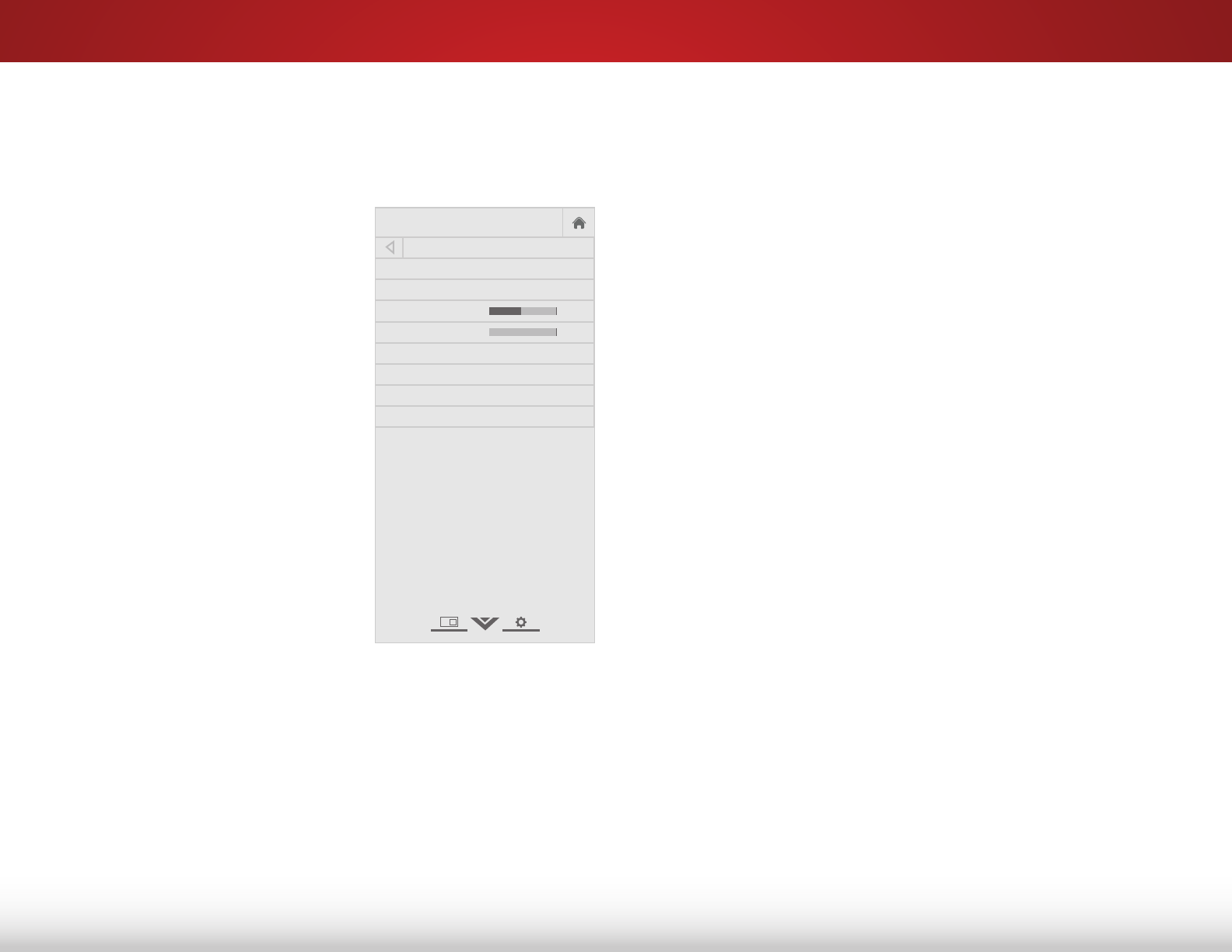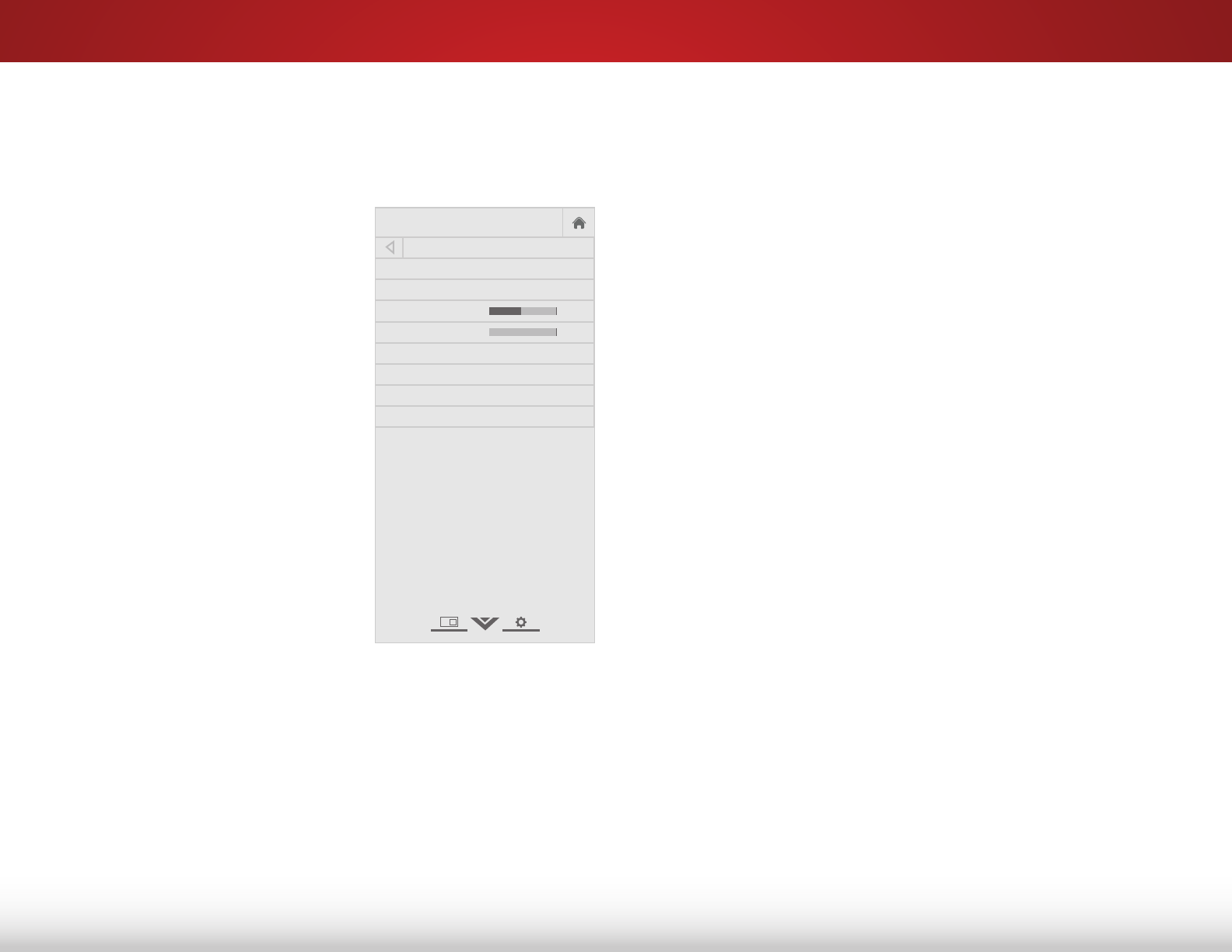
5
26
adjuStiNg the audiO SettiNgS
To adjust the audio settings:
1. Press the MENU button on the
remote. The on-screen menu is
displayed.
2. Use the Arrow buttons on the
remote to highlight Audio and
press OK. The AUDIO menu is
displayed.
3. Use the Arrow buttons to
highlight the setting you wish
to adjust, then press Left/Right
Arrow buttons to change
the setting:
• TV Speakers - Turns the
built-in speakers on or off.
• Surround Sound -
Surround sound uses DTS
TruSurround
™
to deliver
an immersive surround
sound experience from
the TV’s internal speakers.
TruSurround completes the
entertainment experience
by providing deep, rich
bass and by delivering crisp
details and clear, intelligible
dialog. Select On or Off.
• Balance - Adjusts the loudness of the audio output from
the left and right speakers.
• Lip Sync - Adjusts the synchronization between the
display image and the accompanying audio track.
• Digital Audio Out - Changes the type of processing for
the Optical and HDMI ARC output when connected to a
home theater audio system. Select PCM or Bitstream.
• Analog Audio Out - Sets the volume control properties
for the analog RCA (red/white) connectors when
connected to a home theater audio system. Select
Variable to control the external speakers’ volume from
the TV’s volume controls, or select Fixed to control the
external speakers’ volume from your home theater system
controls.
• Equalizer Settings - Adjusts the boost or attenuation
of different frequencies. Change the audio mode by
selecting Flat, Dynamic, Center, Bass Boost, or Bright.
• Reset Audio Mode - Restores the audio settings to the
factory defaults. See
Resetting the Audio Settings on
page 27
.
4. When you have finished adjusting the audio settings, press
the EXIT button on the remote.
VIZIO
Network
Sleep
Timer
Input CC
ABC
Audio
Wide
Normal
Picture
Settings
PanoramicWide Zoom
2D 3DExit
AUDIO
TV Speakers On
Surround Sound On
Balance 0
Lip Sync 0
Digital Audio Out PCM
Analog Audio Out Fixed
Equalizer Settings
Reset Audio Mode
-
+
-
+