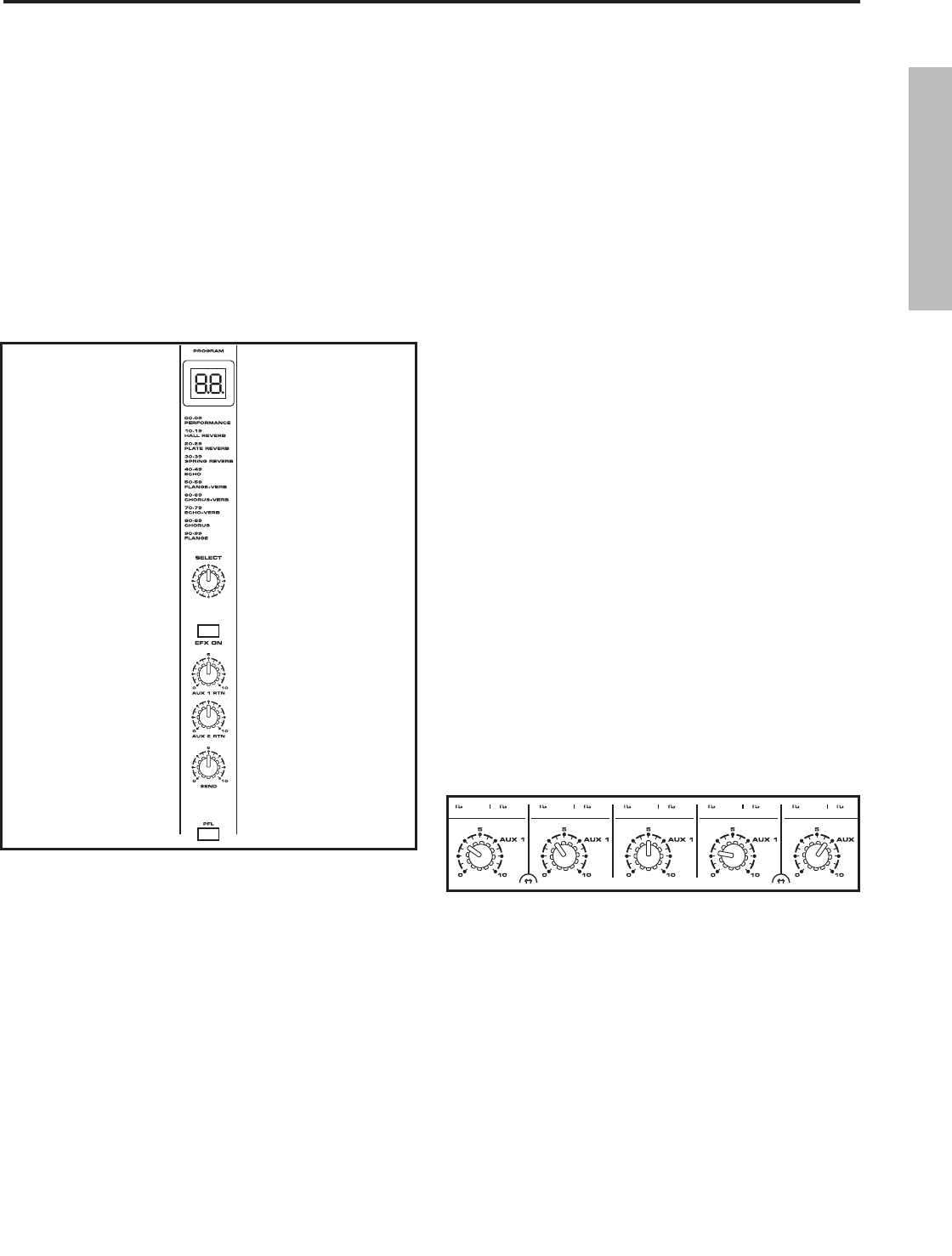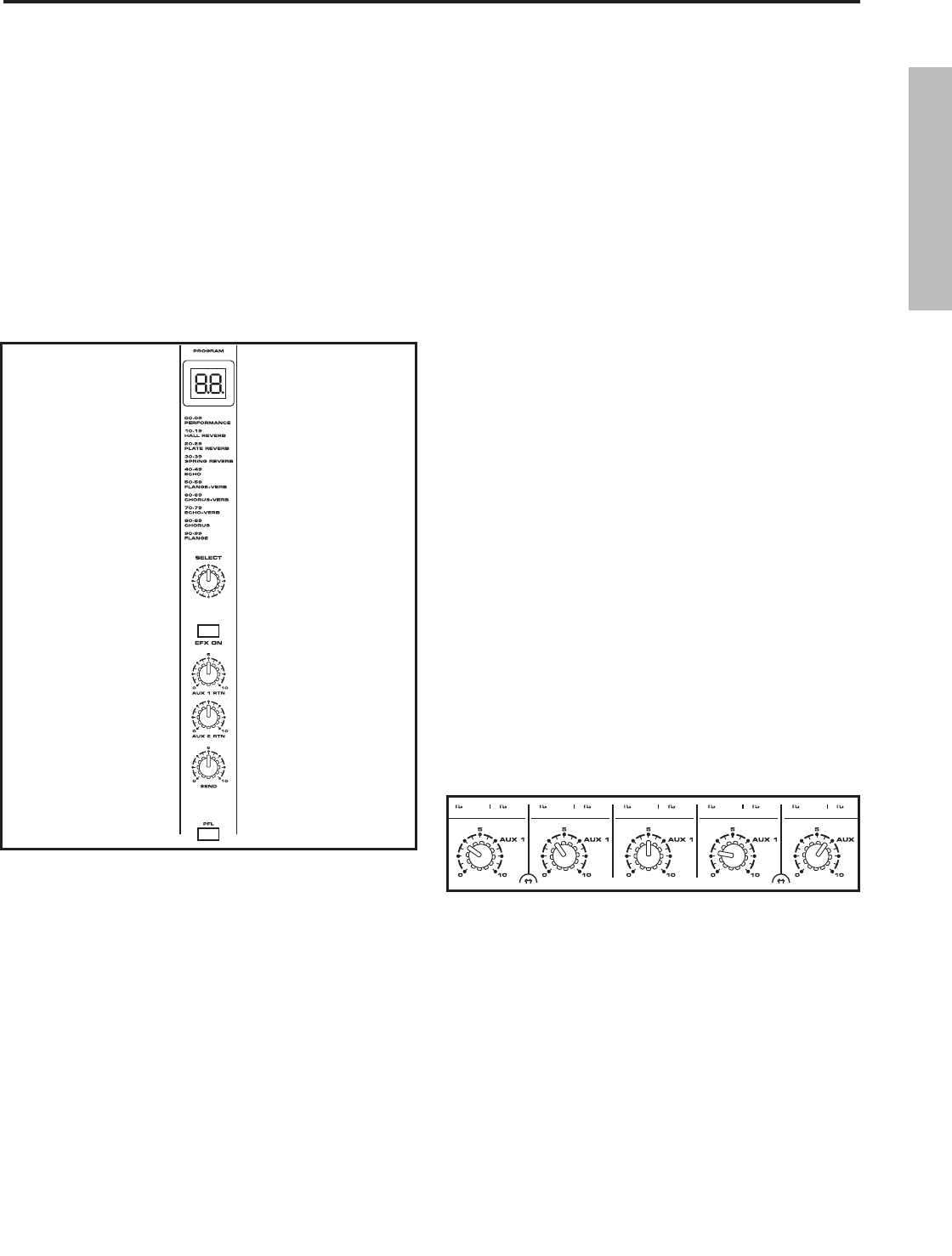
5. If you want to hear the effects in the monitors, turn up
the AUX1 RTN and/or AUX2 RTN until you have the level
of effects you want in those mixes. For more information
on setting up a monitor mix, see the following section.
NOTE: If the effect sound is distorted even though the
EFX RTN is turned down low, lower the EFX 1 controls of
each channel.
6. Repeat the steps above for the second EFX section on
the TXM20 using the EXF 2 auxiliary send instead of EFX
1.
SENDING AN INDEPENDENT MIX TO THE
MONITOR SPEAKERS
The TXM16 and TXM20 allow you to operate the power
amplifiers in a MONO/ AUX1 mode. This lets you use one
amplifier for speakers facing the audience, and the other
amplifier for the monitor speakers facing the musicians.
You can also use an external power amp to power your
monitors when running the TXM Mixer in stereo. Either
way, you’ll want to make a separate mix for the monitor
system that’s different fro the MAIN mix, let say to hear
more vocals than instruments. Follow these simple steps
to set up your monitor mix. For this example we assume
that you will be using an external power amp.
1. Connect the AUX 1 Output to the input of your monitor
power amplifier. Connect your amplifier to your monitor
speakers according the amplifier operating instructions.
2. Make sure that the AUX 1 Send level fader is all the
way down.
3. Raise the AUX 1 controls for the channels that you wish
to hear from the monitor speakers.
NOTE: The MONITOR controls are not affected by the level
settings of each channel. This allows you to create a mix
for the monitor that is independent of the MAIN mix.
Now raise the AUX 1 Send fader up until you get a good
level. If feedback occurs, back down on the AUX 1 Send
fader.
4. You can use the MONITOR GRAPHIC EQUALIZER to cut
the frequencies that cause feedback. Setting the equal-
izer to get the most gain before feedback requires a good
ear, but mostly, a lot of painful experience. If you are just
starting out use the standard “smile” EQ curve where the
mids are cut down and the lows and high are slightly
boosted.
Operating the TXM16 and TXM20
USING THE DIGITAL EFFECTS
The TXM mixers feature a built-in, high quality, 24-bit
Multi Effect Processor, (two on the TXM20), offering stu-
dio grade effects. The EFX section features clean Delay,
lush Reverbs and multi-effects like Chorus + Delay or
Chorus + Reverb. You can add a broad range of studio
quality effects by simply dialing through the 100 presets.
The following details the operation of the internal DSP
effects in the EFX section:
1. Connect a mic or instrument to the desired channel,
adjust the level and equalizer to your liking and make
sure the MAIN fader level is set so you can hear it in your
speakers.
2. Now select the desired EFX program using the SELECT
control knob located in the middle of the EFX chan-
nel strip. Set the DSP SELECT switch to one of the 100
effects. You can check the EFX Program List to find the
effect perfect for your performance. The first bank of 10
presets have been programmed with common effects for
live performance, and the following banks are set up in
groups by the types of effects.
3. Once you have selected the desired EFX program, raise
the EFX 1 control on the channels you wish to apply the
digital effect to.
4. Now use the EFX RTN fader control to adjust the effects
return level. The EFX RTN fader control sets the overall
level control for the DSP EFX processor.
ENGLISH
19