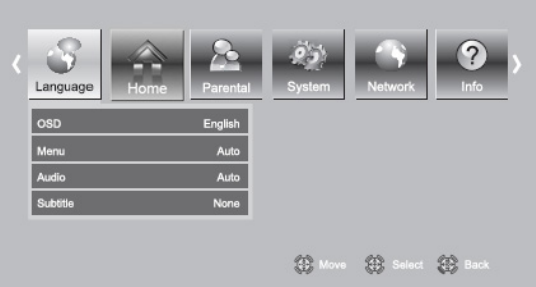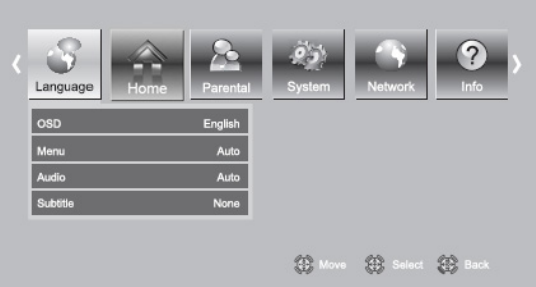
VIZIO VBR220 User Manual
34
www.VIZIO.com
Dynamic Range Control
This option is only used when a Dolby soundtrack is selected from the main menu on the disc. If
Dolby movie soundtracks are played at a low volume and you set this option to On, your player
applies appropriate automatic volume adjustments to make quiet scenes slightly louder, and loud
scenes quieter. If set to Off, listen to movies at the original volume in which they were recorded. If
you have selected a Dolby TruHD track on the BD disc, selecting Auto tells the BD player to only turn
on dynamic range control if information embedded in the Dolby TruHD sound track tells it to do so.
Language Menu
Change the default language (English) used to set up the player and the default language presented
when discs load and play. (Note: Many discs do not support multiple languages).
1. Turn on your player and your
TV. If a DVD is not in the disc
tray, the Home menu will be
displayed. If a DVD is in the
disc tray, press SETUP to
display the Home menu.
2. Press
◄ or ► to select
Settings and then press
SELECT.
3. Press
◄ or ► to select
Language. The Language
menu opens.
4. Press ▲ or ▼ to make your
selection.
5. Press
◄ or ► or SELECT to change the setting.
6. Press RETURN once to return to the sub-menu OR press SETUP to exit the Settings menu.
OSD
Select the Settings menu language. Choose from English, French, or Spanish.
Menu
Select the disc menu language. The number of languages depends on the disc. Most discs have only
one language available.
Audio
Select the disc audio language. The number of languages depends on the disc. Some discs do not
allow you to select the audio language from the Settings menu. Instead, select the audio language
from the main disc menu.
Subtitle
Select the disc subtitle language. The number of languages depends on the disc. Some discs do not
allow you to select the subtitle language from the Settings menu. Instead, select the subtitle language
from the main disc menu.
Home Menu
Return to your player’s Home menu.