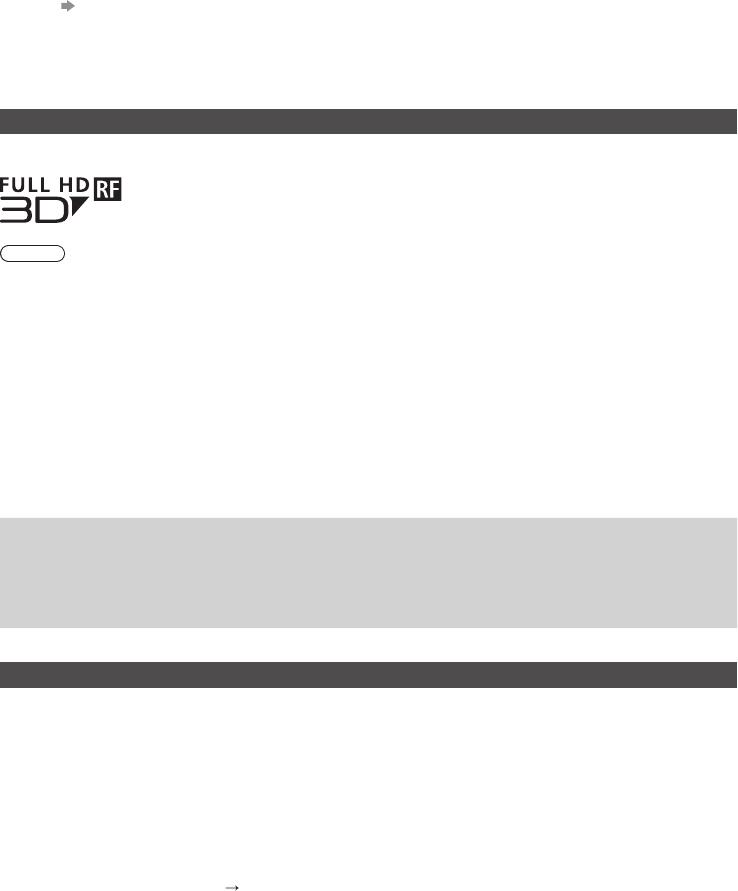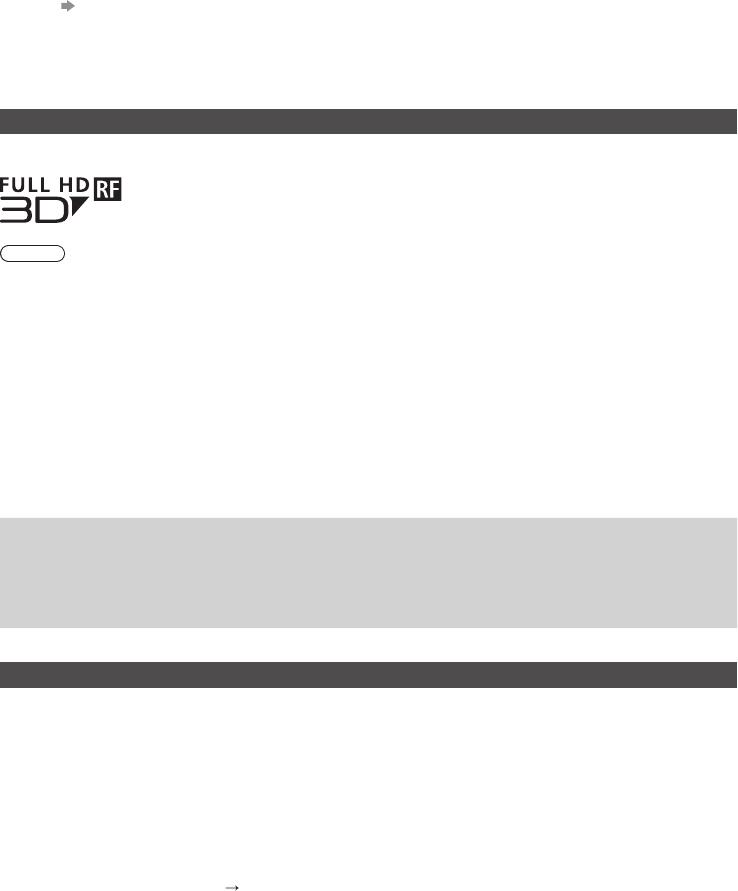
18
Viewing 3D images
You can enjoy viewing 3D images with contents or programmes corresponding to the 3D effect by wearing the 3D
Eyewear.
“Accessories” (p. 5)
●
The 3D Eyewear must be worn to view 3D images.
●
This TV supports [Frame Sequential]
*
, [Side by Side] and [Top and Bottom] 3D formats.
*
: The 3D format that the images for the left and right eyes are recorded with the high definition quality and alternately
played back.
3D Eyewear
Use the supplied 3D Eyewear or Panasonic 3D Eyewear that has this logo and supports Bluetooth
®
wireless
technology.
●
“Full HD 3D Glasses™” logo indicates products that are compatible with the active shutter 3D
glasses technology standards licensed by the Full HD 3D Glasses Initiative. The RF mark on
the logo means the wireless system (Bluetooth
®
wireless technology), and you can use the 3D
Eyewear and the TV that have the same mark together.
Note
●
Do not exert pressure on or scratch the lens of the 3D Eyewear.
●
Do not use devices such as mobile phones or personal transceivers that emit strong electromagnetic waves near the
3D Eyewear as this may cause the 3D Eyewear to malfunction.
●
Do not wear the 3D Eyewear when watching anything other than 3D images. Liquid crystal displays (such as
computer screens, digital clocks or calculators, etc.) may be difficult to see while wearing the 3D Eyewear.
First registration
Perform the first registration when first using the 3D Eyewear with this TV.
1 Turn the TV on
2 Press Power button for about 1 second to turn the 3D Eyewear on
●
The lamp lights for about 2 seconds and then flashes.
●
The 3D Eyewear will be turned on and start registration.
●
Place the 3D Eyewear within 50 cm from the TV while registration in progress.
3 After the registration is successfully completed, the 3D Eyewear will reconnect with TV automatically when
the 3D Eyewear is turned on near the TV in 3D mode
Registration again
When connection with the registered TV fails, or when using with another TV, re-register the 3D Eyewear.
1 Turn the TV on
2 Within 50 cm from the TV, press Power button until lamp lights, then release it to start registration
3 After the registration is successfully completed, the 3D Eyewear will reconnect with TV automatically when the 3D
Eyewear is turned on near the TV in 3D mode
To view the 3D images
■ Playing back 3D-compatible Blu-ray disc (Frame Sequential format)
●
Connect the 3D-compatible player via a fully wired HDMI compliant cable. (If you use the non 3D-compatible player,
the images will be displayed in 2D mode.)
●
If the input mode is not switched automatically, select the input mode connected to the player using the AV button.
■ 3D-supported broadcast
●
Please consult the suppliers of contents or programmes for availability of this service.
■ 3D photos and 3D videos taken by 3D-compatible Panasonic products
●
Available in Media Player and Network services.
■ 2D images converted to 3D
●
Press the 3D button and set to [2D 3D] mode in [3D Mode Selection].
Preparations
Ensure that the registration of the 3D Eyewear has been completed.