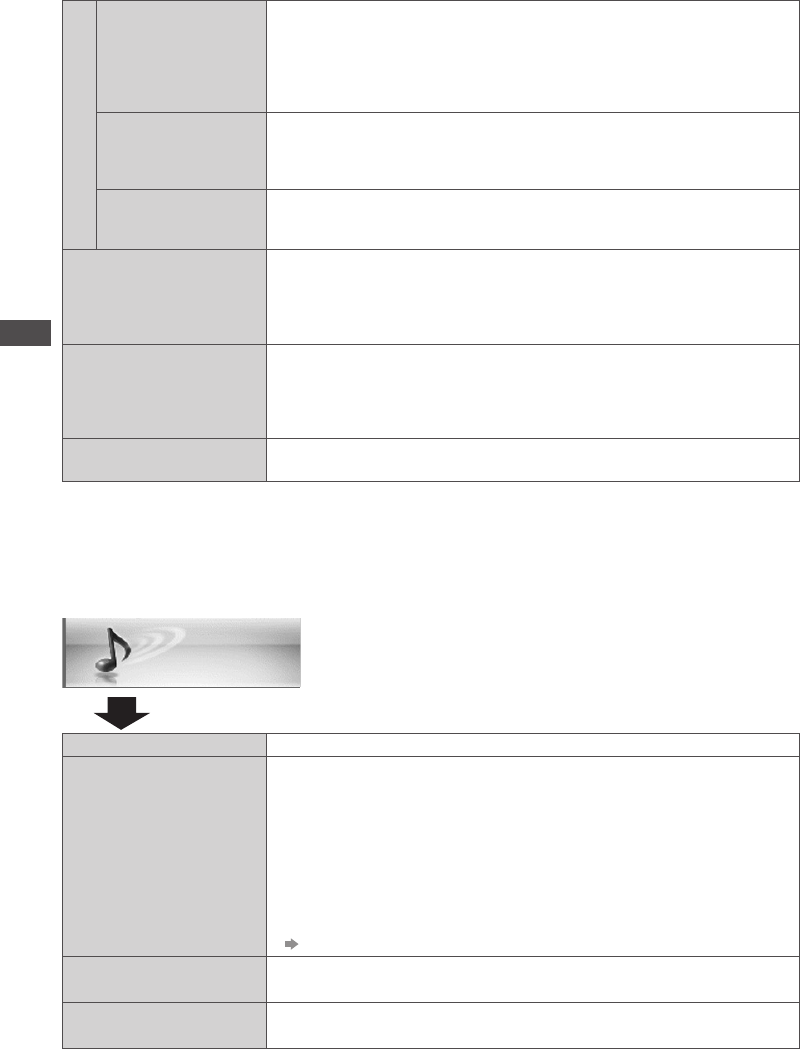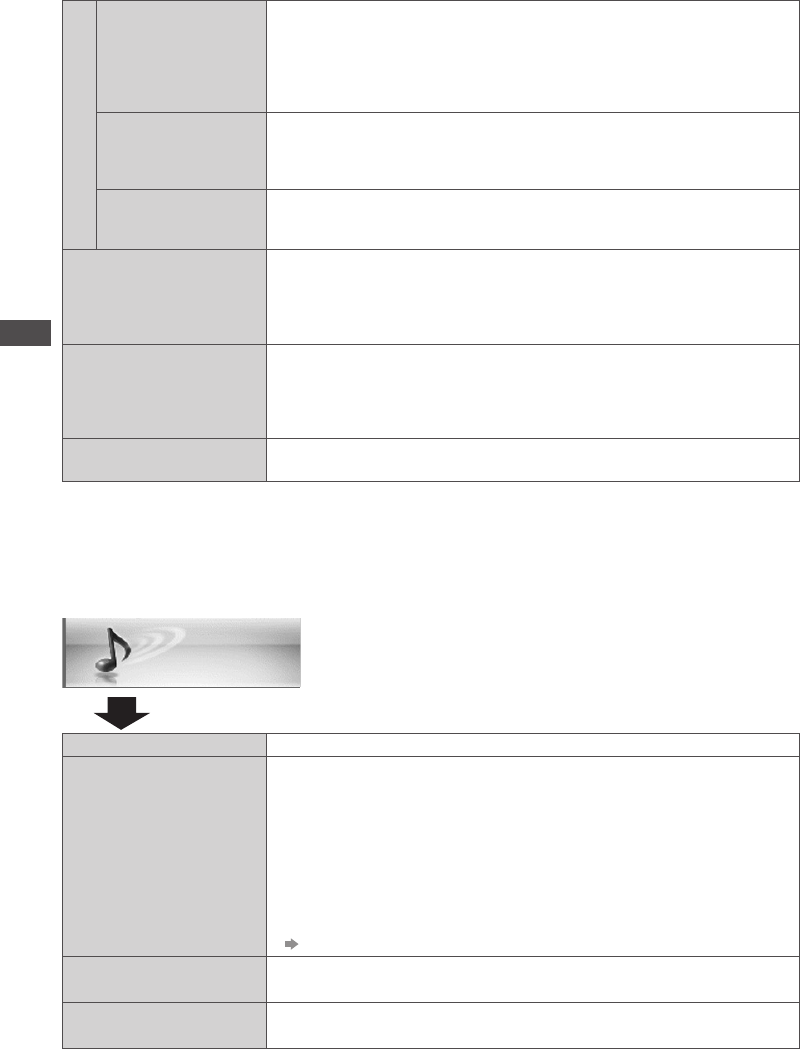
How to Use the Menu Functions
38
Sound
Item Adjustments / Configurations (alternatives)
Mode
• Music
• Speech
• User
Selects basic sound mode
•
The selected mode affects all input signals.
[Music]: Improves sound quality for watching music videos, etc.
[Speech]: Improves sound quality for watching news, drama, etc.
•
In Music and Speech modes, you can adjust [Bass] and [Treble]
settings, and those settings will be stored for each mode.
[User]: Adjusts the sounds manually by using the equaliser to suit your
favourite sound quality.
•
For the User mode, [Equaliser] will appear on the Sound Menu instead
of [Bass] and [Treble]. Select the [Equaliser] and adjust the frequency.
[Equaliser] (p. 39)
Bass
Increases or decreases level to enhance or minimise lower, deeper
sound output
Treble
Increases or decreases level to enhance or minimise sharper, higher
sound output
Advanced Settings
DVI Input Setting
• Normal
• Full
Changes the black level in the image for HDMI input mode with DVI input
signal manually
•
When the DVI input signal from the external equipment, especially from PC,
is displayed, the black level may not be suitable. In this case, select [Full].
•
The black level for HDMI input signal will be adjusted automatically.
•
For HDMI input mode with DVI input signal only
Pixel Orbiter
• Auto
• On
Selects the mode for wobbling of the image to prevent panel
“image retention”
[Auto]: Automatically works only for the appropriate images and you
rarely recognise the wobbling.
Scrolling Bar
Scrolls the vertical bar to prevent panel “image retention”
•
Press the OK button to start scrolling and press any buttons (except
Standby) to exit this mode.
Lock Settings
Locks for each Viewing Mode and input.
Additionally, [Contrast], [Brightness], [Colour], [Sharpness], [Tint], and
[Reset to Defaults] in the Picture Menu can be locked for [Professional1]
and [Professional2].
•
Make a note of the PIN number in case you forget it.
Copy Adjustment
You can copy the selected [Professional1] or [Professional2] settings to
that of the other input.
The settings of [Contrast], [Brightness], [Colour], [Sharpness], [Tint] and
[Advanced Settings] will be copied.
•
You cannot copy to the locked mode.
Reset to Defaults
Press the OK button to reset the present Picture Viewing Mode of the
selected input to the default settings
∗
1 : Only when [Advance(isfccc)] is [ON] and [Lock Settings] is [Off], except [Viewing Mode] is [THX]
∗
2 : Only when [Viewing Mode] is [Professional1 (isf Day)] or [Professional2 (isf Night)] and
[Lock Settings] is [Off]
∗
3 : Only when [Viewing Mode] is [Professional1 (isf Day)] or [Professional2 (isf Night)]