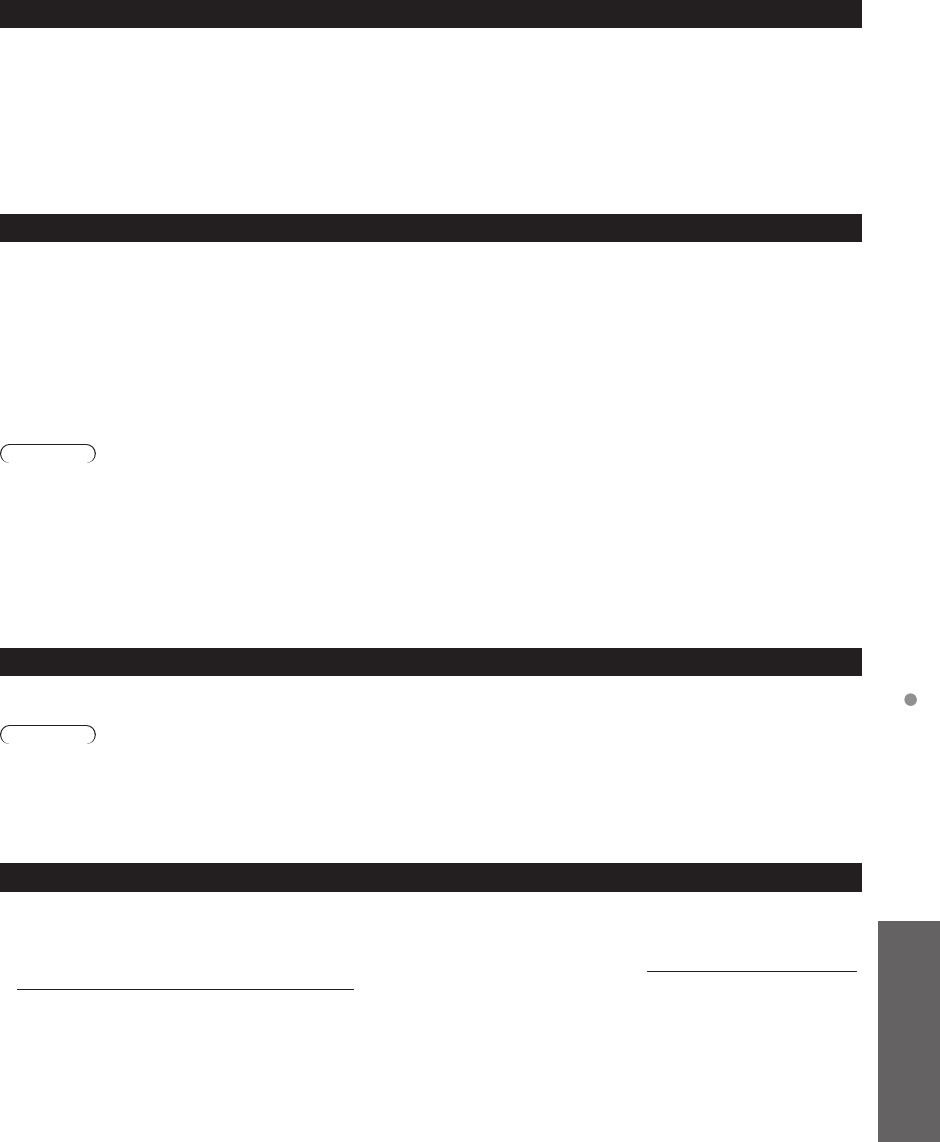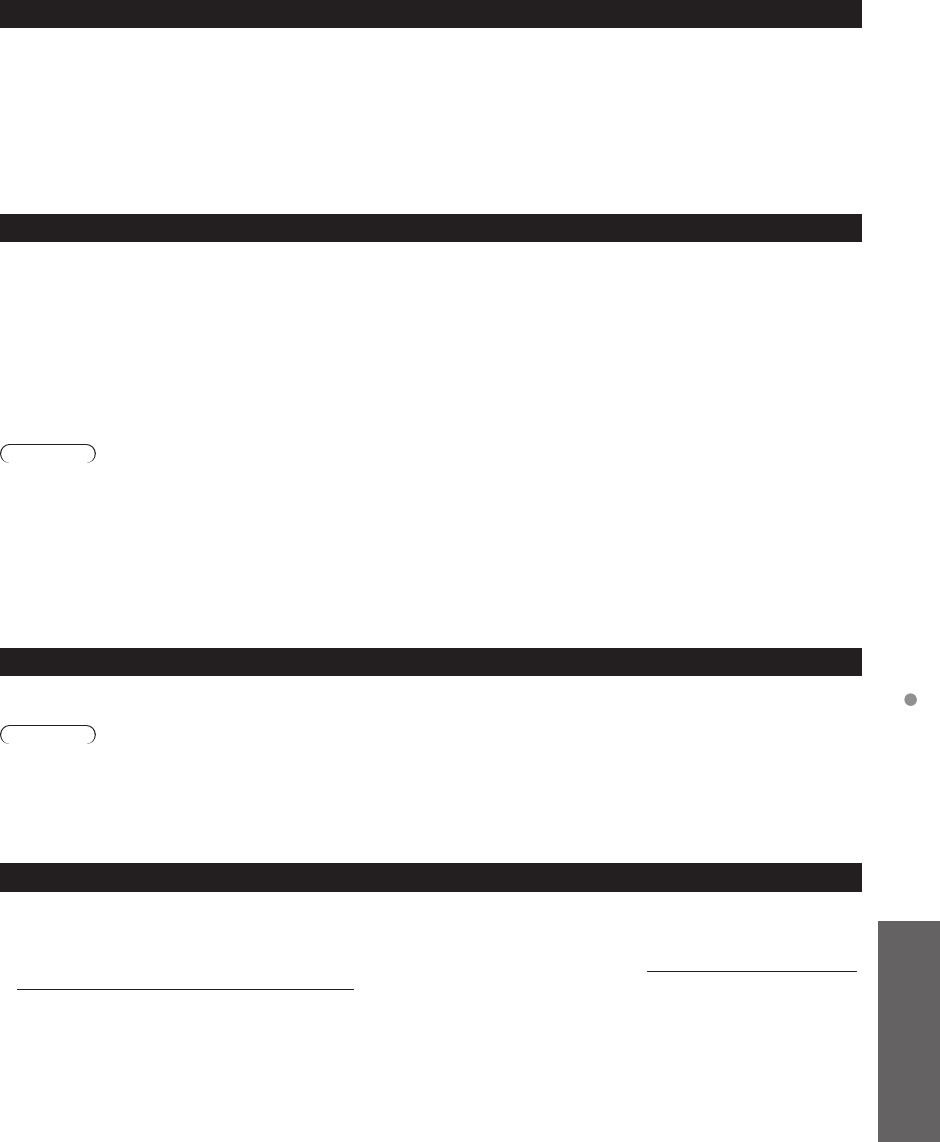
57
Support Information
VIERA Link
TM
“HDAVI Control
TM
”
HDMI connections to some Panasonic equipment allow you to interface automatically. (p. 33)
●
This function may not work normally depending on the equipment condition.
●
The equipment can be operated by other remote controls with this function on even if the TV is in Standby mode.
●
Image or sound may not be available for the first few seconds when playback starts.
●
Image or sound may not be available for the first few seconds when input mode is switched.
●
Volume function will be displayed when adjusting the volume of the equipment.
●
If you connect equipment that has “HDAVI Control 2 or later” function to the TV with an HDMI cable, the sound from the
DIGITAL AUDIO OUT terminal can be output as multi-channel surround.
●
“HDAVI Control 5” is the newest standard (current as of December, 2010) for the HDAVI Control compatible equipment.
This standard is compatible with the conventional HDAVI equipment.
HDMI connection
HDMI (high-definition multimedia interface) allows you to enjoy high-definition digital images and high-quality sound by connecting
the TV unit and HD devices.
HDMI-compatible equipment (*1) with an HDMI or DVI output terminal, such as a Cable or Satellite box or a DVD player, can be
connected to the HDMI connector using an HDMI compliant (fully wired) cable.
●
HDMI is the world’s first complete digital consumer AV interface complying with a non-compression standard.
●
If the external equipment has only a DVI output, connect to the HDMI terminal via a DVI to HDMI adapter cable (*2).
●
When the DVI to HDMI adapter cable is used, connect the audio cable to the audio input terminal.
●
Audio settings can be made on the “HDMI 1 in”, “HDMI 2 in” or “HDMI 3 in” menu screen. (p. 51)
Applicable audio signal sampling frequencies (L.PCM): 48 kHz, 44.1 kHz, 32 kHz
(*1): The HDMI logo is displayed on an HDMI-compliant device.
(*2): Enquire at your local digital equipment retailer shop.
Caution
●
Use with a PC is not assumed.
●
All signals are reformatted before being displayed on the screen.
●
If the connected device has an aspect adjustment function, set the aspect ratio to “16:9”.
●
These HDMI connectors are “type A”.
●
These HDMI connectors are compatible with HDCP (High-Bandwidth Digital Content Protection) copyright protection.
●
A device having no digital output terminal may be connected to the input terminal of either “COMPONENT”, or “VIDEO” to
receive analog signals.
●
The HDMI input terminal can be used with only the following image signals: 480i, 480p, 720p, 1080i and 1080p.
Match the output setting of the digital device.
●
For details of the applicable HDMI signals, see p. 58.
DIGITAL AUDIO OUT terminal
You can enjoy your Home theater by connecting a Dolby Digital (5.1 channel) decoder and “Multi Channel” amplifier to the
DIGITAL AUDIO OUT terminals.
Caution
●
Depending on your DVD player and DVD-Audio software the copyright protection function may operate and disable optical
output.
●
When an ATSC channel is selected, the output from the DIGITAL AUDIO OUT jack will be Dolby Digital. When an NTSC
channel is selected, the output will be PCM.
●
When playing a movie on SD Card Movie player, when the sound has been recorded in Dolby Digital, the output from the
DIGITAL AUDIO OUT terminal will be Dolby Digital. When the sound is recorded in other formats, the output will be PCM.
Closed Caption (CC)
●
For viewing the CC of digital broadcasting, set the aspect to FULL (If viewing with H-FILL, JUST, ZOOM or 4:3;
characters might be cut off).
●
The CC can be displayed on the TV only when the receiver (such as a Cable box or satellite receiver) has the CC set
to ON within the device itself. Check with your Cable or Satellite provider for instructions. The TV’s CC button does not
operate the Satellite or Cable box’s CC function.
●
If the CC is set to On on both the receiver and TV when the signal is 480i (except for the HDMI connection), the CC
may overlap on the TV.
●
If a digital program is being output in analog format, the CC data will also be output in analog format.
●
If the recorder or output monitor is connected to the TV, the CC needs to be set up on the recorder or output monitor.
Technical Information