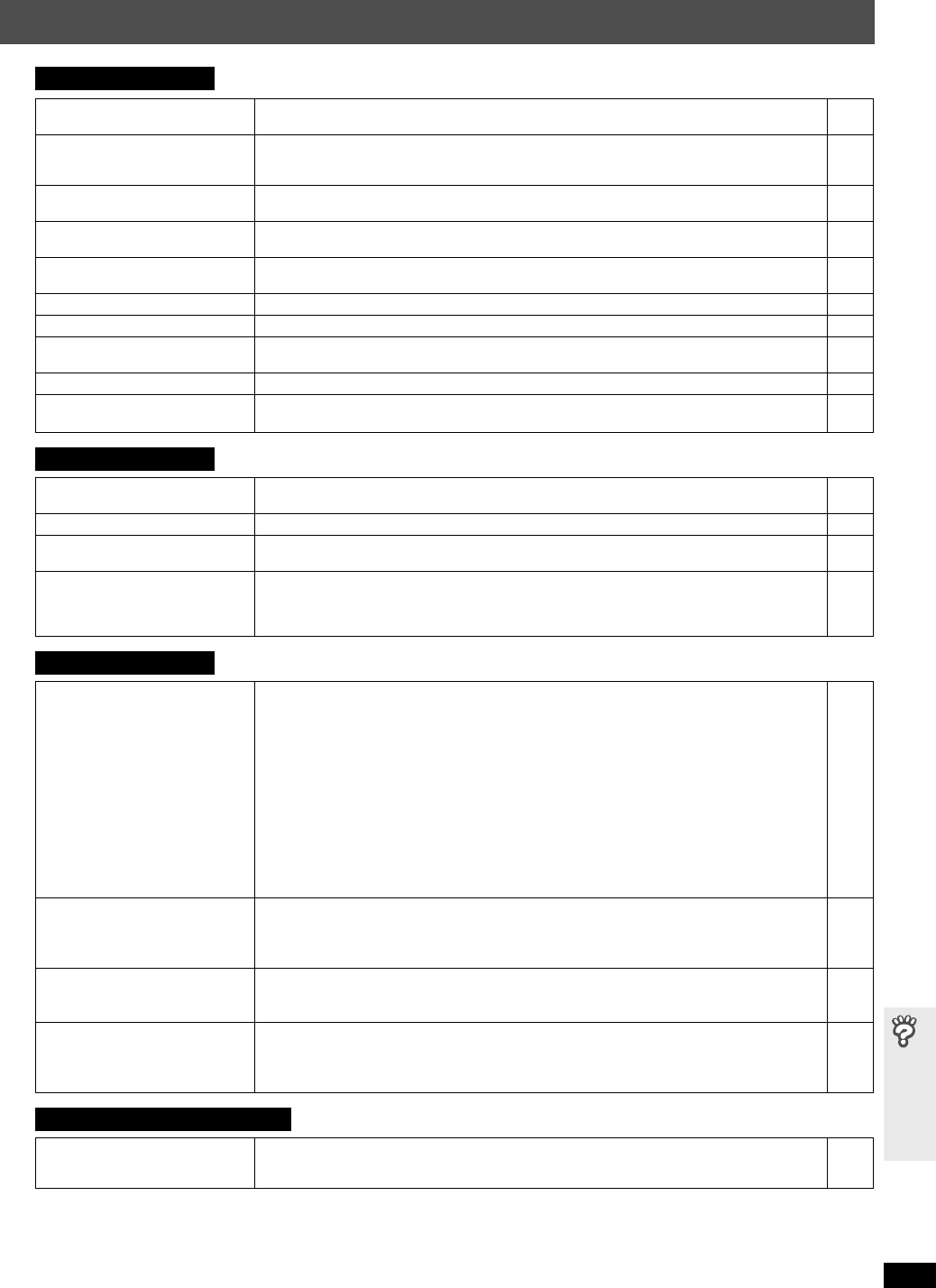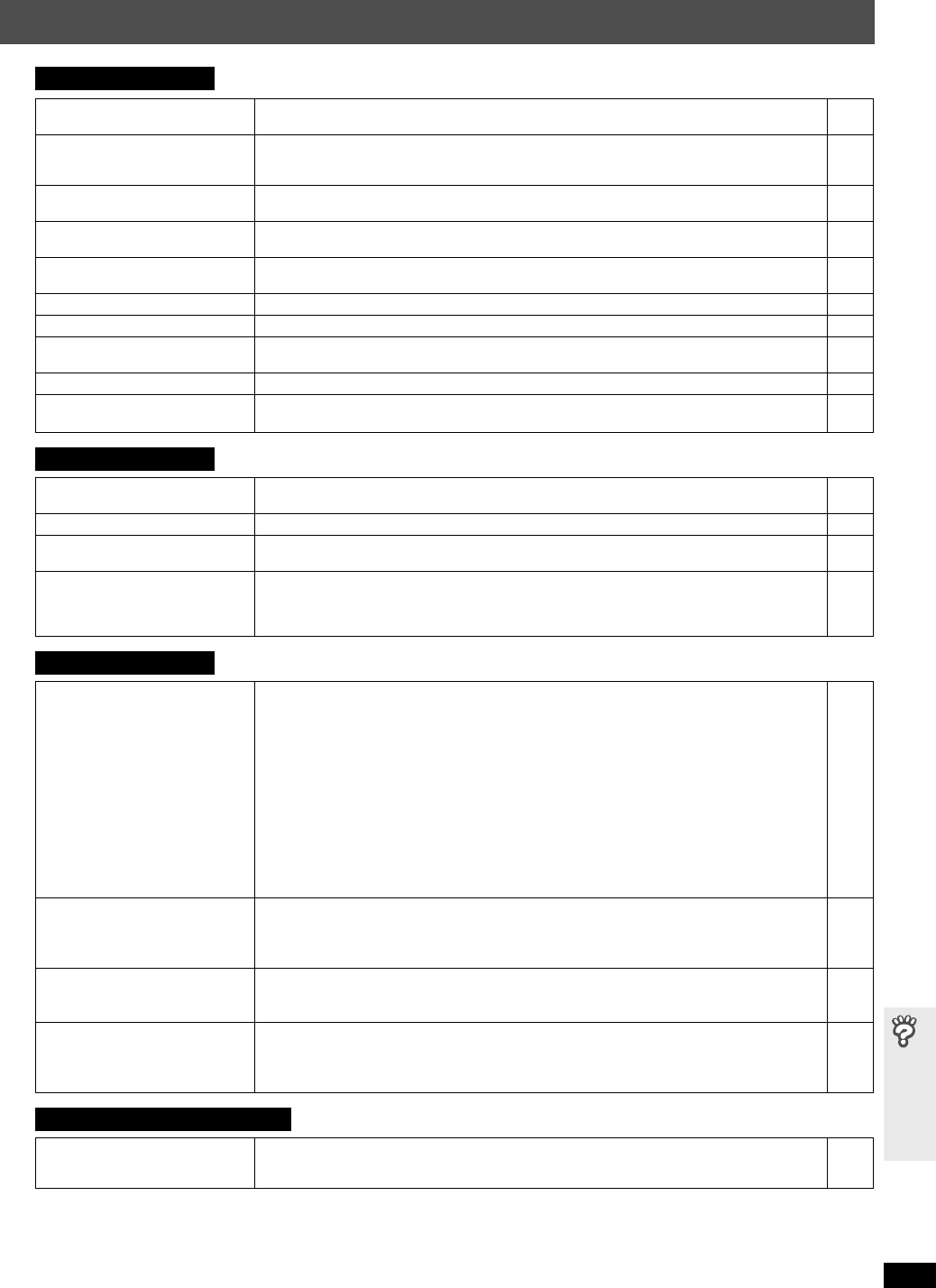
RQTX0064
37
Troubleshooting guide
(Continued on next page)
Disc operation
It takes time before play starts.
[MP3]
≥Play may take time to begin when an MP3 track has still picture data. Even after the track starts, the
correct play time will not be displayed. This is normal.
—
Folders on a data CD are not
displayed correctly.
[WMA] [MP3] [JPEG]
≥Folders deeper than the eighth layer are displayed as the eighth layer. —
A menu screen appears during
skip or search. [VCD]
≥This is normal for Video CDs. —
Playback control menu does not
appear. [VCD]
with playback control
≥Press [∫ STOP] twice and then press [1 PLAY]. —
Program and Random play do not
work. [DVD-V]
≥These functions do not work with some DVD-Videos. —
Subtitle position is wrong. ≥Adjust the position. (“Subtitle Position” in Display Menu) 24
No subtitles. ≥Display the subtitles. (“Subtitle” in Main menu) 22
Subtitles overlap the closed
captions.
≥Clear the subtitles. 22
Point B is automatically set. ≥The end of an item becomes point B when it is reached. —
The Setup menu cannot be
accessed.
≥Select “DVD/CD” as the source.
≥Cancel Program and Random play.
—
19
Sound
Sound is distorted. ≥Noise may occur when playing WMA.
≥When using the HDMI output, audio may not be output from other terminals.
—
—
Effects do not work. ≥Some audio effects do not work or have less effect with some discs. —
Humming is heard during play. ≥An AC power supply cord or fluorescent light is near the main unit or wireless system. Keep other
appliances and cables away from the main unit and wireless system.
—
No sound. ≥There may be a slight pause in sound when you change the play speed.
≥Audio may not be heard when more than 4 devices are connected with HDMI cables. Reduce the
number of connected devices.
≥When using the HDMI connection, ensure that “Audio Output” in the “HDMI” menu is set to “On”.
—
—
26
Picture
The picture on the television is
not displayed correctly or
disappears.
≥Ensure that the unit is connected directly to the television, and is not connected through a video
cassette recorder.
≥Mobile telephone chargers can cause some disturbance.
≥If you are using an indoor television antenna, change to an outdoor antenna.
≥The television antenna wire is too close to the unit. Move it away from the unit.
≥Picture may not be seen when more than 4 devices are connected with HDMI cables. Reduce the
number of connected devices.
≥When using the COMPONENT VIDEO OUT terminal, ensure that progressive output is not
selected when the connected television is not progressive compatible. Press and hold [CANCEL]
until the picture is displayed correctly. (The output will return to “480i”.)
≥When using the HDMI AV OUT terminal, ensure that video output unacceptable with the connected
television is not selected. Press and hold [CANCEL] until the picture is displayed correctly. (The
output will return to “480p”.)
7
—
—
—
—
23
23
Picture size does not fit the
screen.
≥Change “TV Aspect” in the “Video” menu.
≥Use the television to change the aspect. If your television does not have that function, change “4:3
Aspect” in Display Menu.
≥Change the Zoom setting. (“Just Fit Zoom” or “Manual Zoom” in Display Menu)
26
24
24
Menu is not displayed correctly. ≥Restore the zoom ratio to “a1.00”. (“Manual Zoom” in Display Menu)
≥Set “Subtitle Position” in Display Menu to “0”.
≥Set “4:3 Aspect” in Display Menu to “Normal”.
24
24
24
Auto zoom function does not work
well.
≥Turn off television’s zoom function.
≥Use the other preset aspect ratios or manual adjustment.
≥Zoom function may not work well, especially in dark scenes and may not work depending on the
type of disc.
—
24
—
iPod with Universal Dock for iPod
Cannot charge or operate even
when the indicator on the dock
lights.
≥Check that the iPod is connected firmly.
≥The battery of the iPod is depleted. Charge the iPod, and then operate again.
10
—
0064 En_p28-44.fm Page 37 Wednesday, January 31, 2007 10:28 AM