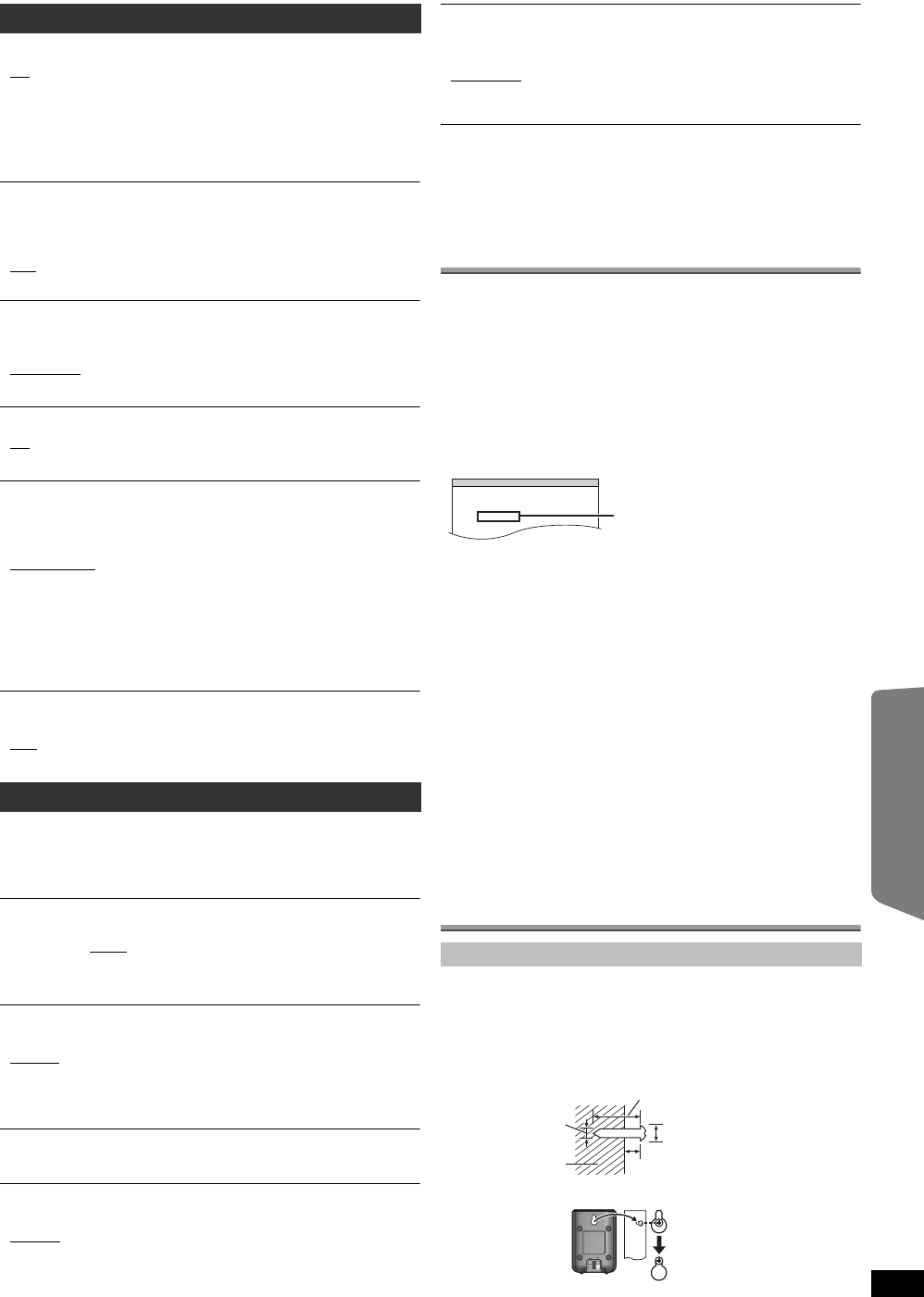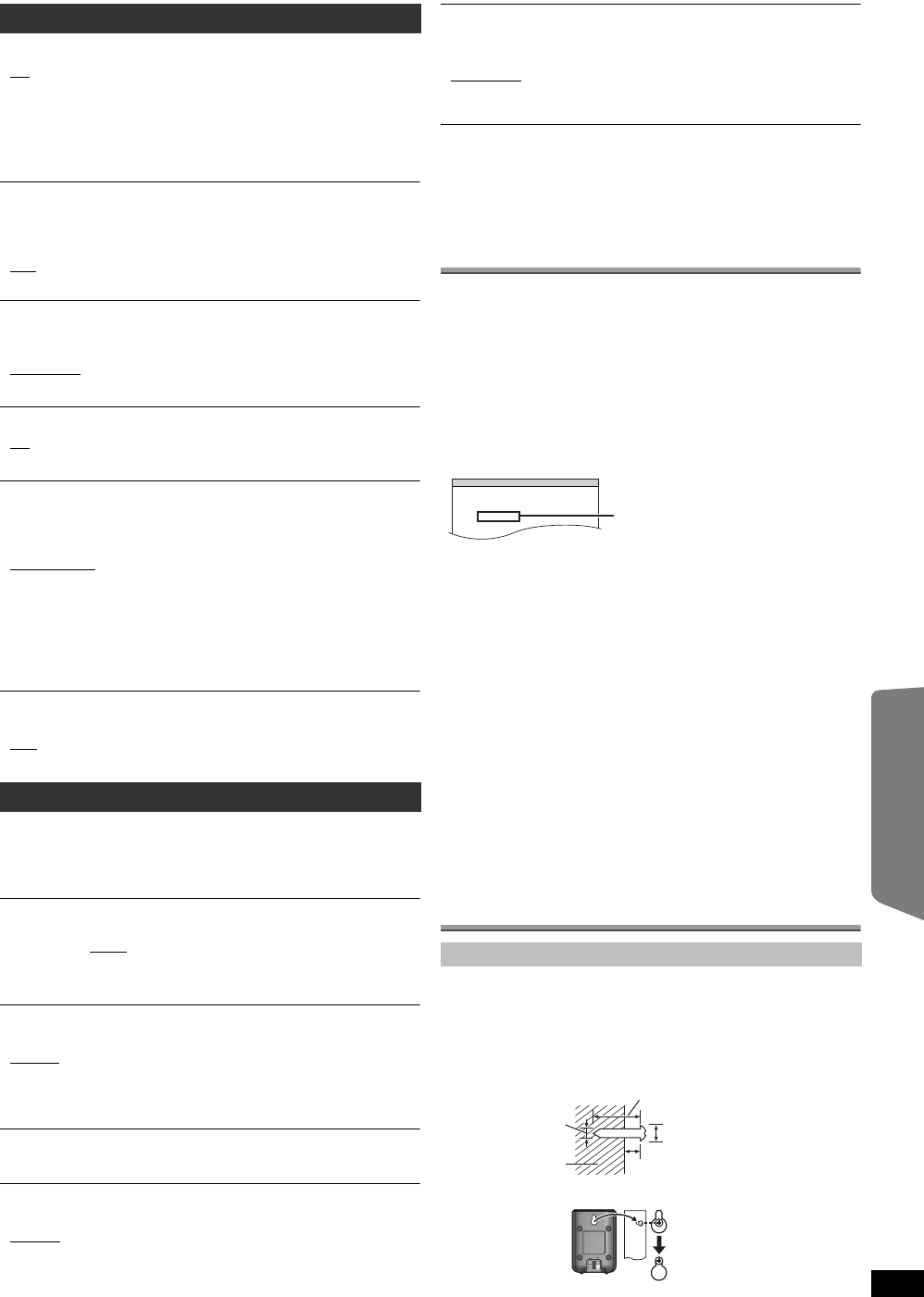
17
RQTX1018
Getting StartedPlaying DiscsOther OperationsReference
REGISTRATION [DivX]
Display the unit’s registration code.
≥SHOW CODE
You need this registration code to purchase and play DivX Video-on-
Demand (VOD) content (B right).
JPEG TIME
Set the speed of the slideshow.
Factory preset: 3 SEC
≥1 SEC to 15 SEC (in 1-unit steps)
≥15 SEC to 60 SEC (in 5-unit steps)
≥60 SEC to 180 SEC (in 30-unit steps)
DEFAULTS
This returns all values in the MAIN menu to the default settings.
≥RESET
The password screen is shown if “RATINGS” (B 16) is set. Please enter
the same password, then turn the unit off and on again
DivX information
ABOUT DIVX VIDEO-ON-DEMAND:
This DivX
®
Certified device must be registered in order to play DivX
Video-on-Demand (VOD) content.
First generate the DivX VOD registration code for your device and submit it
during the registration process. [Important: DivX VOD content is protected
by a DivX DRM (Digital Rights Management) system that restricts playback
to registered DivX Certified devices. If you try to play DivX VOD content not
authorized for your device, the message “AUTHORIZATION ERROR” will
be displayed and your content will not play.]
Learn more at www.divx.com/vod.
Display the unit’s registration code
(B left, “REGISTRATION” in OTHERS menu)
≥We recommend that you make a note of this code for future reference.
≥After playing DivX VOD content for the first time, another registration
code is then displayed in “REGISTRATION (DIVX)”. Do not use this
registration code to purchase DivX VOD content. If you use this code to
purchase DivX VOD content, and then play the content on this unit, you
will no longer be able to play any content that you purchased using the
previous code.
Regarding DivX content that can only be played a set
number of times
Some DivX VOD content can only be played a set number of times. When
you play this content, the remaining number of plays is displayed.
You cannot play this content when the number of remaining plays is zero.
(“RENTAL EXPIRED” is displayed.)
When playing this content
≥The number of remaining plays is reduced by one if
– you press [Í]1 or [SETUP];.
– you press [∫ STOP]5.
– you press [:, 9 SKIP]5 or [6, 5 SEARCH]5 etc. and
arrive at another content.
Resume function (B 11, Stop: [∫ STOP]5) does not work.
Speaker installation option
You can attach all of the speakers (except subwoofer) to a wall.
≥The wall or pillar on which the speakers are to be attached should be
capable of supporting 10 kg per screw. Consult a qualified building
contractor when attaching the speakers to a wall. Improper attachment
may result in damage to the wall and speakers.
HDMI menu
VIDEO PRIORITY
≥ON: When using the HDMI AV OUT terminal for video output. The
resolution of the video output from the HDMI AV OUT terminal is
optimized according to the capability of the connected
equipment (e.g. TV).
≥OFF: When not using the HDMI AV OUT terminal for video output.
Video output will not depend on the connected equipment, but
on this unit.
AUDIO OUT
≥ON: When audio output is from the HDMI AV OUT terminal.
(Depending on the capabilities of the connected equipment,
audio output may differ from the audio settings of the main unit.)
≥OFF
: When audio output is not from the HDMI AV OUT terminal. (The
audio is output using the settings of the main unit.)
RGB RANGE
This works only when “COLOR SPACE (or COLOUR SPACE)” in Menu 4
(HDMI) is set to RGB (B 14).
≥STANDARD
≥ENHANCED: When the black and white images are not distinct.
VIERA Link
≥ON: The VIERA Link “HDAVI Control” function is available (B 14).
≥OFF
POWER OFF LINK
Select the desired power off link setting of this unit for VIERA Link operation
(B
14). (This works depending on the settings of the connected
VIERA Link
“HDAVI Control”
compatible equipment.)
≥VIDEO/AUDIO: When the TV is turned off, this unit will turn off
automatically.
≥VIDEO: When the TV is turned off, this unit will turn off except during the
following conditions:
– audio playback ([CD] [MP3] [WMA])
– radio mode
– [PT75] “AUX” or “D-IN” mode (non-selected TV audio setting
for
VIERA Link
)
TV AUDIO [PT75]
Select the TV audio input to work with the
VIERA Link
operations (B 14).
≥AUX
≥DIGITAL IN
OTHERS menu
FL DIMMER
Change the brightness of the unit’s display.
≥BRIGHT
≥DIM: The display is dimmed.
≥AUTO: The display is dimmed, but brightens when you perform
some operations.
EASY SETUP
≥SET (B 8)
DVD-VR/DATA
Select to play only DVD-VR or DATA format.
≥DVD-VR
: To play the video programs on DVD-R/-RW.
≥DATA: To play the data files on DVD-R/-RW.
SCREEN DIMMER
This is to prevent burn marks on the TV screen.
≥OFF
≥WAIT 5 MIN
: If there is no operation for 5 minutes, the picture turns
grey. The TV screen will resume when you perform some
operations. (This does not work during video playback.)
Attaching to a wall
1 Drive a screw (not included) into the wall.
2 Fit the speaker securely onto the screw(s) with the hole(s).
SET
OTHERS−REGISTRATION (DIVX)
DIVX (R) VIDEO ON DEMAND
YOUR REGISTRATION CODE IS
XXXXXXXX
TO LEARN MORE VISIT
www.divx.com/vod
8 alphanumeric characters
At least 30 mm
Wall or pillar
4.0 mm
7.0 mm to 9.0 mm
3 mm to 5 mm
SC-PT75-70G-RQTX1018-2B_eng.book Page 17 Wednesday, September 30, 2009 5:44 PM