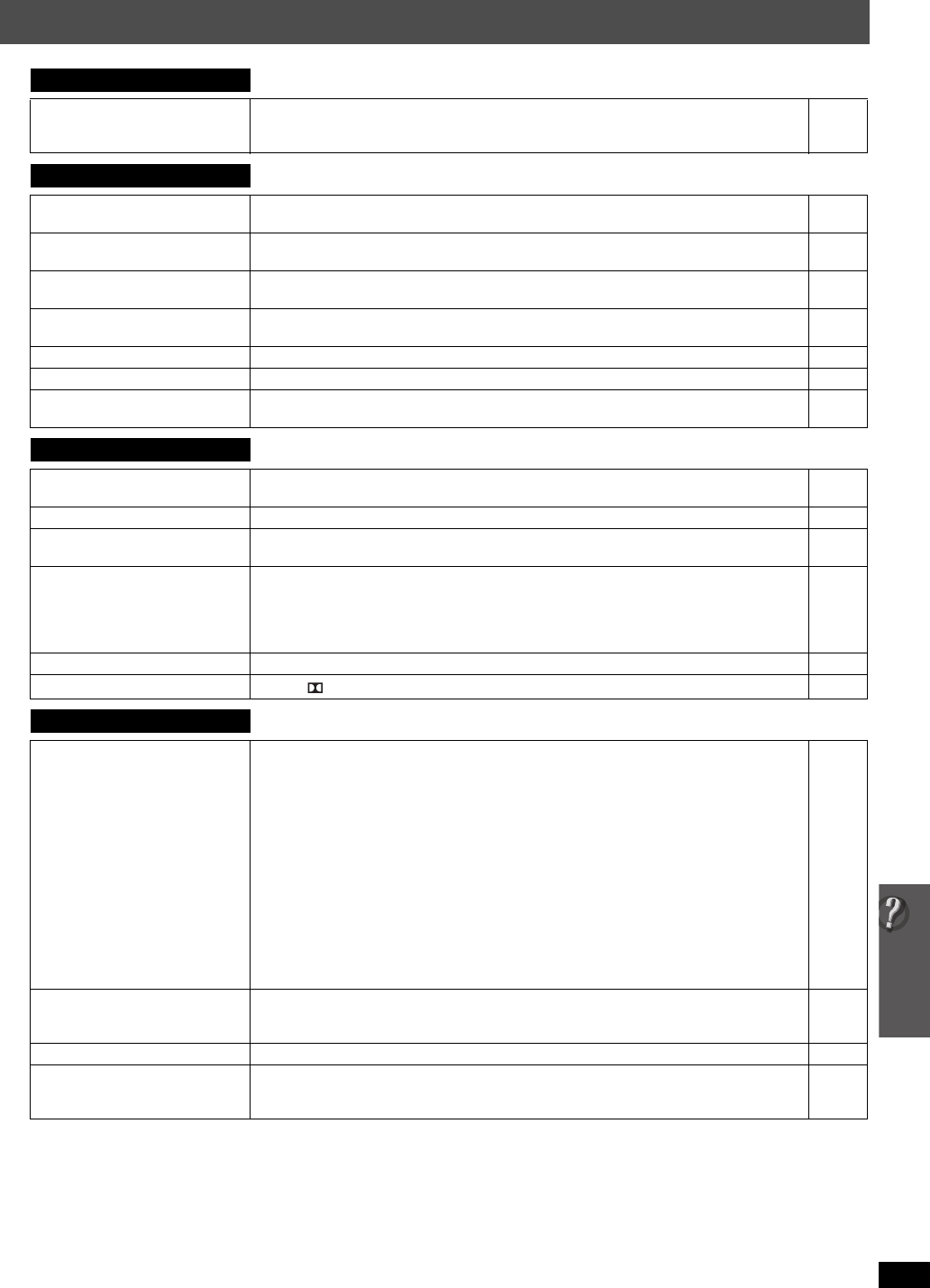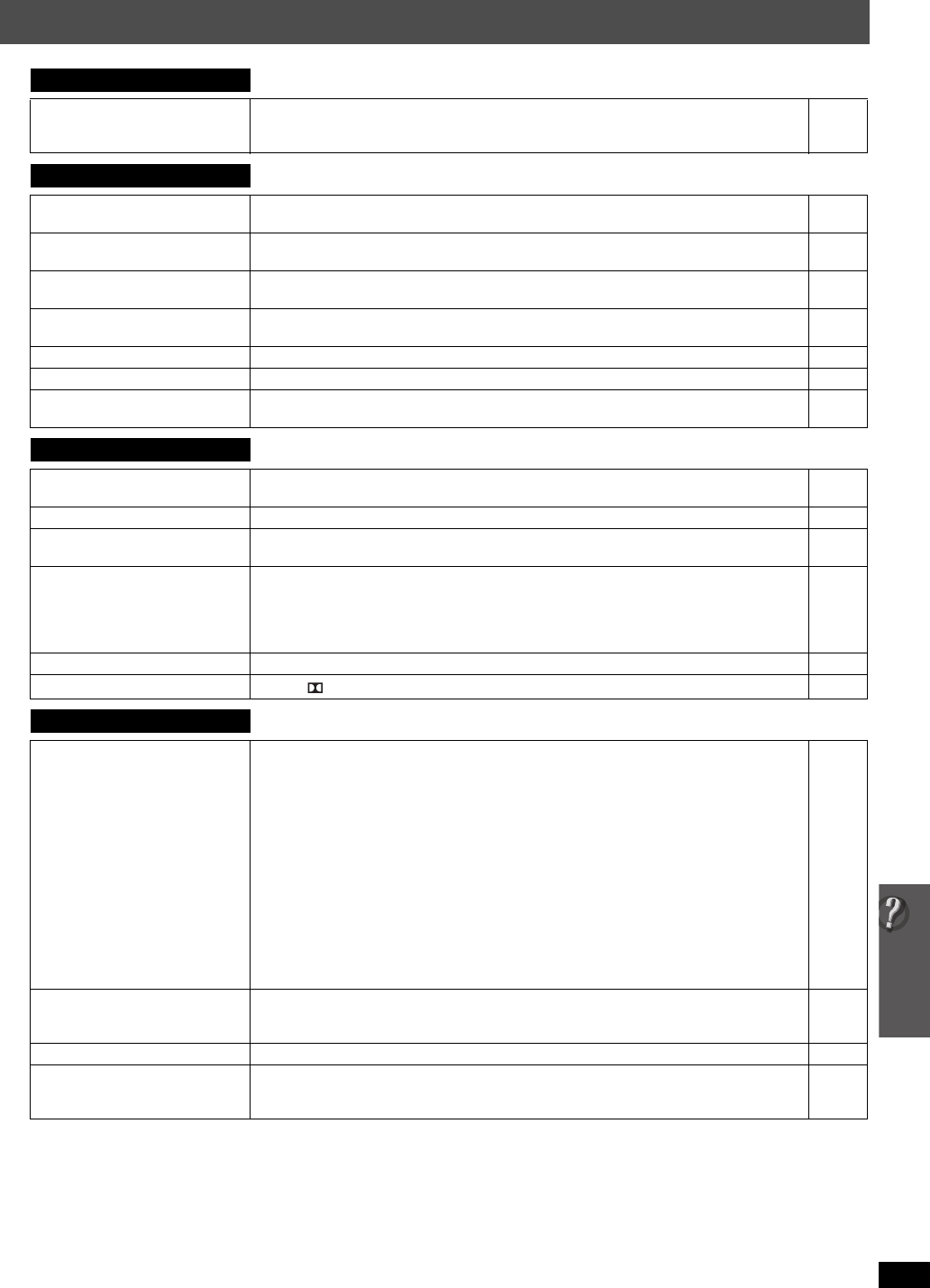
Troubleshooting guide
33
RQTX0275
(Continued on next page)
Disc trays
Disc tray(s) cannot open.
“CHGR ERR” is displayed.
≥Press [Í] to release the jammed tray(s) as the unit will switch off. Switch it on again and the
tray(s) will initialize to the previous tray(s) condition. If this still does not fix the problem, please
consult the dealer.
—
Disc operation
It takes time before play starts.
[MP3]
≥Play may take time to begin when an MP3 track has still picture data. Even after the track starts,
the correct play time will not be displayed. This is normal.
—
A menu screen appears during
skip or search. [VCD]
≥This is normal for Video CDs. —
Playback control menu does not
appear. [VCD]
with playback control
≥Press [∫ STOP] twice and then press [1 PLAY]. —
Program and Random play do not
work. [DVD-V]
≥These functions do not work with some DVD-Videos. —
No subtitles. ≥Display the subtitles. (“SUBTITLE” in Menu 1) 18
Point B is automatically set. ≥The end of an item becomes point B when it is reached. —
The Setup menu cannot be
accessed.
≥Select “DVD/CD” as the source.
≥Cancel Program and Random play.
—
16
Sound
Sound is distorted. ≥Noise may occur when playing WMA.
≥When using the HDMI output, audio may not be output from other terminals.
—
—
Effects do not work. ≥Some audio effects do not work or have less effect with some discs. —
Humming is heard during play. ≥An AC supply cord or fluorescent light is near the main unit. Keep other appliances and cables
away from the main unit.
—
No sound. ≥There may be a slight pause in sound when you change the play speed.
≥Audio may not be heard when more than 4 devices are connected with HDMI cables. Reduce the
number of connected devices.
≥When using the HDMI connection, ensure that “AUDIO OUT” in the “HDMI” menu is set to “ON”.
≥If the input source is bitstream, set the sound setting to PCM on the external equipment.
—
—
22
—
No sound from the TV. ≥Confirm the audio connection. Press [RADIO/EXT-IN] to select the corresponding source. 7, 8, 28
No surround sound.
≥Press [ PLII] to turn on Dolby Pro LogicII or turn on Surround Enhancer.
26
Picture
The picture on the TV is not
displayed correctly or disappears.
≥Ensure that the unit is connected directly to the TV, and is not connected through a video
cassette recorder.
≥Mobile telephone chargers can cause some disturbance.
≥If you are using an indoor TV antenna, change to an outdoor antenna.
≥The TV antenna wire is too close to the unit. Move it away from the unit.
≥Picture may not be seen when more than 4 devices are connected with HDMI cables. Reduce
the number of connected devices.
≥When using the COMPONENT VIDEO OUT terminal, ensure that progressive output is not
selected when the connected TV is not progressive compatible. Press and hold [CANCEL] until
“PRG” disappears from the main unit display and the picture is displayed correctly.
≥When using the HDMI AV OUT terminal, ensure that video output unacceptable with the
connected TV is not selected. Press and hold [CANCEL] until the picture is displayed correctly.
(The output will return to “480p”.)
≥Video images converted to 1920k1080 resolution may look different from the true, native 1080p
full-HD sources. This is not malfunction of the main unit.
7
—
—
—
—
21
19
—
Picture size does not fit the
screen.
≥Change “TV ASPECT” in the “VIDEO” menu.
≥Use the TV to change the aspect.
≥Change the zoom setting. (“ZOOM” in Menu 2)
21
—
19
Menu is not displayed correctly. ≥Restore the zoom ratio to “NORMAL”. (“ZOOM” in Menu 2) 19
Auto zoom function does not work
well.
≥Turn off TV’s zoom function.
≥Zoom function may not work well, especially in dark scenes and may not work depending on the
type of disc.
—
—
RQTX0275~Body5_eng.fm Page 33 Wednesday, April 1, 2009 11:41 AM