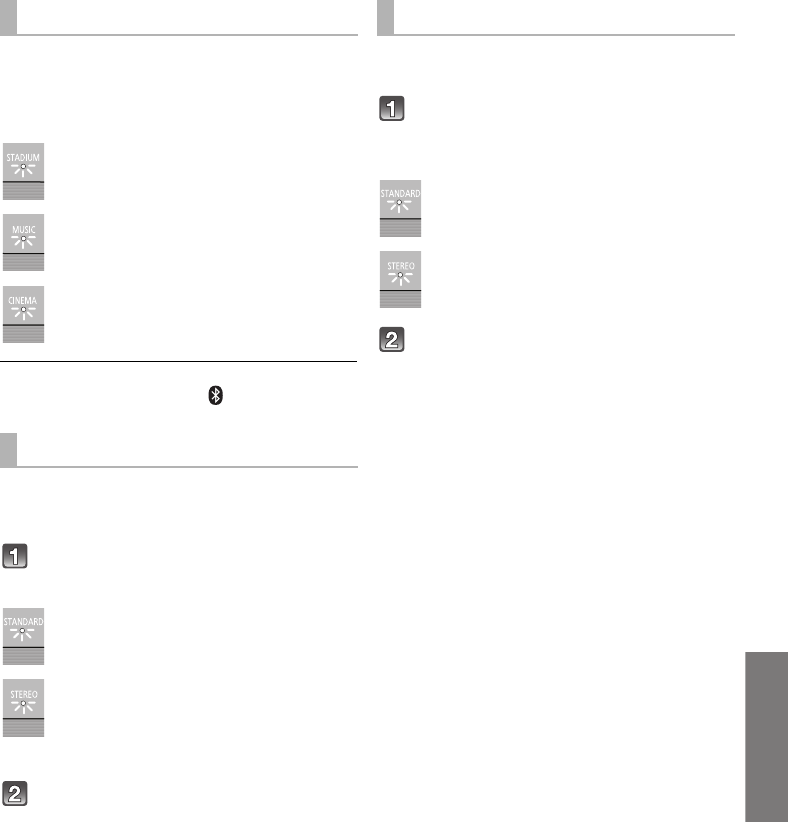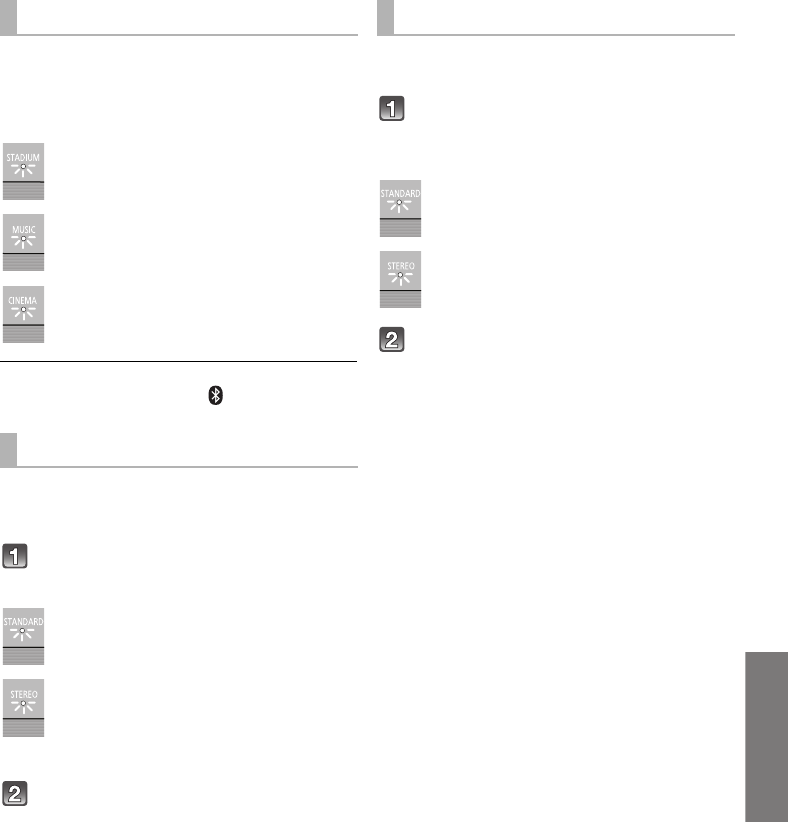
RQT9841
23
Advanced operations
To display the current audio format.
Press and hold [SOUND] for more than
4 sec.
≥ The current audio format is indicated for 5 sec.
Audio format is not indicated when “” is selected as the
source.
Change the dual audio from main to secondary.
≥ This setting will only work if the audio output setting on
the connected TV or player, etc. is set to "Bitstream"
and dual audio is available in the audio source.
Press and hold [MUTE] for more than
4 sec.
While the setting is displayed, press
[MUTE] to change the setting.
≥ The setting changes each time [MUTE] is pressed.
≥ The indicator for the selected setting blinks for 20 sec and
then exits the setting mode.
≥ The setting is maintained until it is changed again.
With this function, you can prevent sudden loud sounds.
The output will be reduced automatically when the input
exceeds a certain level.
Press and hold [INPUT SELECTOR]
on the remote control for more than
4 sec.
While the setting is displayed, press
[INPUT SELECTOR] on the remote
control to change the setting.
≥ The setting changes each time [INPUT SELECTOR] is
pressed.
≥ The indicator for the selected setting blinks for 20 sec and
then exits the setting mode.
≥ The setting is maintained until it is changed again.
Audio format indicator
“STADIUM” indicator blinks:
Dolby Digital is the audio format.
“MUSIC” indicator blinks:
DTS is the audio format.
“CINEMA” indicator blinks:
PCM is the audio format.
Changing the dual audio
“STANDARD” indicator blinks (A):
Main (Factory preset)
“STEREO” indicator blinks (B):
Secondary
(SAP: Secondary Audio Program)
When A and B both blink: Main and secondary
Auto gain control
“STANDARD” indicator blinks:
Auto gain control is on.
“STEREO” indicator blinks:
Auto gain control is off.
(Factory preset)
SC-HTB170P_RQT9841-P.book Page 23 Friday, January 25, 2013 2:48 PM