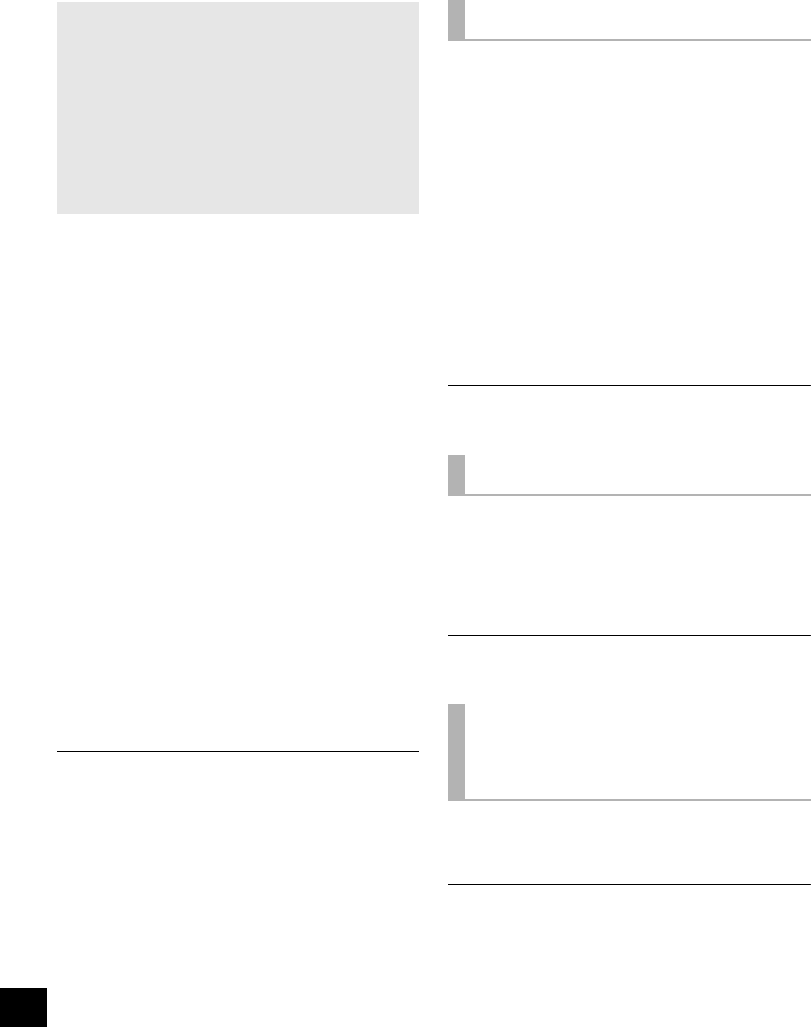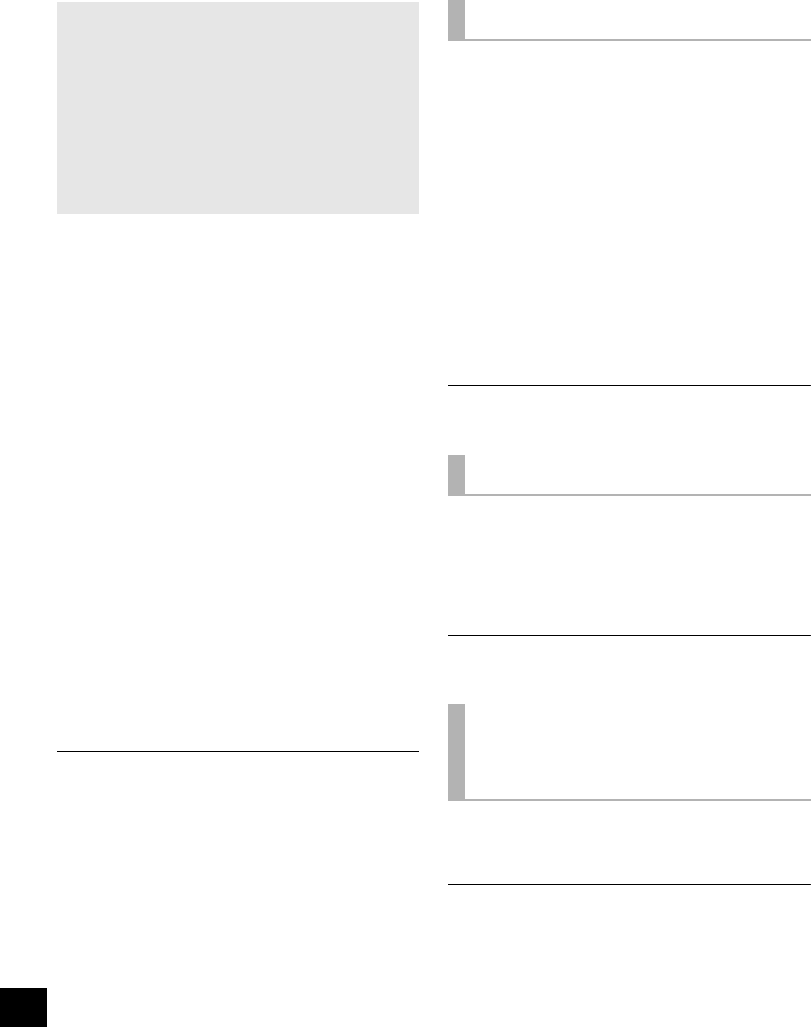
14
Linked operations with the TV
(VIERA Link “HDAVI Control
TM
”)
Preparation
1 Set “VIERA Link” to “On”.
(The default setting is “On”.)
2 Set the “HDAVI Control” operations on the
connected equipment (e.g., TV).
3 For the optimal “HDAVI Control” operations
change the following settings on the connected
TV
§
1
.
≥ Set the default speaker settings to this unit.
§
2
≥ Set the speaker selection settings to this unit.
≥ Set the digital audio output settings to be
compatible with this unit. (> 15)
4 Turn on all “HDAVI Control” compatible
equipment and select this unit’s input channel
on the connected TV so that the “HDAVI
Control” function works properly.
5 Start playback on the device connected to the
HDMI AV IN terminal and check that the image
is displayed correctly.
When the connection or settings are changed,
repeat this procedure.
§1 The availability and function of the settings may vary
depending on the TV. Refer to the operating instructions for
the TV for details.
§2 If the TV has a default speaker setting within the VIERA
Link setting items, choosing this unit as the default speaker
will automatically change the speaker selection to this unit.
≥ VIERA Link “HDAVI Control”, based on the control functions
provided by HDMI which is an industry standard known as
HDMI CEC (Consumer Electronics Control), is a unique
function that we have developed and added. As such, its
operation with other manufacturers’ equipment that supports
HDMI CEC cannot be guaranteed.
≥ This unit supports “HDAVI Control 5” function.
“HDAVI Control 5” is the newest standard (current as of
December, 2009) for Panasonic’s HDAVI Control compatible
equipment. This standard is compatible with Panasonic’s
conventional HDAVI equipment.
≥ Please refer to individual manuals for other manufacturers’
equipment supporting VIERA Link function.
You can select whether audio output is from this
unit or the TV speakers by using the TV menu
settings.
Home Cinema
This unit’s speakers are active.
≥ When this unit is in standby mode, changing the
TV speakers to this unit in the TV menu will
automatically turn this unit on and select “TV” as
the source.
≥ You can control the volume setting using the
Volume or Mute button on the TV remote control.
≥ If you turn off this unit, TV speakers will be
automatically activated.
TV
TV speakers are active.
≥ The volume of this unit is set to its minimum.
≥ When switching between this unit’s speakers and TV
speakers, the TV screen may be blank for several seconds.
When the following operations are performed, this
unit will automatically turn on
§
and change the input
channel to the corresponding source.
jWhen play starts on an HDMI connected device.
jWhen the input channel on the TV is changed.
§ Only when speaker output is set to this unit.
≥ If “Power off link” is activated on the TV, this unit will turn off
when the TV is turned off.
Delay between audio and video is automatically
adjusted, enabling you to enjoy smooth audio for
the picture.
≥ The delay information is automatically set if the TV is
compatible to VIERA Link “HDAVI Control 3 or later” and the
VIERA Link is set to “On”.
When the delay information cannot be retrieved, the audio
delay is set to 40 ms.
What is VIERA Link “HDAVI
Control”?
VIERA Link “HDAVI Control” is a convenient
function that offers linked operations of this
unit, and a Panasonic TV (VIERA) under
“HDAVI Control”.
You can use this function by connecting the
equipment with an HDMI cable. See the
operating instructions for connected
equipment for operational details.
Speaker Selection
Automatic input switching
Automatic lip-sync
function
(for HDAVI Control 3 or later)
SCHTB10EGGNGS_RQTX1160-B.book Page 14 Monday, May 10, 2010 1:59 PM