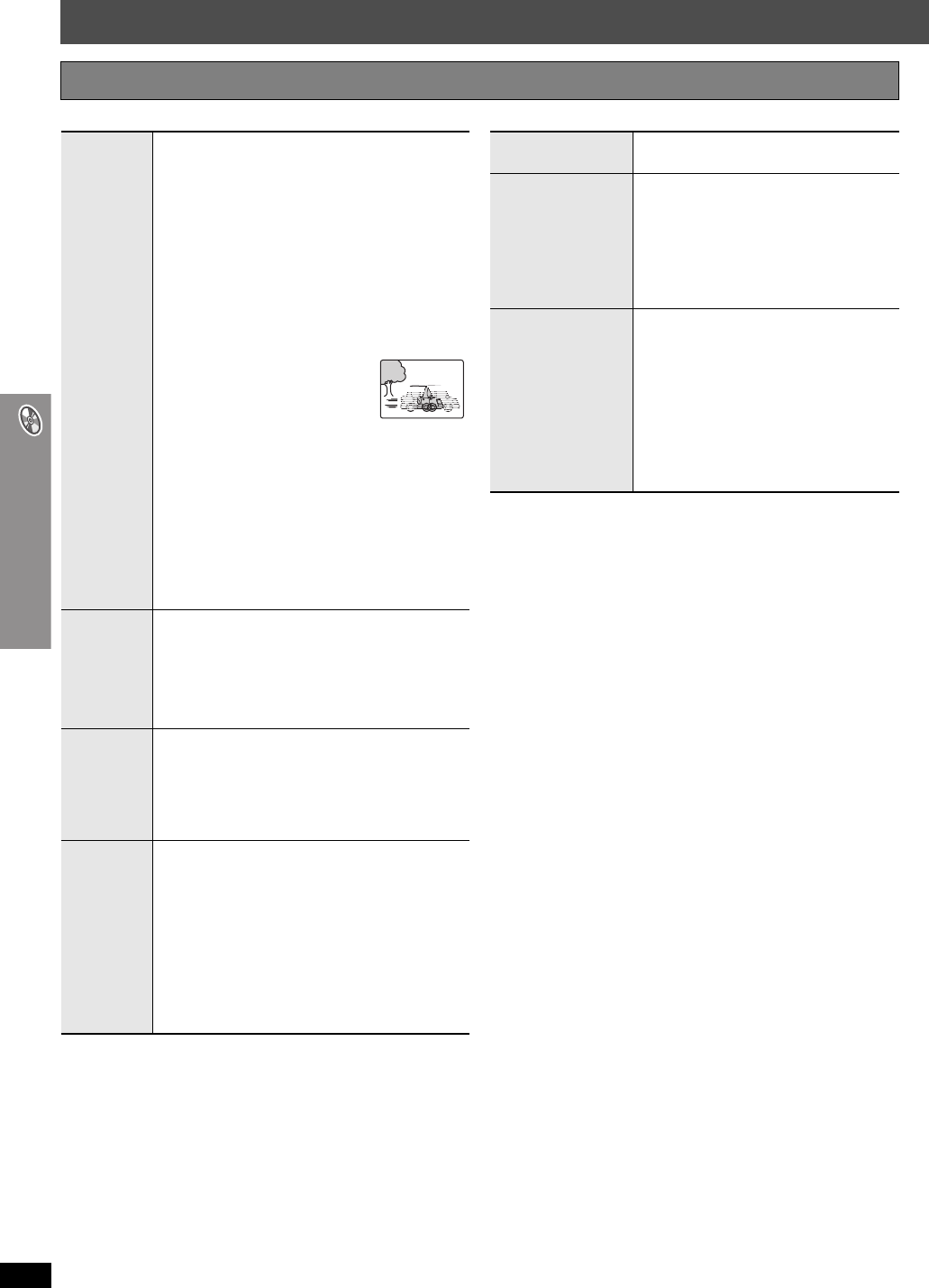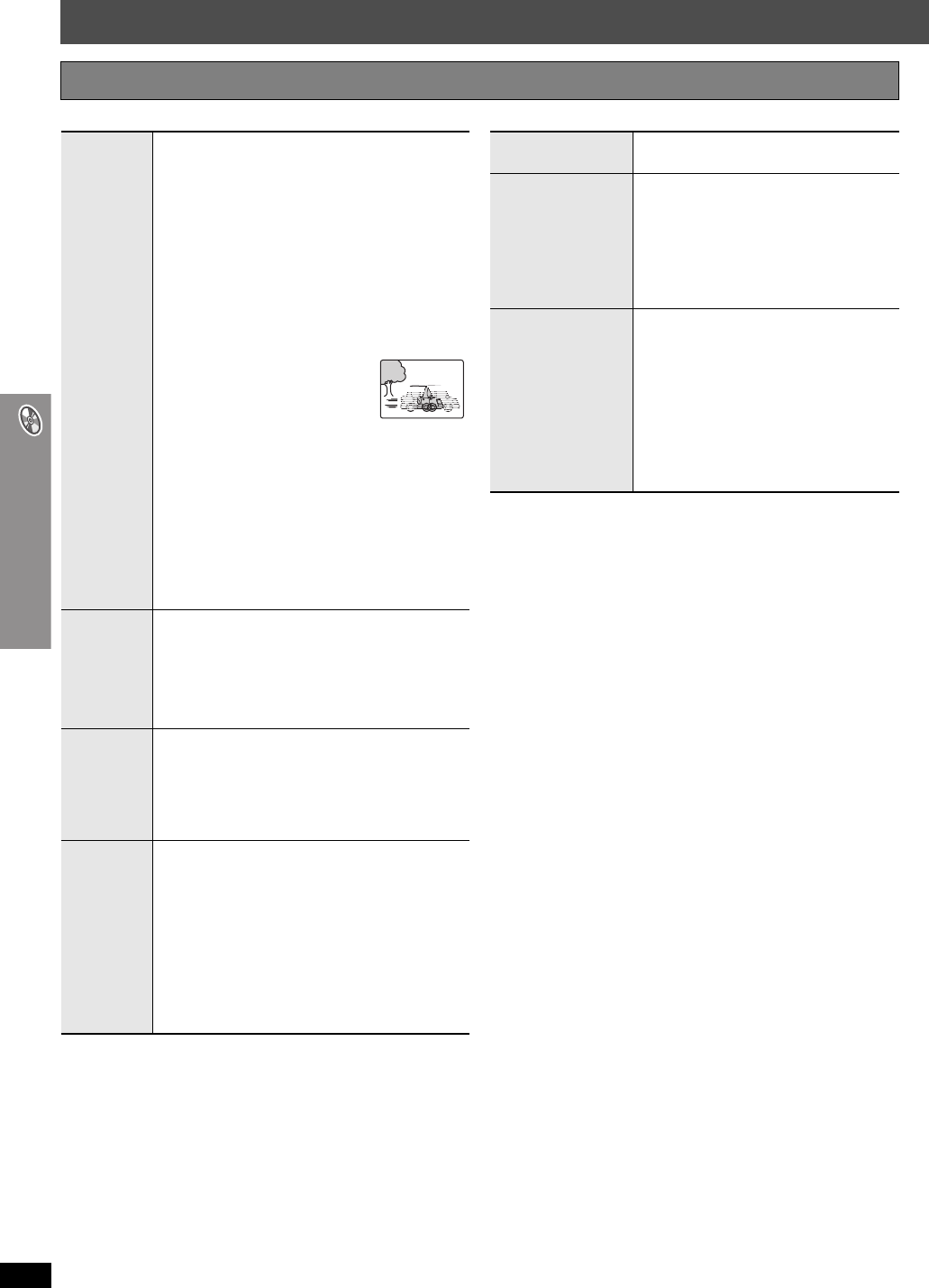
RQT8766
26
Using on-screen menus
Using on-screen menus
∫ Picture Menu (Continued) ∫ Audio Menu
Other Settings Items shown differ depending on the type of disc.
Transfer
Mode
If you have chosen “xxx
§
p” (progressive) or “1080i”
(interlace) (➜ page 25, “Video Output Mode” in Picture
Menu), select the method of conversion for progressive
output to suit the type of material.
≥The setting will return to Auto or Auto1 when the disc
tray is opened, the unit is turned off or another source
is selected.
When playing PAL discs, MPEG4 or DivX video
contents
Auto: Automatically detects the film and video
content, and appropriately converts it.
Video: Select when using Auto, and the content is
distorted.
Cinema: Select this if the edges of
the film content appear
jagged or rough when Auto
is selected.
However, if the video
content is distorted as shown in the
illustration to the right, then select Auto.
When playing NTSC discs
Auto1: Automatically detects the film and video
content, and appropriately converts it.
Auto2: In addition to Auto1, automatically detects film
contents with different frame rates and
appropriately converts it.
Video: Select when using Auto1 and Auto2, and the
content is distorted.
Source
Select
[DivX]
When you select “Auto” the constructing method of the
DivX contents is automatically distinguished and
output. If the picture is distorted, select “I (Interlace)” or
“P (Progressive)” depending on which constructing
method was used when the contents were recorded to
disc.
Auto, I (Interlace), P (Progressive)
HD Picture
Enhancer
This works when the HDMI connection is being used
and “Video Output” (➜ page 30, “HDMI” tab) is set to
“On”.
To sharpen the “720p” and “1080i” picture quality
Off,------. 1,------.2,------.3 (sharpest picture)
^------------------------------------J
HDMI Color
Space
(or HDMI
Colour
Space)
T
his works when the HDMI connection is being used
and “Video Output” (➜
page 30, “HDMI” tab
) is set to
“On”.
To select suitable picture color with your television
RGB
YC
bCr (4:4:4)
YC
bCr (4:2:2)
≥If the setting above is not compatible with your
television, it will not be displayed.
≥“RGB Range” (➜ page 30, “HDMI” tab) is available
when “RGB” is selected.
Dolby Pro Logic II
(➜ page 34, Enhancing the stereo sound:
Dolby Pro Logic II)
Dialogue Enhancer
To make the dialogue in movies easier to
hear
[DVD-V] (Dolby Digital, DTS, MPEG, 3-channel
or higher, with the dialogue recorded in the
center channel)
[DivX] (Dolby Digital, 3-channel or higher, with
the dialogue recorded in the center channel)
On ,------. Off
Sound
Enhancement
To enjoy comfortable, analog-like sound
[DVD-VR] [DVD-V] (Discs recorded with 48 kHz
only)
[WMA] [MP3] (Disc recording is other than
8 kHz, 16 kHz or 32 kHz)
[VCD] [CD]
On ,------. Off
≥This may have no effect depending on the
disc’s recording.
≥This does not work with MP3 on DVD-RAM
or DVD-R/RW.
HT995 & HT995W.book Page 26 Monday, April 24, 2006 6:08 AM