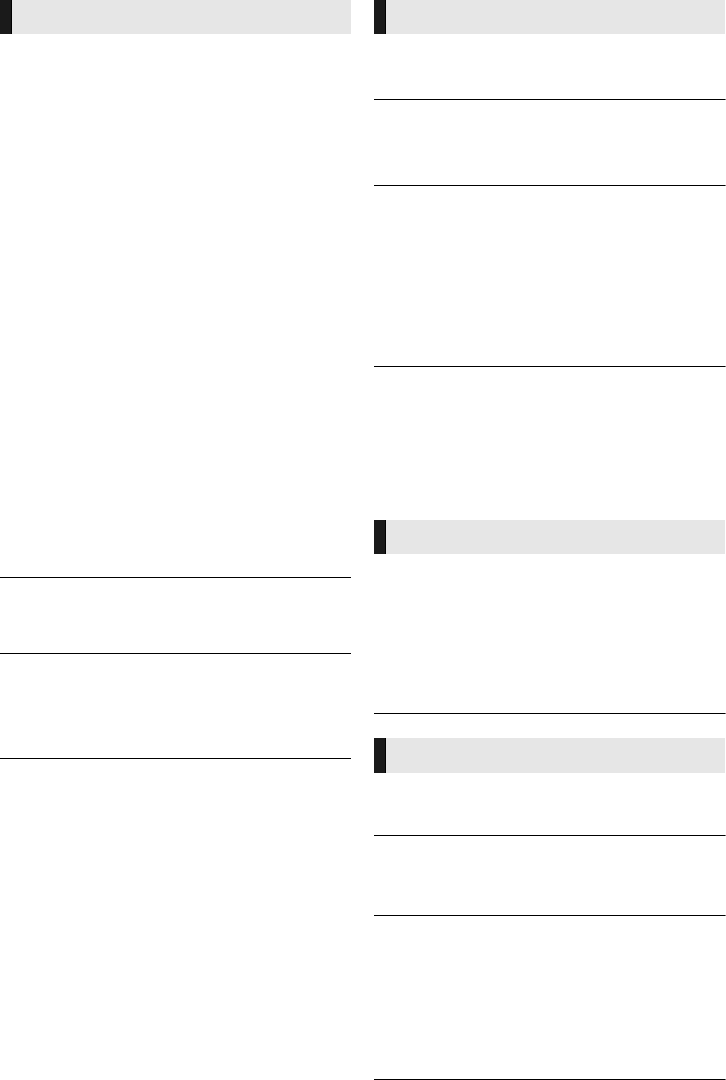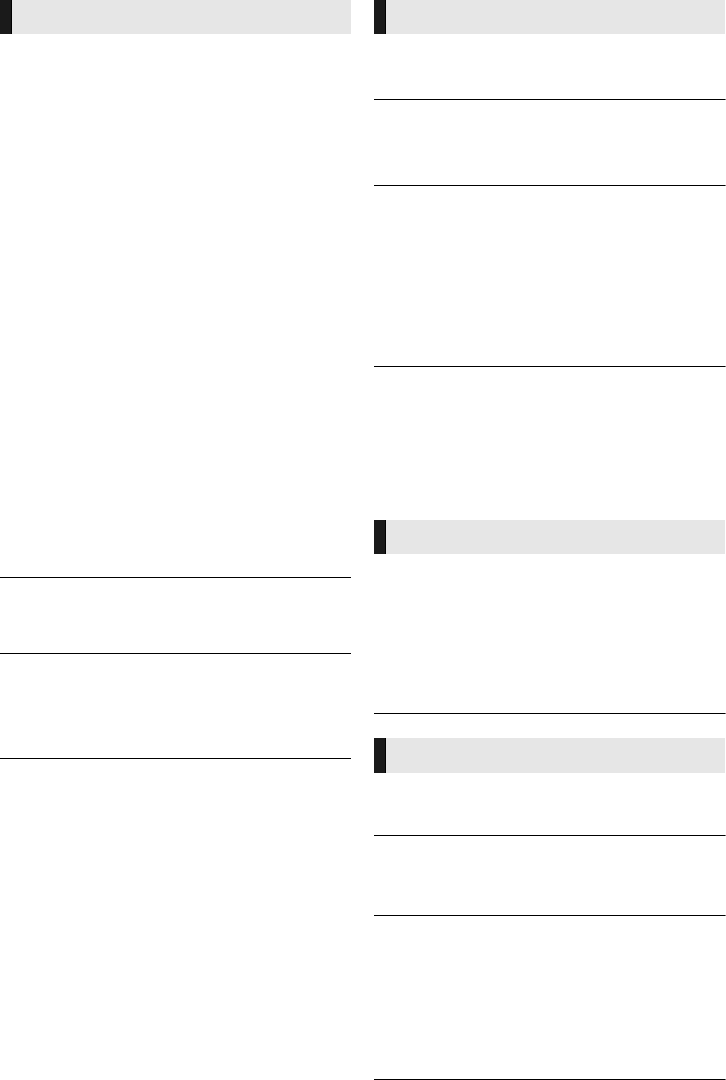
42
VQT3X51
No sound.
Low volume.
Distorted sound.
Cannot hear the desired audio type.
¾ Check connections to speakers and other
equipment. (> 11s14)
¾ Ensure the speaker settings for your
speakers are correct. (> 36)
¾ To output audio from a device connected with
an HDMI cable, set “HDMI Audio Output” to
“On” in the Setup menu. (> 33)
¾
When “BD-Video Secondary Audio” is set to “On”,
Dolby TrueHD, Dolby Digital Plus, DTS-HD Master
Audio and DTS-HD High Resolution Audio are
output as Dolby Digital or DTS Digital Surround.
¾
Re-master will not work when the bitstream signal
is output from the HDMI AV OUT terminal. (
>
30)
¾ Depending on the connected equipment, the
sound may be distorted if this unit is
connected with an HDMI cable.
¾ The multi-channel audio from a device
connected to the TV is not output in it’s
original multi-channel form.
–If the device has an optical audio output
terminal, connect the device to this unit’s
DIGITAL AUDIO IN terminal. (> 13)
No surround sound.
¾
Press [SURROUND] to select a surround effect. (
>
37)
Cannot switch audio.
¾ When audio is output from the HDMI AV OUT
terminal, set “Dolby D/Dolby D +/Dolby
TrueHD” or “DTS/DTS-HD” to “PCM”. (> 32)
No sound from the TV.
¾ Press [EXT-IN] to select the corresponding
source. (> 17)
¾ When connecting the unit to a TV using an
HDMI cable, check whether the HDMI
terminal on the TV is labeled “HDMI (ARC)”. If
not labeled in this way, connect using the
HDMI cable in combination with an optical
digital audio cable.(> 12)
¾ If there is no sound from the equipment
connected to this unit’s DIGITAL AUDIO IN
terminal, please make sure that the optical
audio output of the equipment is set to PCM.
Disc cannot be played.
¾ The disc is dirty. (> 5)
Still pictures (JPEG) do not play back normally.
¾
The images that were edited on the PC, such as
Progressive JPEG, etc., may not be played back.
I can’t play back BD-Live.
¾ The SD card is write-protected. (> 7)
¾ Confirm that this unit is connected to the
broadband Internet. (> 14)
¾ Confirm the “BD-Live Internet Access”
settings. (> 35)
¾ Confirm an SD card is inserted into the SD
card slot. (> 17)
Alternative soundtrack and subtitles cannot
be selected.
¾ The languages are not recorded on the disc.
¾
You may not be able to use the Option menu to
change the soundtrack and subtitles on some discs.
Use the disc’s menus to make changes. (
>
20)
Cannot charge or operate.
¾
Check that the iPod/iPhone is connected firmly. (
>
22)
¾
The battery of the iPod/iPhone is depleted. Charge
the iPod/iPhone, and then operate again.
¾
When unexpected operation occurs while using the
iPod/iPhone, connect the iPod/iPhone again or try
to restart the iPod/iPhone.
Distorted sound or noise is heard.
¾ Adjust the position of the antenna.
A beat sound is heard.
¾ Try to keep a certain amount of distance
between the antenna and the TV.
Stations cannot be selected.
1 Press [RADIO] to select “FM”.
2 Press and hold [RADIO].
After a few seconds the display changes to show
the current lowest frequency (87.9 MHz). Continue
to hold the button down. The lowest frequency
changes (87.5 MHz) and the step is changed.
Sound Playback
iPod/iPhone operation
Radio
SC-BTT190P_eng.book 42 ページ 2012年2月20日 月曜日 午後5時5分