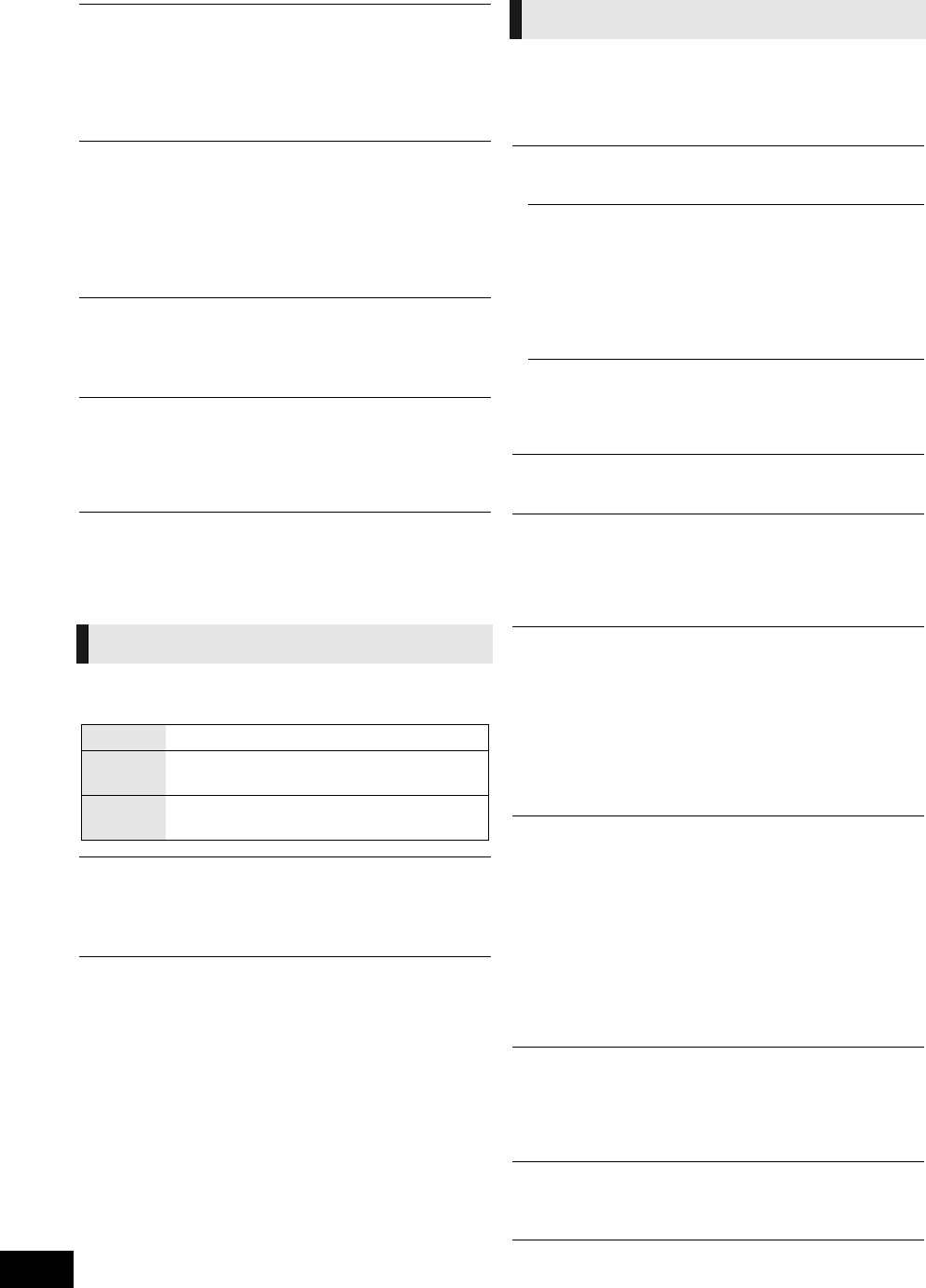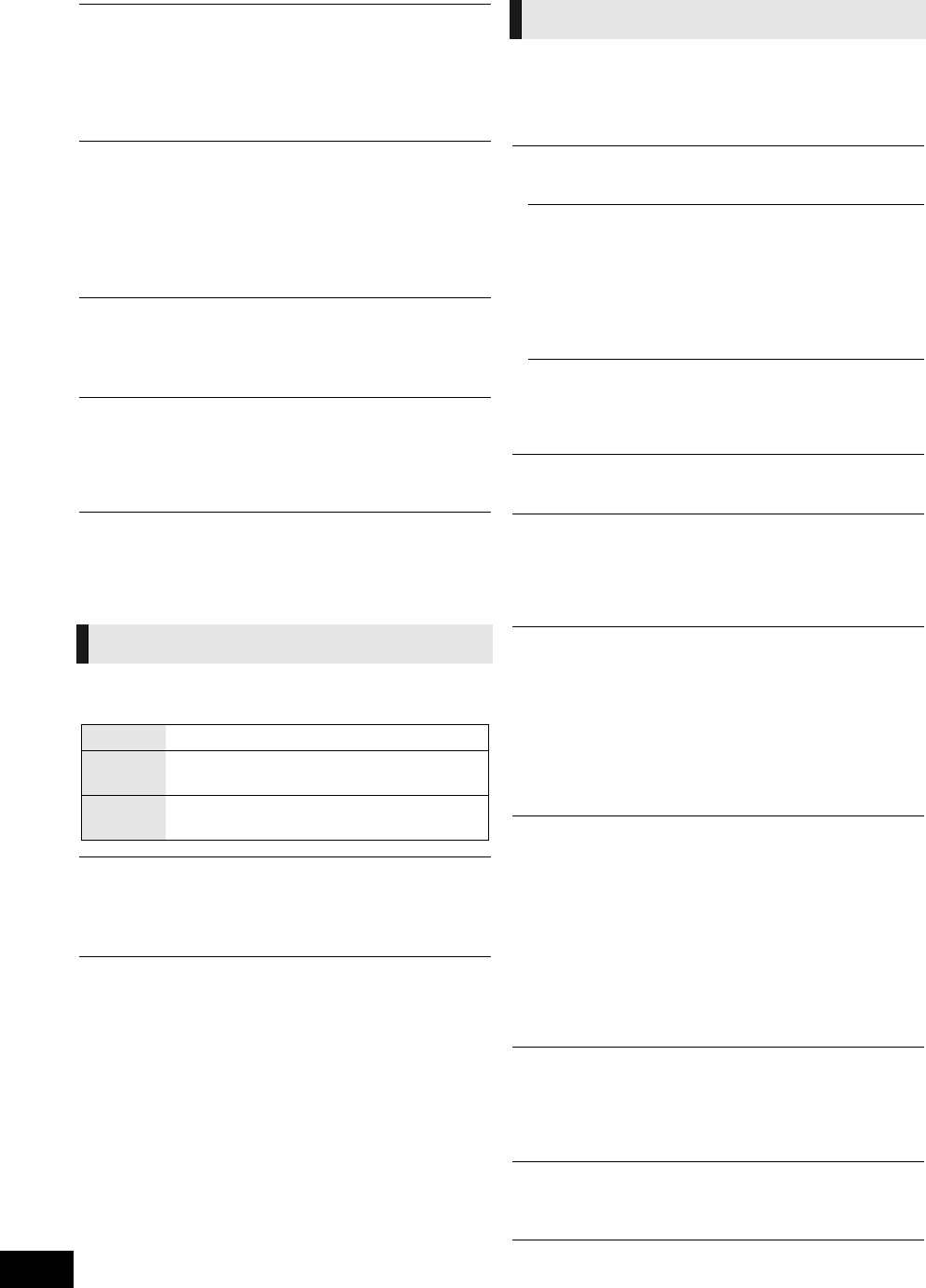
40
VQT2W23
Soundtrack Preference
Choose the language for audio.
≥ If “Original” is selected, the original language of each disc
will be selected.
≥ Enter a code (> 50) with the number buttons when you
select “Other ¢¢¢¢”.
Subtitle Preference
Choose the language for the subtitle.
≥ If “Automatic” is selected and the language selected for
“Soundtrack Preference” is not available, subtitles of that
language will automatically appear if available on that disc.
≥ Enter a code (> 50) with the number buttons when you
select “Other ¢¢¢¢”.
Menu Preference
Choose the language for the disc menus.
≥ Enter a code (> 50) with the number buttons when you
select “Other ¢¢¢¢”.
BD-Live Internet Access (> 28)
You can restrict Internet access when BD-Live functions are
used.
≥ If “Limit” is selected, Internet access is permitted only for
BD-Live contents which have content owner certificates.
DivX Subtitle Text
Select a suitable item according to the language used for DivX
subtitles text (> 29).
≥ This item is displayed only after playing back a file.
Still Mode
Select the type of picture shown when you pause playback.
Seamless Play
The chapter segments in playlists are played seamlessly.
≥ Select “On” when the picture freezes for a moment at the
chapters segment in playlists.
NTSC Contents Output
Select PAL60 or NTSC output when playing NTSC discs.
Dynamic Range Compression
You can listen at low volumes but still hear dialogue clearly.
(Dolby Digital, Dolby Digital Plus and Dolby TrueHD only)
≥ “Auto” is effective only when playing Dolby TrueHD.
Digital Audio Output
Press [OK] to show the following settings:
Dolby D/Dolby D +/Dolby TrueHD
DTS/DTS-HD
MPEG Audio
Select the audio signal to output.
≥ Select “PCM” when the connected equipment cannot
decode the respective audio format.
≥ Not making the proper settings may result in noise.
BD-Video Secondary Audio
Select whether to mix or not mix the primary audio and
secondary audio (including the button click sound). (> 28)
≥
If “Off” is selected, the unit outputs the primary audio only.
Digital Audio Input
Press [OK] to show the following settings:
PCM-Fix
Select the audio signal to input
.
≥ “On”: PCM is available.
≥ “Off”: PCM and Dolby Digital are available.
Select “On” if the sound is cut off intermittently.
Downmix
Select the downmix system to enjoy multi-channel or
2-channel sound.
≥ Select “Surround encoded” to enjoy the surround sound.
≥ There is no downmix effect on the bitstream audio signal.
≥ The audio will be output in “Stereo” in the following cases.
jAVCHD playback
jPlayback of secondary audio (including the button click
sound).
7.1ch Audio Reformatting
Surround sound with 6.1ch or less is automatically expanded
and played back at 7.1ch.
≥ If “Off” is selected, sound is played over the original number
of channels.
(Note that in the case of 6.1ch audio, playback will be at
5.1ch.)
Audio reformatting is enabled in the following cases:
≥ When you have selected “PCM” in “Digital Audio Output”.
≥ When the audio is Dolby Digital, Dolby Digital Plus, Dolby
TrueHD or LPCM.
High Clarity Sound
When connected to TV via the HDMI AV OUT terminal for
outputting image, it produces clearer sound.
≥ Set to “Enable” and then set “High Clarity Sound” on the
Playback menu to “On”. (> 37)
Audio Delay
Mis-sync between the video and audio is corrected by delaying
the audio output.
Speaker
Refer to page 43
Picture
Automatic Automatically selects the type of picture shown.
Field
Select if jittering occurs when “Automatic” is
selected.
Frame
Select if small text or fine patterns cannot be
seen clearly when “Automatic” is selected.
Sound
SCBTT755_350EBGN_VQT2W23.book 40 ページ 2010年7月8日 木曜日 午後6時53分