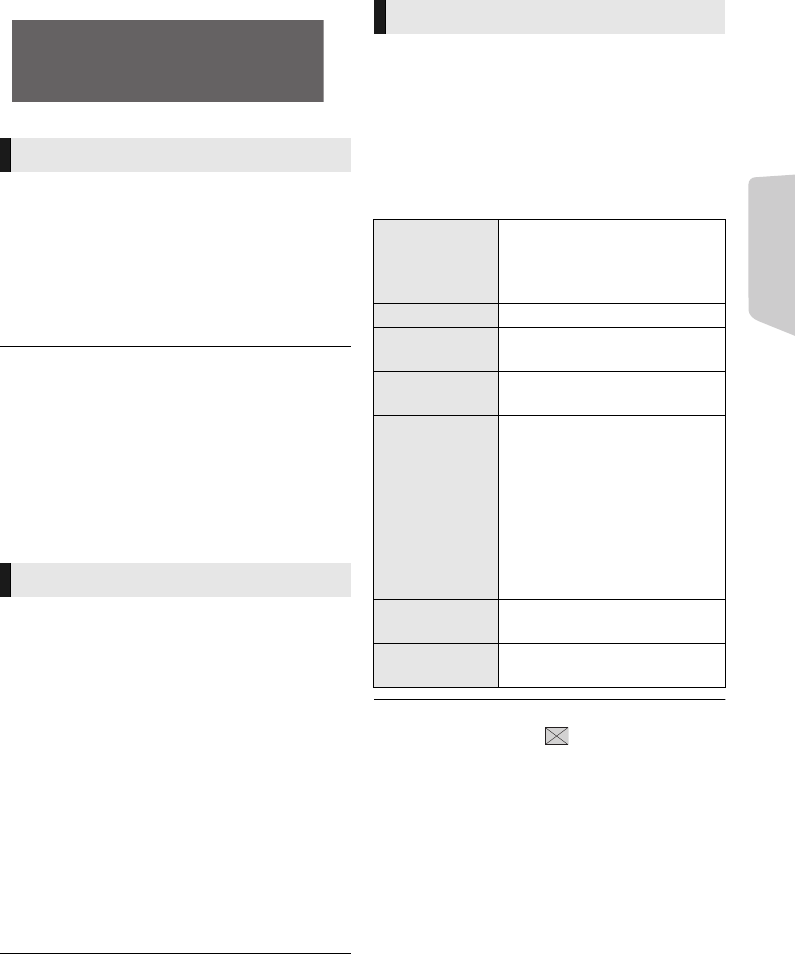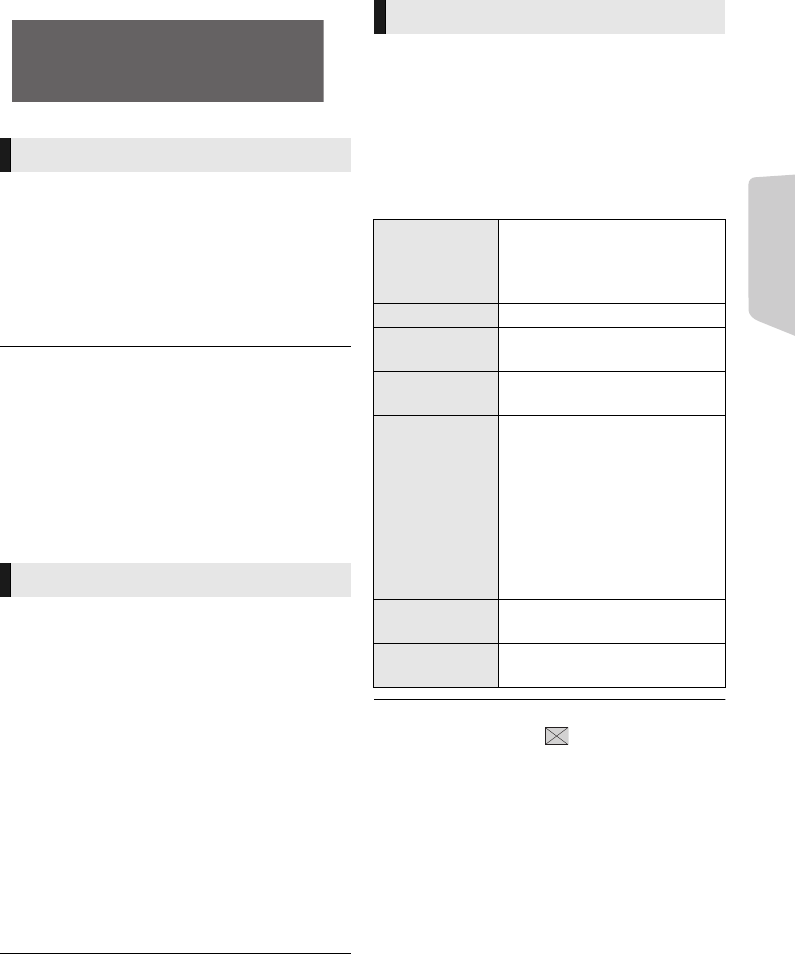
Playback
21
VQT4D57
e.g., JPEG
Preparation
Connect 3D compatible TV to an HDMI AV OUT
terminal of this unit using a High Speed HDMI
Cable. (> 12)
≥ Perform the necessary preparations for the TV.
≥ Play back following the instructions displayed
on the screen.
≥ 3D Settings (> 31, 33)
≥ Please refrain from viewing 3D images if you do not feel
well or are experiencing visual fatigue.
In the event that you experience dizziness, nausea, or
other discomfort while viewing 3D images, discontinue use
and rest your eyes.
≥ 3D video might not output the way it is set in “HDMI Video
Format” or “24p Output” (> 32).
≥ When playing back 3D photos from “Photos” screen, select
from the “3D” list. (Still pictures in “2D” are played back in
2D.) If “2D” and “3D” indications are not displayed, press
the red button to switch the view of playback contents.
With “BD-Live” discs, you can enjoy bonus
contents that use Internet access.
For this BD-Live function, insertion of an SD card
is necessary along with Internet connection.
1 Perform network connection and settings.
(> 13, 15)
2 Insert an SD card with 1 GB or more free
space.
≥ The SD card is used as the local storage.
3 Insert the disc.
∫ Deleting data/Formatting SD cards
≥ The usable functions and the operating method may vary
with each disc, please refer to the instructions on the disc
and/or visit their website.
≥ “BD-Live Internet Access” may need to be changed for
certain discs (> 35).
Play a slideshow of photos and make various
settings during the playback.
1 Insert the media.
2 Select “Photos”.
3 Select an item and press the green button.
The following items can be set.
≥ Still pictures displayed as “ ” cannot be played back
with this unit.
≥ When a music CD, a USB device with recorded music, and
an iPod/iPhone are inserted/connected to this unit, iPod/
iPhone has priority to be played back as background
music.
Enjoying 3D video and photos
Enjoying BD-Live
Select “SD Card Management” in the HOME
menu (> 18), then select “BD-Video Data
Erase” or “Format SD Card” and press [OK].
Date 11.12.2007
Size 500 x 375
Manufacturer
Equipment
1 / 26
Slideshow
Start
Slideshow
Start the slideshow.
You can display still pictures in
the selected folder one by one
at a constant interval.
Interval Change the display interval.
Transition
Effect
Select the effect when sliding
pictures.
Repeat Play
Set whether to repeat the
slideshow.
Soundtrack
Set whether to play
background music.
≥ You can select the
soundtrack from USB
device, Music CD and iPod/
iPhone.
≥ Some media cannot be
selected as the source
depending on the case.
Soundtrack
Folder
Select the folder from which
the music files are played.
Random
Soundtrack
Background music is played in
random order.
SC-BTT190GNGSGA-VQT4D57_mst.book 21 ページ 2012年1月12日 木曜日 午前9時59分