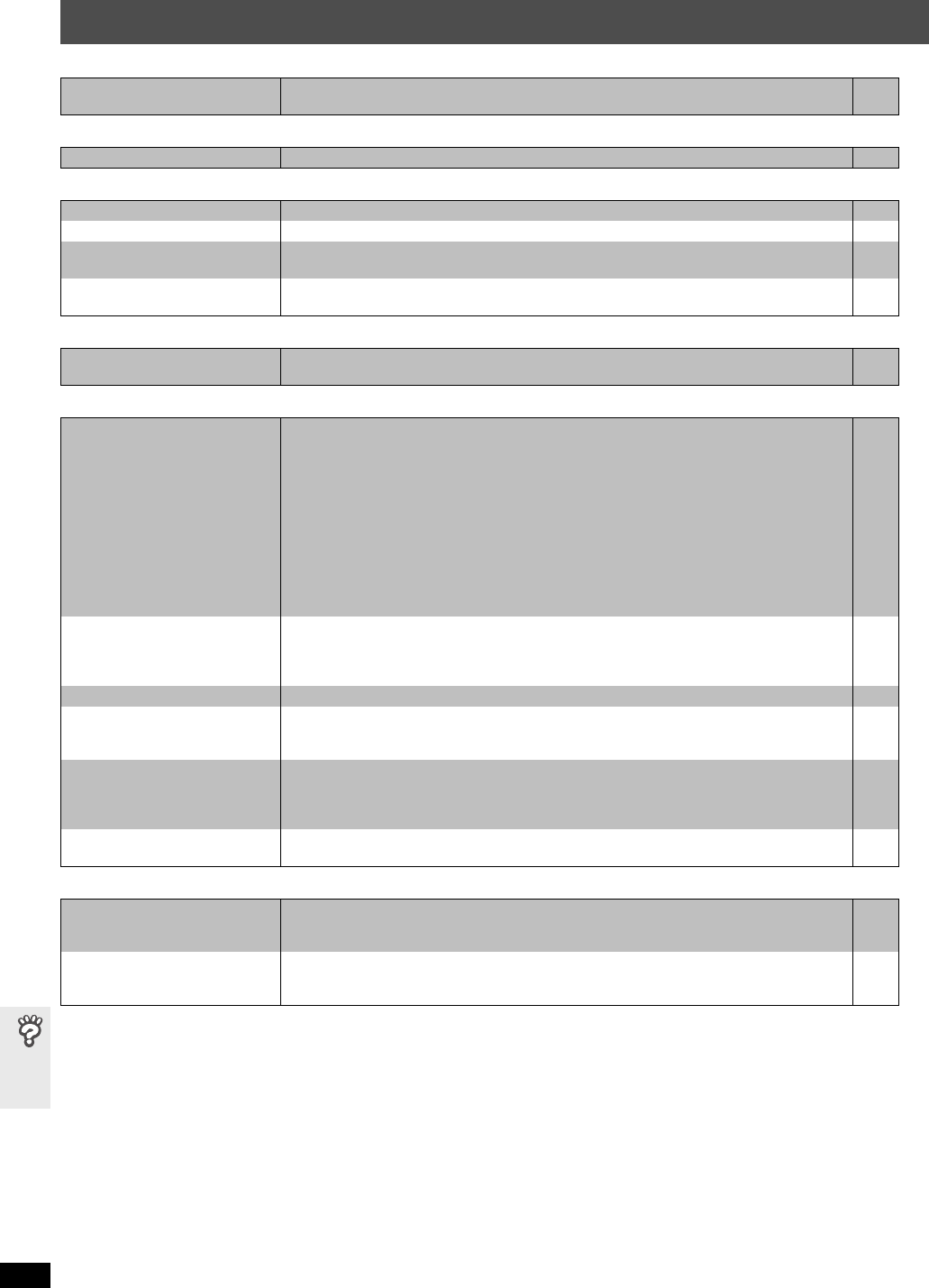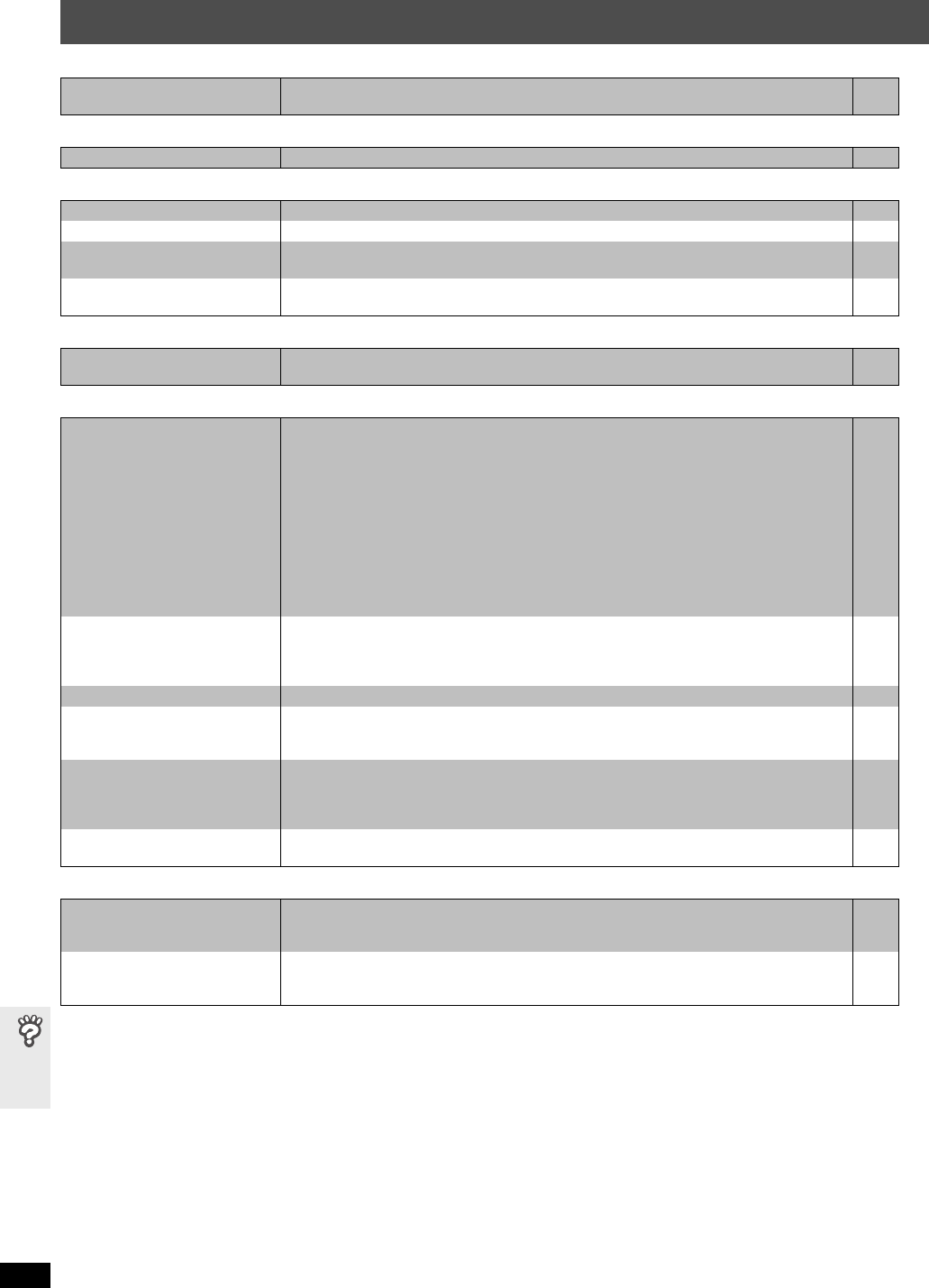
RQT8654
34
Troubleshooting guide
Troubleshooting guide
Marker Page
A-B repeat
Sound abnormal or improper
Menus
Picture abnormal or unviewable
Progressive video
Cannot add markers. ≥You cannot add markers with DVD-RAM or DVD-R/-RW (DVD-VR) discs.
≥If the disc’s elapsed play time does not appear on the unit’s display, you cannot add markers.
—
—
Point B is automatically set. ≥The end of an item becomes point B when it is reached. —
Sound is distorted. ≥Noise may occur when playing WMA. —
Effects do not work. ≥Some audio effects do not work or have less effect with some discs. —
Humming is heard during play. ≥An AC mains lead or fluorescent light is near the main unit. Keep other appliances and cables away
from the main unit (and wireless system [HT545W]).
—
No sound. ≥There may be a slight pause in sound when you change the play speed.
≥Audio may not be output due to how files were created. [DivX]
—
—
The Setup menu cannot be
accessed.
≥Select “DVD/CD” as the source.
≥Cancel All group, Program and Random play.
—
16
The picture on the television is
not displayed correctly or
disappears.
≥The unit and television are using different video systems.
Use a multi-system or PAL television.
≥The system used on the disc does not match your television.
– PAL discs cannot be correctly viewed on an NTSC television.
– This unit can convert NTSC signals to PAL 60 for viewing on a PAL television (“NTSC Disc
Output” in “Video” tab).
≥Ensure that the unit is connected directly to the television, and is not connected through a video
cassette recorder.
≥Mobile telephone chargers can cause some disturbance.
≥If you are using an indoor television antenna, change to an outdoor antenna.
≥The television antenna wire is too close to the unit. Move it away from the unit.
≥Change “Source Select” in Picture Menu. [DivX]
—
—
24
8, 9
—
—
—
21
Picture size does not fit the
screen.
≥Change “TV Aspect” in the “Video” tab.
≥Use the television to change the aspect. If your television does not have that function, change “4:3
Aspect” in Display Menu.
≥Change the zoom setting. (“Just Fit Zoom” or “Manual Zoom” in Display Menu)
24
22
22
Picture stops. [DivX] ≥Picture may stop if the DivX files are greater than 2 GB. —
Menu is not displayed correctly. ≥Restore the zoom ratio to “k1.00”. (“Manual Zoom” in Display Menu)
≥Set “Subtitle Position” in Display Menu to “0”.
≥Set “4:3 Aspect” in Display Menu to “Normal”.
22
22
22
Auto zoom function does not work
well.
≥Turn off television zoom function.
≥Use the other preset aspect ratios or manual adjustment.
≥Zoom function may not work well, especially in dark scenes and may not work depending on the
type of disc.
—
22
—
When playing PAL disc, picture
distorted.
≥Set “Transfer Mode” in Picture Menu to “Auto”. 21
There is ghosting when
progressive output is on.
≥This problem is caused by the editing method or material used on DVD-Video, but should be
corrected if you use interlaced output. Set “Video Output Mode” in Picture Menu to “480i” or “576i”.
(Alternatively, press and hold [CANCEL] to switch to “480i” or “576i”.)
21
Pictures not in progressive
output.
≥Select “480p” or “576p” in “Video Output Mode” in Picture Menu.
≥The unit’s VIDEO OUT, S-VIDEO OUT [or SCART (AV) [Continental[Europe]] terminal outputs the
interlaced signal even if “PRG” is displayed.
21
8, 9