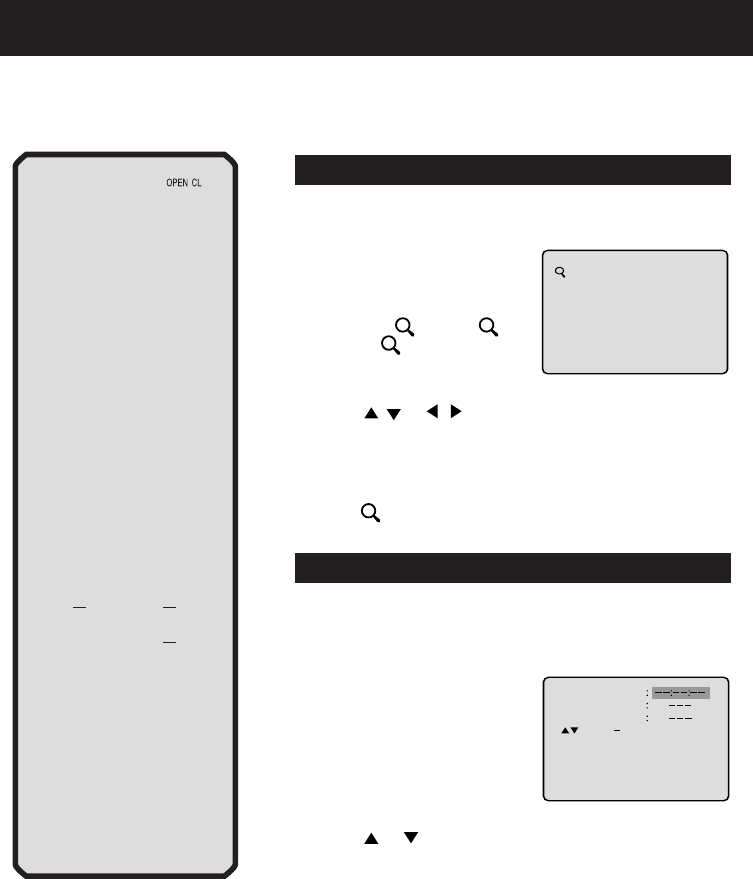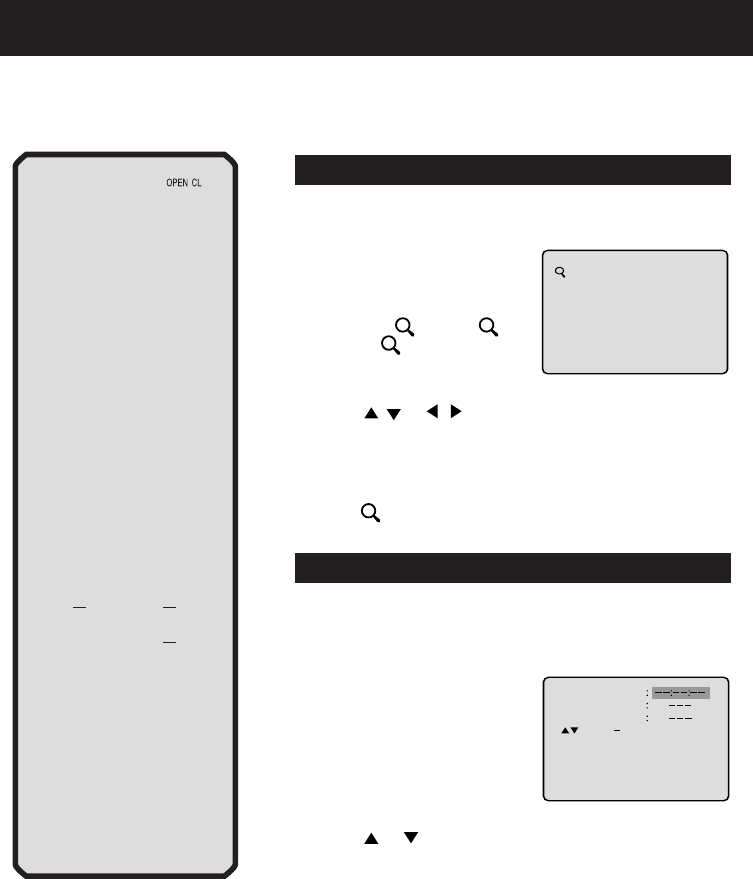
38
NOTE:
You can use the Pause, Slow, Search
or Skip feature in the zoom mode.
This unit will allow you to zoom in on the frame image. You can
then make selections by switching the position of the frame.
In the zoom mode press ZOOM repeatedly to return to a 1:1
view (
Off).
1
Press ZOOM during playback.
The center part of the image will
be zoomed in.
Each press of ZOOM will change
the ZOOM
1 (x 1.3), 2 (x
1.5) and
3 (x 2.0).
2
3
Zooming
Press / or / to view a different part of the frame.
You may move the frame from the center position to UP, DOWN,
LEFT or RIGHT direction.
Zooming/Locating desired scene
Turn ON the TV and set to the video input mode.
Press VCR/DVD to select the DVD mode. (The DVD indicator
will light.)
Preparation:
•
•
Use the title, chapter and time recorded on the disc to
locate the desired point to play back.
Press Number keys to change the number.
• If you input a wrong number, press CANCEL.
• Refer to the package supplied with the disc to check the
numbers.
1
Press JUMP during playback or
stop mode.
3
Locating desired scene
Press ENTER.
Playback starts.
4
• When you change the title, playback starts from Chapter 1 of
the selected title.
• Some discs may not work in the above operation.
2
Press or to select the “Time”, “Title” or “Chapter”.
To check the title, chapter and time, press DISPLAY. (see page 53)
Jump Time
Title
Chapter
/Enter/0 9/Cancel/Jump