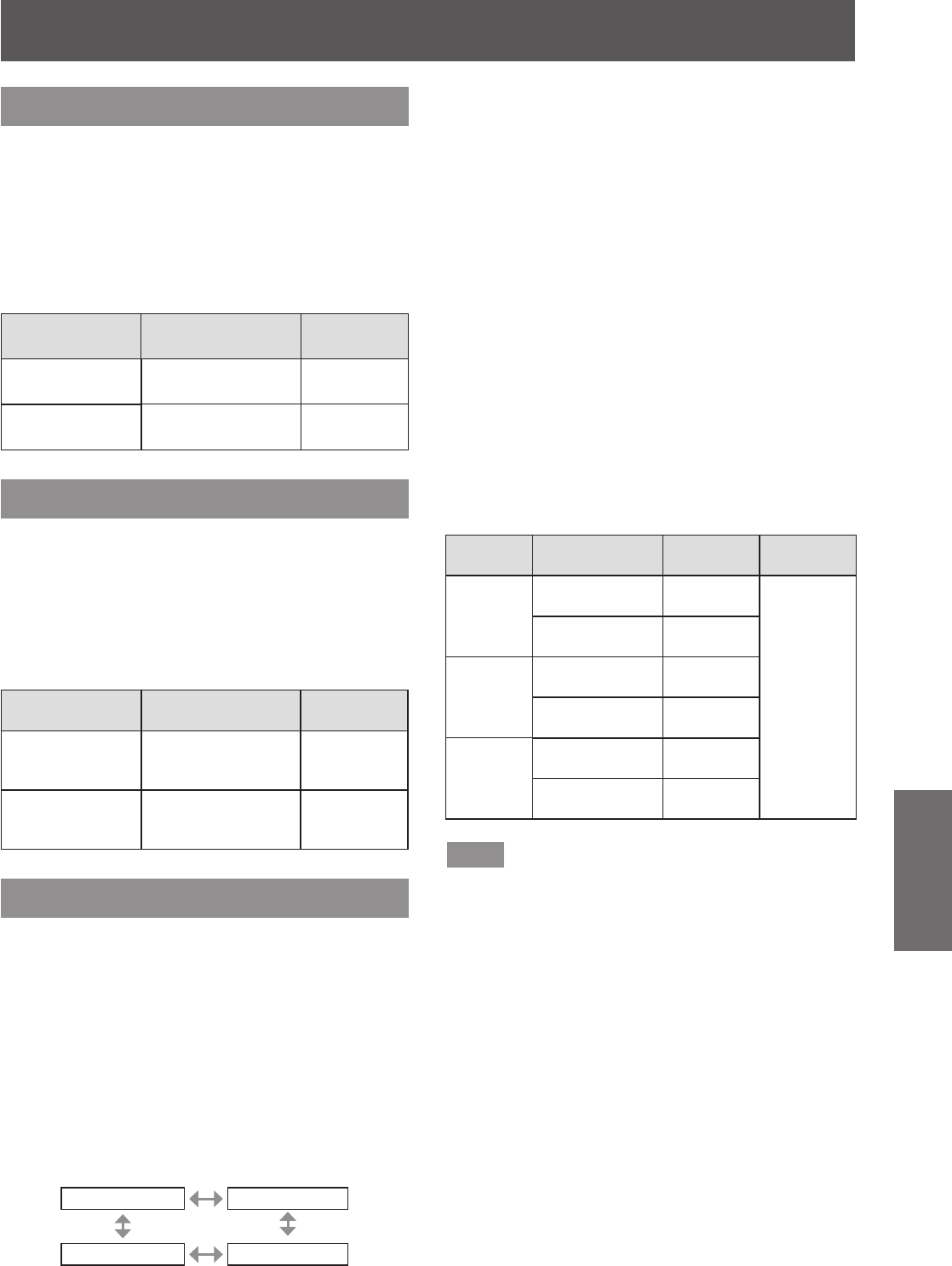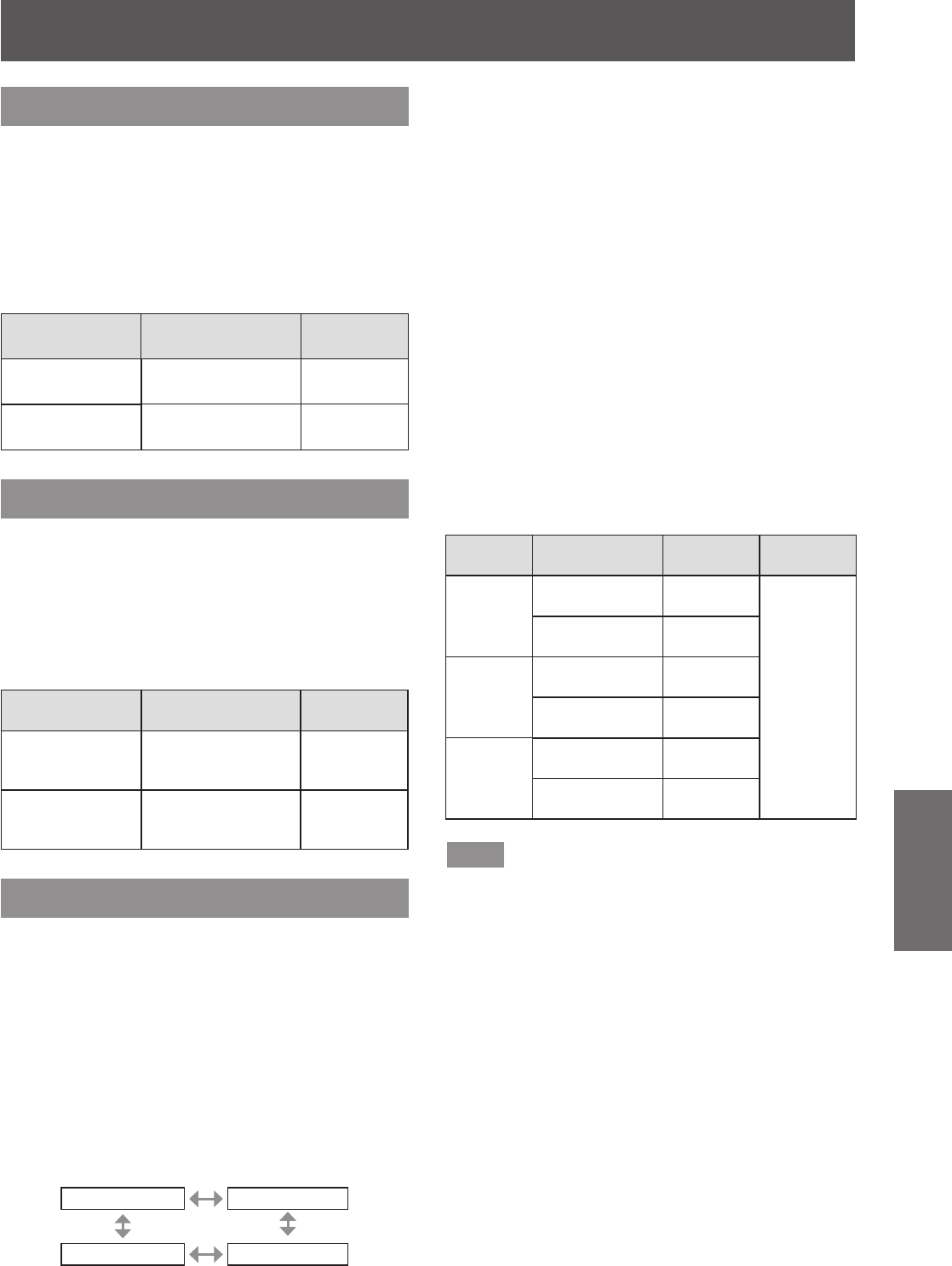
[PICTURE] menu
ENGLISH - 45
Settings
[COLOR]
You can adjust the color saturation of the projected
image.
1) Press ▲▼ to select [COLOR].
2) Press ◀▶ or the <ENTER> button.
z
The [COLOR] individual adjustment screen is
displayed.
3) Press ◀▶ to adjust the level.
Operation Adjustment
Adjustment
range
Press . Deepens colors.
Maximum
value +31
Press . Weakens colors.
Minimum
value -31
[TINT]
You can adjust the skin tone in the projected image.
1) Press ▲▼ to select [TINT].
2) Press ◀▶ or the <ENTER> button.
z
The [TINT] individual adjustment screen is
displayed.
3) Press ◀▶ to adjust the level.
Operation Adjustment
Adjustment
range
Press .
Adjusts skin tone
toward greenish
color.
Maximum
value +31
Press .
Adjusts skin tone
toward reddish
purple.
Minimum
value -31
[COLOR TEMPERATURE]
You can switch the color temperature if the white
areas of the projected image are bluish or reddish.
1) Press ▲▼ to select [COLOR
TEMPERATURE].
2) Press ◀▶ or the <ENTER> button.
z
The [COLOR TEMPERATURE] individual
adjustment screen is displayed.
3) Press ◀▶ to switch [COLOR
TEMPERATURE].
z
The setting will change as follows each time
you press the button.
[DEFAULT] [USER]
[HIGH] [MIDDLE]
z
When any setting other than [OFF] has been
selected for [COLOR MATCHING] (
page 55)
the [COLOR TEMPERATURE] setting is xed
to [USER].
■ To further adjust toward the
desired white balance
4) Select [USER] in Step 3).
5) Press the <ENTER> button.
z
The [WHITE BALANCE] screen is displayed.
6) Press ▲▼ to select [WHITE BALANCE
HIGH] or [WHITE BALANCE LOW].
7) Press the <ENTER> button.
z
The [WHITE BALANCE HIGH] screen or the
[WHITE BALANCE LOW] screen is displayed.
8) Press ▲▼ to select [RED], [GREEN],
or [BLUE].
9) Press ◀▶ to adjust the level.
Item Operation
Adjustment
Adjustment
range
[RED]
Press .
Deepens
red.
Maximum
value
HIGH: 255
LOW: 63
Press .
Weakens
red.
[GREEN]
Press .
Deepens
green.
Minimum
value
HIGH: 0
LOW: 0
Press .
Weakens
green.
[BLUE]
Press .
Deepens
blue.
Default
HIGH: 255
LOW: 32
Press .
Weakens
blue.
Note
z
Adjust [COLOR TEMPERATURE] correctly.
All colors will not be displayed properly unless
adequate adjustment is made. If the ad
justment
d
oes not look suitable, you can press the
<DEFAULT> button on the remote control to return
the setting for the selected item only to the factory
default setting.
z
Internal test pattern (
page 67) will not reect
the settings of the [COLOR TEMPERATURE].
Be sure to perform the setting of the [COLOR
TEMPERATURE] with the input signal projected.