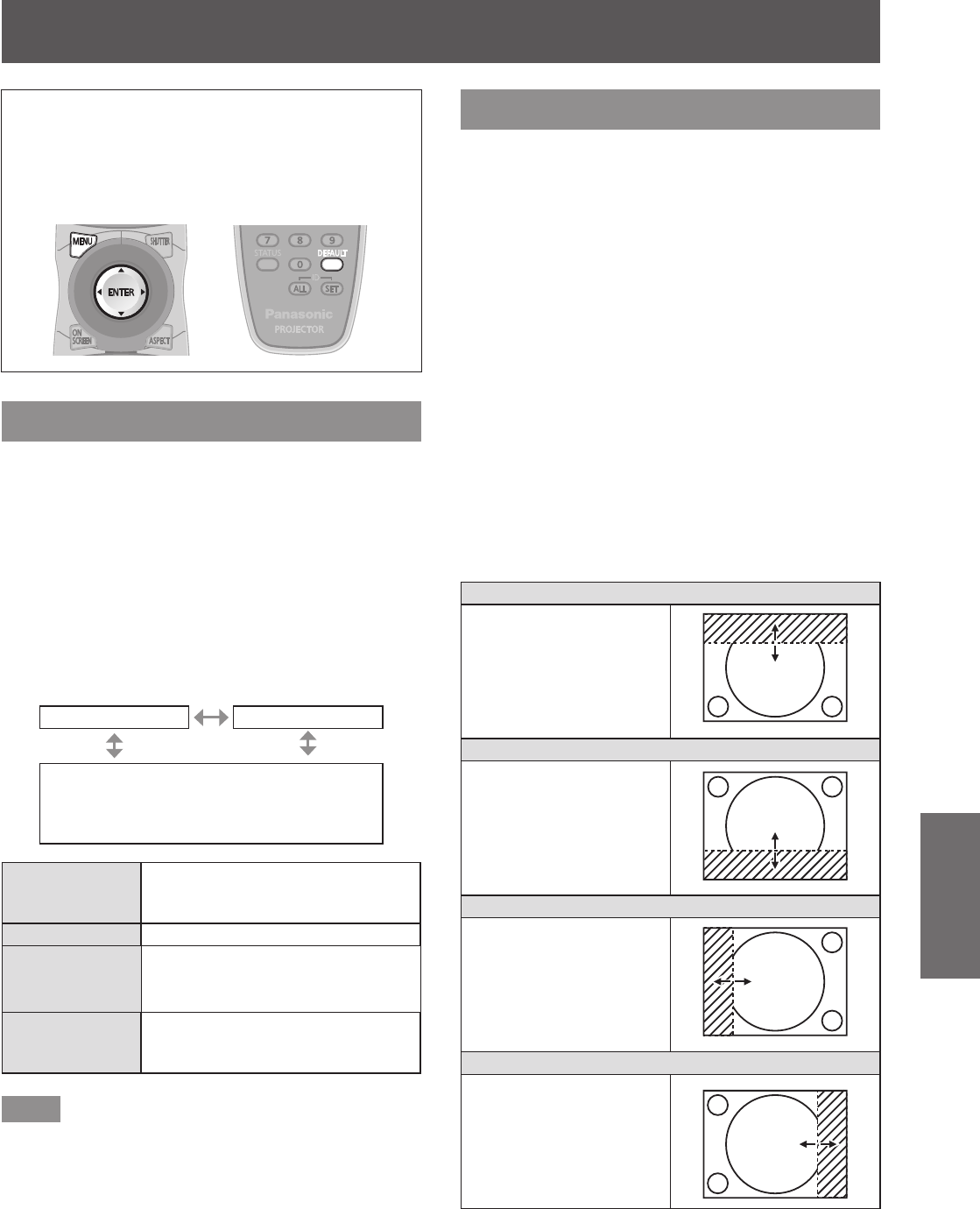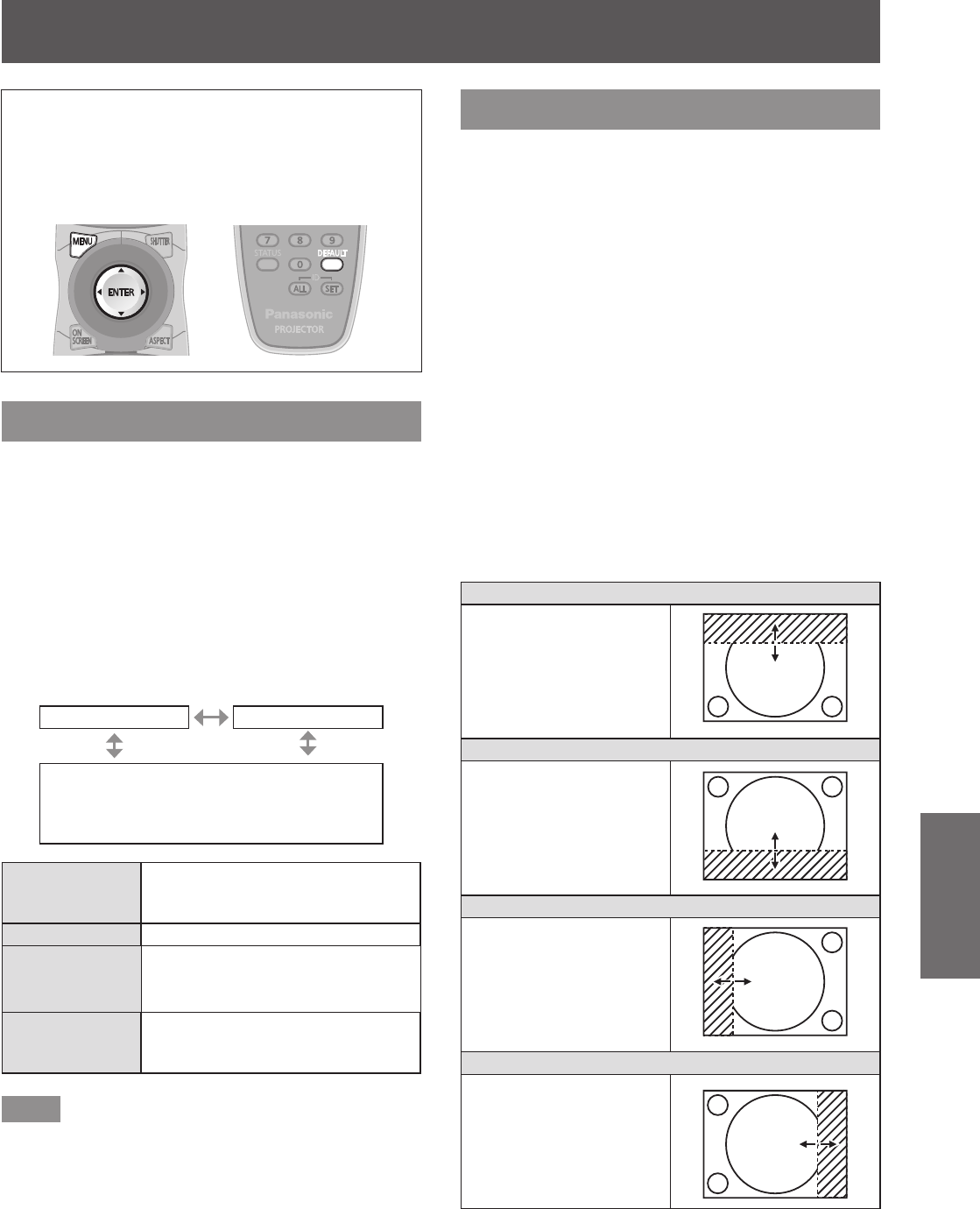
[ADVANCED MENU]
ENGLISH - 51
Settings
Select [ADVANCED MENU] from the main
menu, and select the item from the sub-menu.
Refer to
“
Navigating through the menu
”
(
page 41) regarding the operation of the menu
screen.
z
After selecting the item, press to set.
[DIGITAL CINEMA REALITY]
You can increase the vertical resolution and enhance
the picture quality by performing the cinema
processing when the PAL (or the SECAM) 576i signal,
the NTSC 480i, 1080/50i, and 1080/60i signals are
input.
1) Press ▲▼ to select [DIGITAL CINEMA
REALITY].
2) Press ◀▶ to switch [DIGITAL CINEMA
REALITY].
z
The setting will change as follows each time
you press the button.
[AUTO] [OFF]
[25p FIXED]
(when a 576i or 1080/50i signal is input)
[30p FIXED]
(when a 480i or 1080/60i signal is input)
[AUTO]
Performs automatic detection
and cinema processing. (Factory
default)
[OFF] Unforced cinema processing.
[25p FIXED]
Forced cinema processing (2:2
pulldown) is performed when a
576i or 1080/50i signal is input.
[30p FIXED]
Forced cinema processing (2:2
pulldown) is performed when a
480i or 1080/60i signal is input.
Note
z
In [DIGITAL CINEMA REALITY] mode, the picture
quality will degrade when a signa
l other than the
2
:2 pulldown is set as [25p FIXED] or [30p FIXED].
(Vertical resolution will degrade.)
[BLANKING]
The blanking width is adjusted when there are noise
at the edge of the screen or the image is slightly
running out from the screen when an image from the
VCR or other devices are projected.
1) Press ▲▼ to select [BLANKING].
2) Press the <ENTER> button.
z
The [BLANKING] adjustment screen is
displayed.
3) Press ▲▼ to select the adjustment
item.
4) Press ◀▶ to adjust the blanking.
z
Changes within the following range.
For PT-DW730U
Left to right: 0 - 639
Top to bottom: 0 - 399.
For PT-DX800U
Left to right: 0 - 511
Top to bottom: 0 - 383.
When correcting the upper blanking of the screen (top)
Press to move the
blanking zone upward.
Press to move the
blanking zone downward.
When correcting the lower blanking of the screen (bottom)
Press to move the
blanking zone upward.
Press to move the
blanking zone downward.
When correcting the left hand blanking of the screen (left)
Press to move the
blanking zone to the right.
Press to move the
blanking zone to the left.
When correcting the right hand blanking of the screen (right)
Press to move the
blanking zone to the right.
Press to move the
blanking zone to the left.
[ADVANCED MENU]