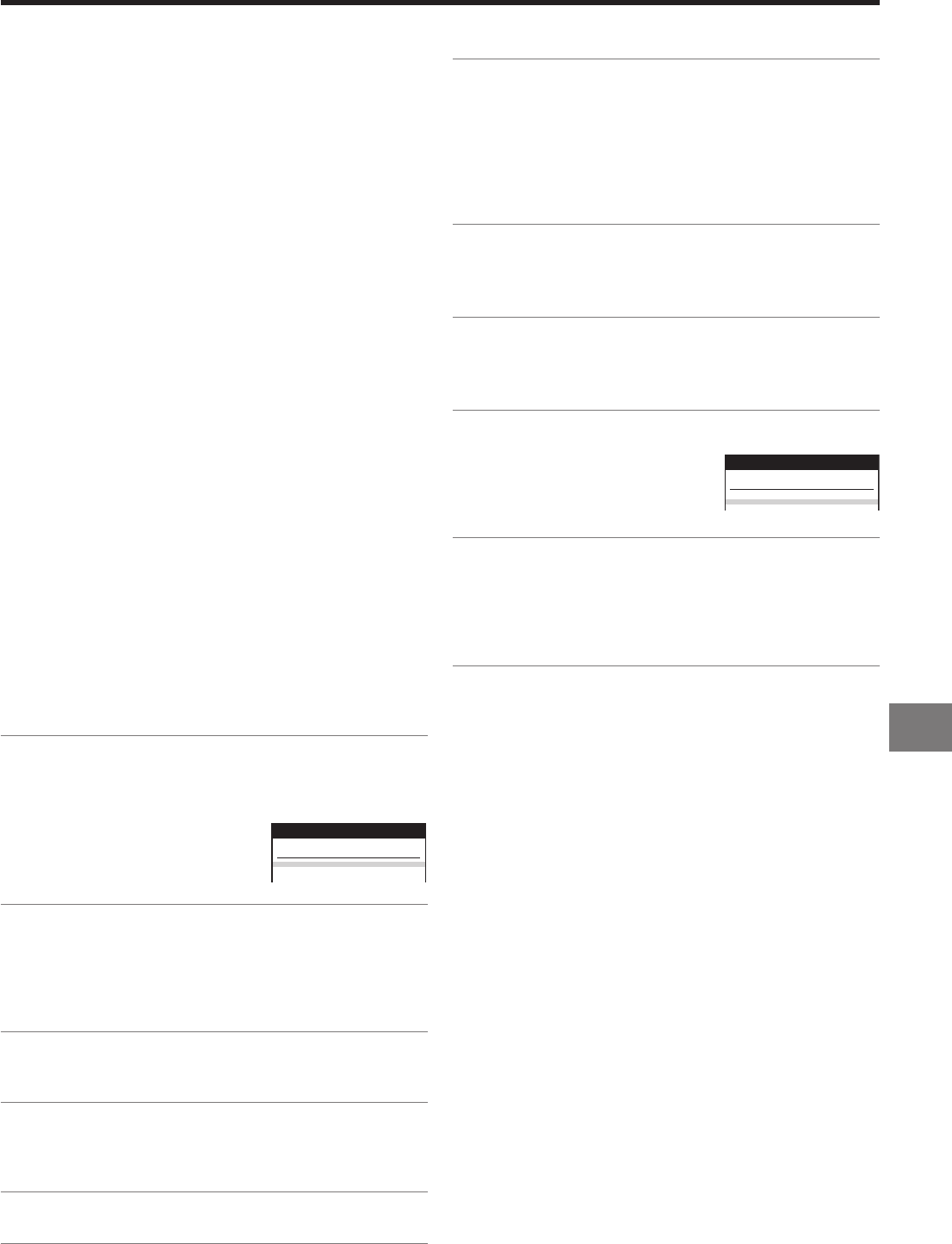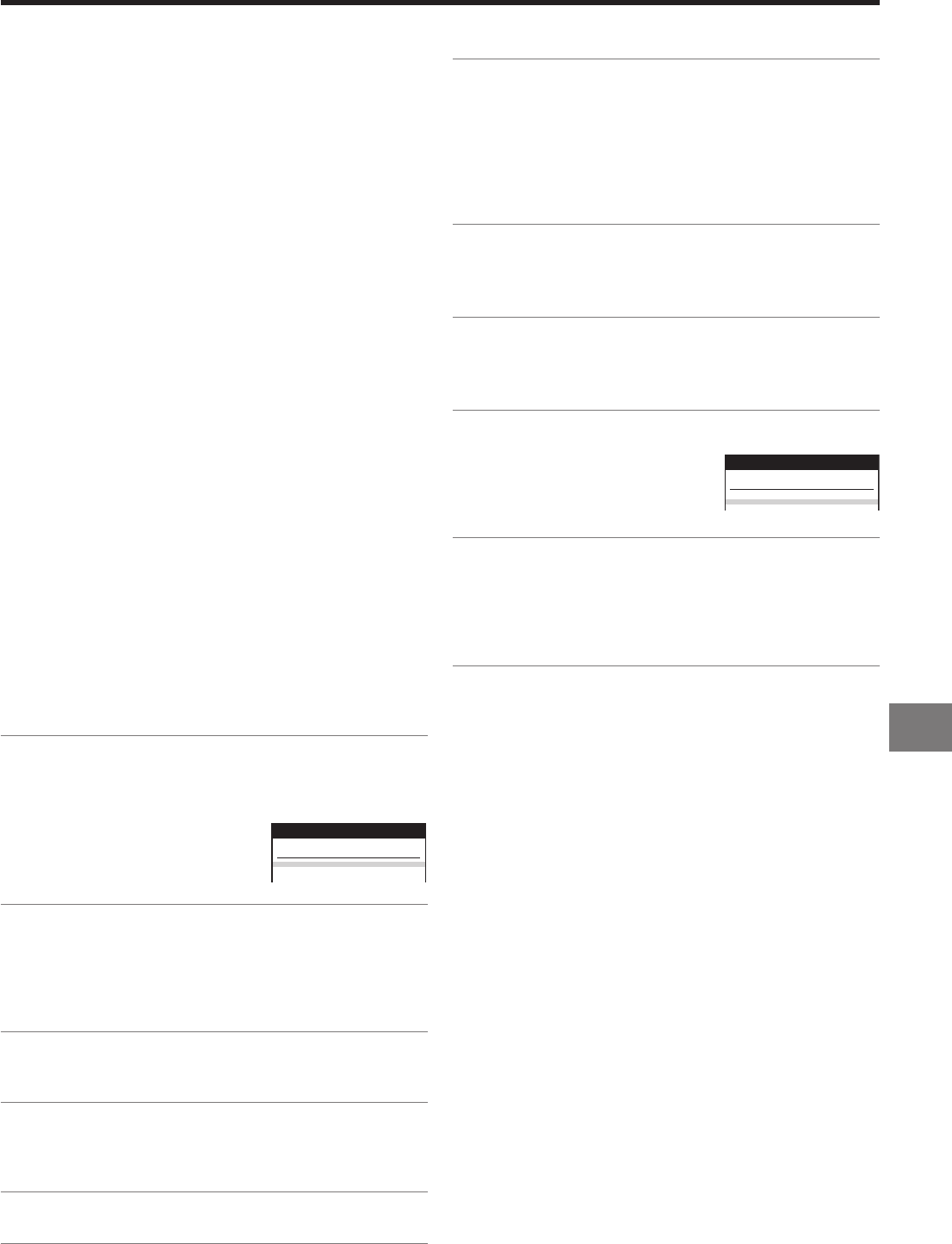
13
Timer Recording
Timer Recording
This function lets you programme the VCR for unattended
automatic recording of desired TV programmes when you
are not at home or sleeping.
You can programme timer recordings in two different ways:
³ By entering the necessary information with the remote
control while viewing the On Screen Display (OSD) on the
TV screen (explained below) or;
³ By entering the ShowView number published alongside
the TV programme listings in newspapers and magazines
(see page 14).
This VCR lets you programme up to 8 TV programmes
(including weekly and daily programmes) for unattended
recording up to one month in advance.
To Programme with the On
Screen Display (OSD)
This method offers easy step-by-step programming with the
remote control while you view the prompts on the TV screen.
Preparations
³ Confirm that the VCR is on.
³ Confirm that the TV is on and the VCR viewing channel is
selected.
³ Insert a video cassette with an intact erasure prevention
tab.
³ Set the VCR/TV switch N to “VCR”.
Example:
Programming the timer recording of a TV programme
broadcast on programme position 2 (ZDF) from 20:00 to
21:30 on 27 October.
Follow the on screen operation guide.
Operations
01 Press the PROG./CHECK button < to display the
menu for programming timer recordings on the TV
screen.
³ Alternatively, you can
press the MENU button
S and then select “Timer
recording”.
02 Press the Channel buttons : to select the
programme position of the desired TV station.
³ As an alternative method, after pressing the
Channel button :, you can use the Cursor
(3421) P.
03 Press the DATE button ; to set the date on which
the TV programme will be broadcast.
04 Press the ON button F to set the starting time.
³ When it is kept pressed, the indication changes
in 30-minute intervals.
05 Press the OFF button E to set the ending time.
/
:
:
/
:
:
/
:
:
jj jj jjj
jjjjj
jj/jj jj:jj jj:jj jj jjj
jjjjj
jj jj jjjj jjjj jj jjj
jjjjj
jj jj jjjj jjjj jj jjj
jjjjj
jj jj jjjj jjjj jj jjj
jjjjj
jj jj jjjj jjjj jj jjj
Timer recording
Pos Start Stop SP VPS
Name DATE ON OFF LP PDC
VCR
On Screen Display
Note:
³ If the VCR is not put in the timer recording standby mode at
the latest 10 minutes before the programmed timer
recording starting time, the “ç” indication flashes on the
VCR display. In this case, press the TIMER REC button C
to put the VCR in the timer recording standby mode.
06 Press the SP/LP button D to set the desired tape
speed.
³ SP provides standard recording time and optimum
picture quality.
LP provides doubled recording time with slightly
reduced picture quality.
Regarding the “A” indication, refer to page 15.
07 Press the Cursor button (!" ) P to set
VPS/PDC to ON or OFF (
–––).
³ See page 15 for VPS/PDC recording.
08 Press the TAPE button B to select the
corresponding cassette tape length.
(See page 26.)
09 Press the OK button R to conclude the settings.
³ To programme additional
timer recordings, repeat
operation steps 2–9.
10 Press the TIMER REC button C to switch the VCR
over to the timer recording standby mode.
³ Check that ç is lit on the VCR display.
If it is flashing, check the timer recording details
again. (See page 15.)
ZDF 27/10 20:00 21:30 SP ON
/
:
:
/
:
:
jj jj jjj
jjjjj
jj jj jjjj jjjj jj jjj
jjjjj
jj jj jjjj jjjj jj jjj
jjjjj
jj jj jjjj jjjj jj jjj
jjjjj
jj jj jjjj jjjj jj jjj
jjjjj
jj jj jjjj jjjj jj jjj
Pos Start Stop SP VPS
Name DATE ON OFF LP PDC
Timer recording
VCR
To Suspend the Timer Recording Standby
Mode
When you want to use the VCR for playback, normal
recording or some other operation before the programmed
timer recording will be performed, you can temporarily
suspend the timer recording standby mode by
pressing the TIMER REC button C so that the “ç” indication
on the VCR display disappears.
However, after you have finished using the VCR, be sure
to reactivate the timer recording standby mode by pressing
the TIMER REC button C again, otherwise the programmed
timer recording will not be performed.